Back in 2011, Facebook had announced a feature called Trusted Friends which allowed users to recover their account when it was not accessible because you lost password. Today, Facebook has modified this features and now its called Trusted Contacts. With this feature Facebook lets your friends help you if you’re having trouble logging into your account.
Once you’ve set up your trusted contacts, if you ever have trouble logging in, you’ll have your trusted contacts as an option to help. You just need to call your trusted contacts and let them know you need their help to regain access to your account. Each of them can get a security code for you with instructions on how to help you. Once you get three security codes from your trusted contacts, you can enter them into Facebook to recover your account.
Why Should I Set Trusted Contacts?
Trusted contacts help you recover your Facebook account in case it is hacked or you are not able to access it because of lost password. They help you recover account in three steps;
- Trusted contacts are close friends that you can call for help to get back into your account.
- Your trusted contacts will make sure it’s you before giving you security codes.
- Enter the codes from your trusted contacts, and you’ll be able to access your account
How to Set up Trusted Contacts:
To set up trusted contacts, open the Security settings page (https://www.facebook.com/settings?tab=security) and then select the option Trusted contacts.
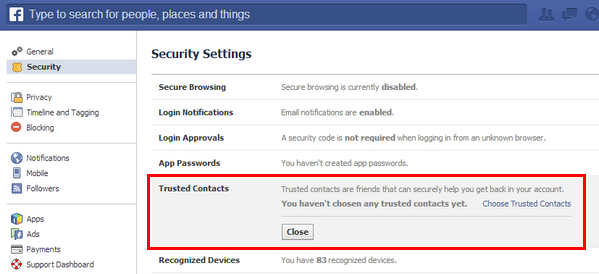
Click on the link Choose Trusted Contacts and now enter the name of your contacts. You need to have atleast3 friends in the trusted contacts, maximum number being 5.
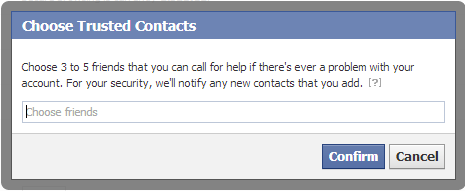
You will be prompted to enter the password.
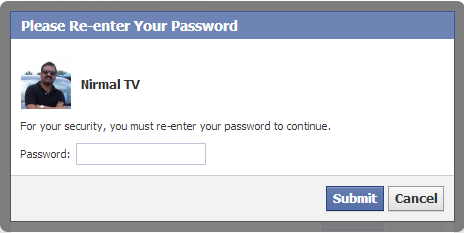
Once you click submit, you can see the trusted contacts added to your account. You can edit them or remove all of them any time.
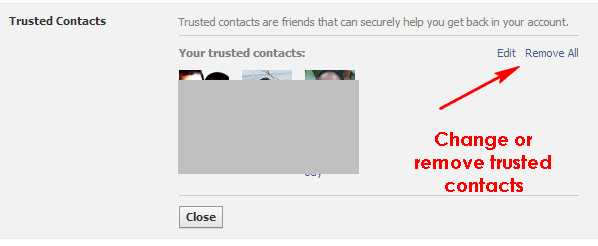
This is pretty useful security feature for Facebook and helps in recovering your account. Facebook will notify all of your Trusted friends that you have added them to this list.






i laikit