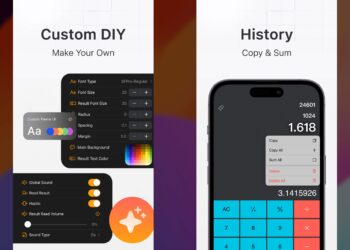Siri, the personal assistant on iPhone and iPad has been very popular since its release in iPhone 4S. Going by the success of Siri, Google also released it voice assistant and included more features like cards and released it along with Jelly Bean. Google Now was only available on Android, but recently Google released the iOS version. (Check out our review of Google Now for iOS). Google Now and Siri performs based on your accents and if you feel, Google Now performs better than Siri, you can now replace it as the default voice assistant on iPhone. Please note this trick requires your phone to be Jailbroken.
NowNow is a Cydia tweak for jailbroken iPhones which enables this functionality. Although NowNow was released back in November last year, you can now consider replacing Siri with Google Now as the complete functionality is now available on iOS.
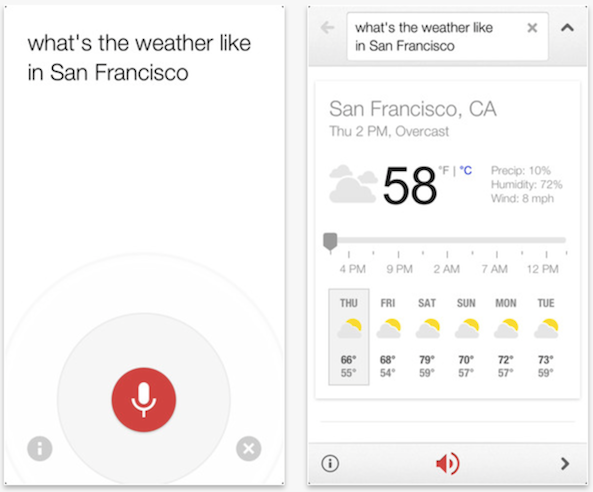
Once you have installed it and activated, you can set to open Google Now from the home screen button directly. You can set the number of taps on the home screen required for opening it. It will directly open the voice assistant of Google Search app (this app needs to be installed from the App store separately).
Nownow is available in the BigBoss repo (link). Even if your iOS device does not have Siri, you can use NowNow to make Google Voice the default voice assistant.
NowNow is especially useful for older devices and firmwares that don’t support Siri. It’s recommended to use the Short Hold home button method for the best effect.