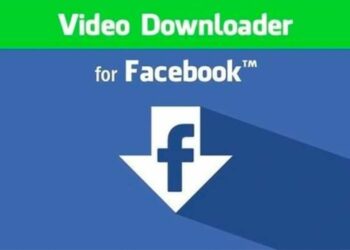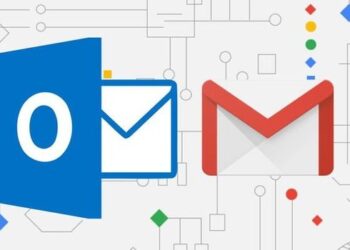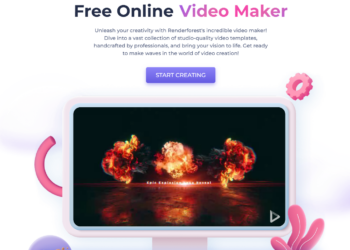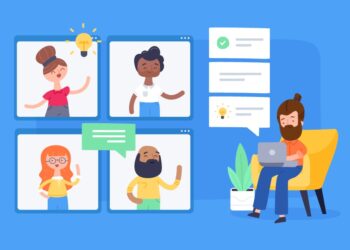Simple passwords are no longer secure and we have seen many cases where passwords have been hacked to get information and leak them online. The solution to this problem is two factor authentication (or Two step verification), where you need to enter two authentication factors, one being your regular password and second one being a token generated and sent to your though SMS or email. Two-factor authentication seeks to decrease the probability that the requestor is presenting false evidence of its identity.
There are quite a lot of popular services which employ two factor authentication and here we are covering the list of services where should be enabling them.
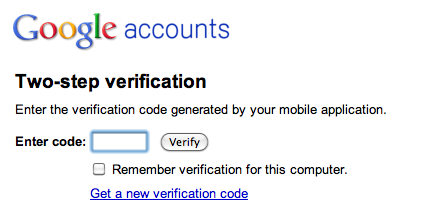
1. Google:
Google has made available the two step verification pretty long back and you can use it on Google services. Along with the username and password, you’ll enter a code that Google will send you via text, voice call, or their mobile app. If you have an Android phone, there is an official app for generating the codes. More details on this available here.
Related Reading: How to Use Google’s 2-Step Verification
2. Facebook:
Facebook has also implemented two step verification for its accounts. Login approvals is a Two Factor Authentication system that requires you to enter a code we send to your mobile phone via text message whenever you log into Facebook from a new or unrecognized computer. Once you have entered this security code, you’ll have the option to save the device to your account so that you don’t see this challenge on future logins. More details here.
3. Dropbox
Security is one important aspect of any cloud storage and Dropbox has implemented two step authentication for its accounts last year.
Related Reading: How to Enable Two-Step Verification for Dropbox
4. Microsoft
Microsoft was probably the last to enable two step verification for its accounts. They also released an app for Windows Phone to easily get the codes on the phones.
Related Reading: [How To] Enable Two Step Verification on your Microsoft Account
5. Yahoo:
Yahoo also has announced the support for 2-step verification back in 2011, which adds an extra layer of security to your Yahoo Account by requiring you to have access to your phone as well as your username and password when you sign in from a unrecognized device or computer.
Related Reading: Yahoo Mail Secure Two-Step Verification Logins
6. LastPass:
LastPass is a popular password management service where you can save all your passwords and this makes the service a very important contender for enabling two step verification. You can get more details on the service here.
7. Apple:
Apple also implemented two factor authentication recently for iCloud login. It requires you to verify your identity using one of your devices before you can sign into Apple account or iTunes store or even buy apps. If you want to enable this feature, you can follow our guide on the same.
8. Amazon Web Services:
If you use any of Amazon’s web services, like Amazon S3 or their storage, you can get the extra security of two-factor authentication via the Google Authenticator app for Android, iOS, and BlackBerry.
9. WordPress:
Being the most popular blogging tool available, WordPress is also susceptible to attacks and you can easily enable two factor authentication on your WordPress blog. We had covered some of the best plugins to enable this on your WordPress blog.
10. PayPal:
PayPal (and eBay) also implements two step verification. The PayPal Security Key creates random temporary security codes that help safeguard your PayPal account when you log in. You can either use their security device or use your mobile phone to receive the authentication codes. More details available here.
Update (May 24th):
11. Twitter:
Twitter has also enabled the option to use two step authentication for its accounts. You can now enable it from settings, you need to have a valid phone number set for your account. More details available here.
If you use any of these services, you should definitely head over to two step verification and enable it for the account to get extra layer of security for your account.
Update (May 30th):
12. Evernote:
Evernote has also enabled two step verification for its accounts. As of now this feature is limited only to premium accounts, but this should be rolled out soon. More details on how to enable this available here.
Update (June 3rd):
13. LinkedIn:
LinkedIn has also enabled two step verification for its accounts. You can follow this guide on how to set it up on your LinkedIn account.