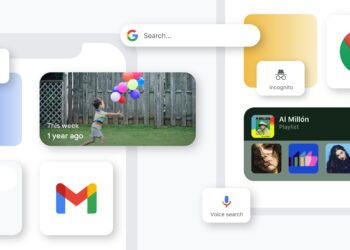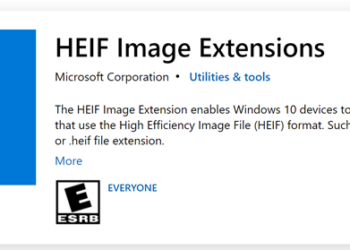Incredimail is a popular email client and it has been available on Windows for long time now. It can configure almost all popular email services through POP or IMAP protocols. Now, Incredimail has released a new email client for iPad which probably brings in the best email experience on your iPad. The default email client on iPad (from Apple) is pretty decent and has had some changes with iOS 6, but there are still room for improvement in the app. This is where Incredimail fits it, it is a beautiful email client with a neat interface and brings in magazine like layout for emails.
There are quite a lot of feature available in Incredimail which makes it worth using. Once you install the app, you are presented with a page where you can add Gmail, AOL, Yahoo, GMX, iCloud and ‘other’ email accounts. You can add as many email accounts as you wish, and ‘other’ can be anything in IMAP, this means you will not be able to add Hotmail or Outlook.com email ID (POP will be supported later).
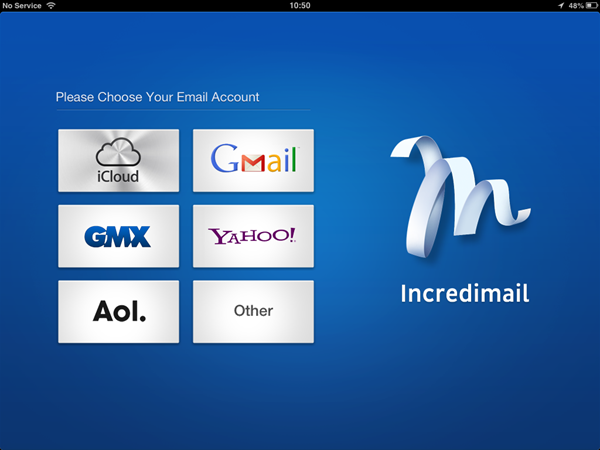
Since you can add multiple accounts with Incredimail, you can select whether you want an unified inbox with mails from all accounts in a single view.
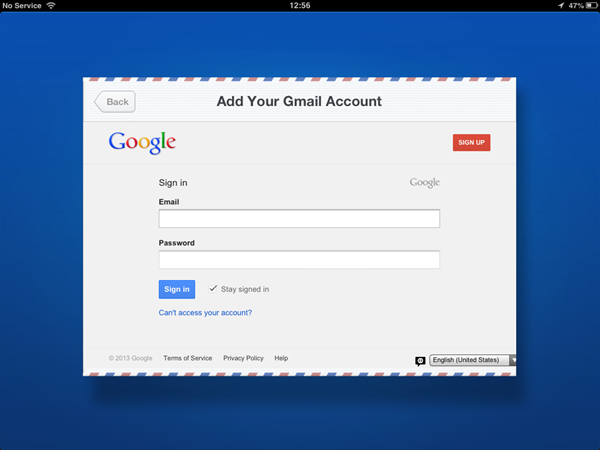
Once you have logged in, you will be taken directly to the new layout inbox where emails are stacked in magazine style format with a preview available for the email. There is a floating sidebar from where you can access the folders and other settings.
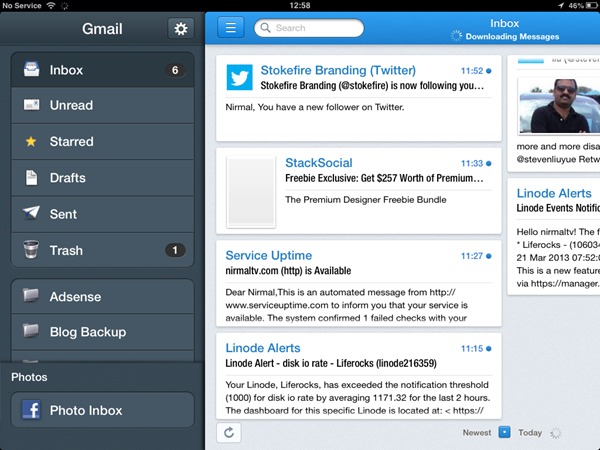
When you first see the inbox, it looks very much similar to the flipboard app which shows latest stories in magazine like format and Incredimail does the same with image previews.
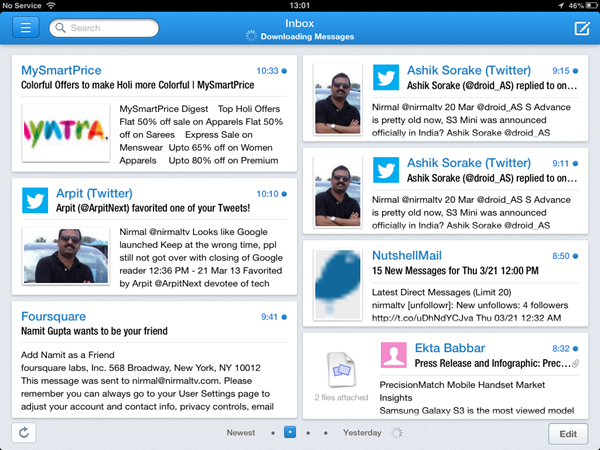
Apart from this, there are smaller features like you can completely scroll through a particular email in the main layout without having to open it. Pulling down the message on the main view, opens a drawer from where you can delete the message, mark as read or star it. The compose window is again impressive, you can attach photos from the albums or even take a photo directly. There is also support for stationaries where you can add a particular style for the email.
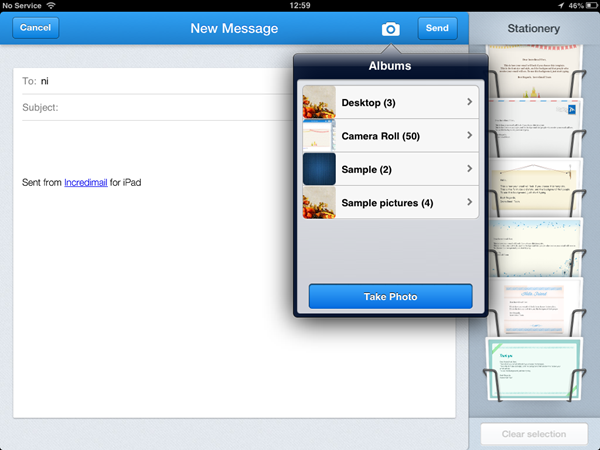
In addition to the regular email inbox, enjoy a unique Photo Inbox that features your friends’ Facebook photos, keeping you fully up to date with the people that matter most. As of now this supports only Facebook, but Incredimail says that in future there will be option for Instagram, Picasa and more. This should be an exciting feature since it brings the social aspect to your inbox.
Features at a glance;
- Full IMAP Support- Use your Gmail, Yahoo!, AOL, and any other IMAP account.
- Unified Inbox- Add as many email accounts as you want and view them in a unified inbox, or each account separately.
- Your Inbox Redesigned- Take pleasure in a visually organized, easy-to-navigate inbox with a beautiful magazine layout, specially designed for the iPad interface.
- Send Attachments- Attach as many photos as you wish when composing an email, from your email. No more going to your Photo Library every time you want to email a photo.
- Quick Peeks- See previews of your email messages directly from your inbox.
- Facebook Faces- We automatically put a face to a friend’s name, using Facebook or Contacts profile images. Recognizing the email sender will be much nicer.
- Link Previews- All links sent to you – photos, videos, articles, everything – are presented within the email for a pleasant and uninterrupted email experience. Links you send are also viewed as previews (a.k.a. Snippets) by the email recipient.
- Edit Mode- Easily edit multiple emails at a click of a button – Delete, Star, or Mark as Unread.
- Conversation Threads- Finally, the clearest conversation threads come to email.
- Easily keep track of ongoing conversations revolving around a particular email correspondence.
- Attachment Icons- Know right away what type of attachment is included in your emails (such as a PDF file, meeting request, etc.).
- Live Search- Easily find a specific email by entering a term in the search box. Our smart search mechanism works locally and also searches your mail server automatically.
- Photo Inbox- In addition to the regular email inbox, enjoy a unique Photo Inbox that features your friends’ Facebook photos, keeping you fully up to date with the people that matter most.
- Email Stationery- Use a specially designed email stationery collection to add personal style to emails you send. Additional stationery and rich content coming soon.
Incredimail is definitely an incredible email client for iPad and we are sure this is going to a a popular app especially since it brings quite a lot of features to the table with a clean and fresh UI. And yes, Incredimail is free for iPad!