We all delete unwanted email and remove it forever from the deleted items, but what if you accidently deleted the email? If you are using Outlook 2013, then it has a build in option to recover mails deleted, even after the Deleted Items folder is emptied. For this feature to work you need to have an email account configured to use with a Microsoft Exchange account. This feature might not work with other accounts and it might be disabled.
If you are using a Exchange account and still does not have this feature, you need to check with your administrator.
So in case you want to recover deleted emails from Outlook 2013, select the email account and click on the Folder tab. Under the folder tab, you can see “Recover Deleted Items” option under the clean up sub group.
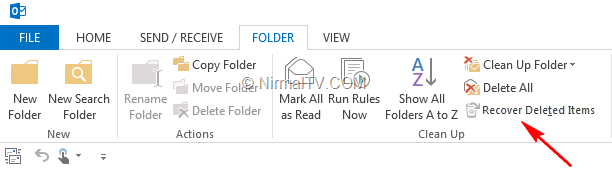
Please note, this option is available only for Microsoft Exchange accounts and if you have configured Gmail on Outlook, you might not see this option.
Once you select this, it will prompt a new window where it will display the list of deleted emails and you can selectively recover them. Recovered emails will be available in the folder from where they are deleted.
Note: Your Exchange administrator specifies the retention time for deleted items. After this time elapses, deleted items cannot be restored.








Thanks for this nice tip. Let me know what are the other advertisement network same as google adsense
Hi,
Really that was valid information but is it
possible for microsoft outlook deleted items recovery and save and retrieve the
session when ever needed. I got a tool from this link which does the save
recovery session action.
http://www.pst-recovery.org/deleted-items.html