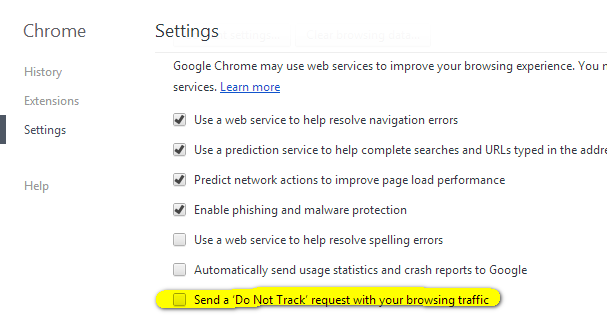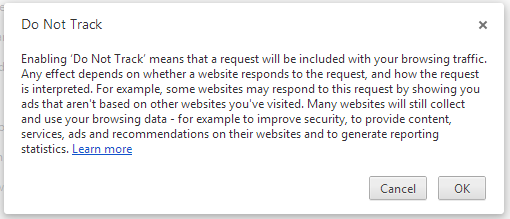Do Not Track is a technology and policy proposal that enables users to opt out of tracking by websites they do not visit, including analytics services, advertising networks, and social platforms. When Microsoft released Windows 8 with Internet Explorer, it had an option to enable do not track.
Do Not Track signals a user’s opt-out preference with an HTTP header, a simple technology that is completely compatible with the existing web. Now Google Chrome has also made this feature available in the latest version which is now available for download. You can enable the do not track feature of Google Chrome.
Go to settings menu and click on the advanced settings link at the bottom. Here you can see an option “Send a Do not Track request with your browsing traffic”. You can enable this option an you get a pop up message on what really happens when you enable it.
Click OK and you are set to Do Not Track in Google Chrome.