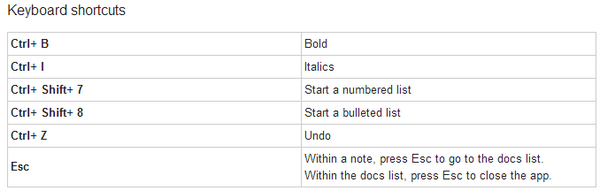Notepad apps are pretty handy to quickly take down notes and important tasks. But the problem with offline notes is that you might not be able to access it from another PC or device. In case you are looking for a note app to quickly take down notes and also to access it online, then you can try the official extension for Google Chrome– Scratchpad. The best feature of this extension is that it sync to Google docs, so that your notes are accessible online from any device.
The extension can be run independently or directly from Chrome. If you’re using Scratchpad for the first time, you’ll be prompted to sync to Google Docs. Click Grant access to sync your notes to Google Docs or Cancel to start taking notes without sync.
Here are some things that make Scratchpad popular:
- Convenient: Take quick notes while you’re browsing.
- Works offline: Keep taking notes even when you’re not connected to the web.
- Syncs to Google Docs: Have constant access to your notes by saving them automatically to Google Docs (optional).
The app also supports keyboard shortcuts and here are the ones available.
Download Scratchpad