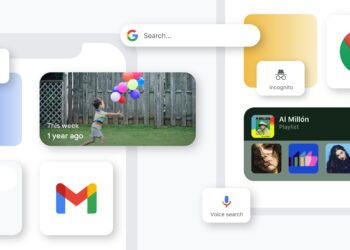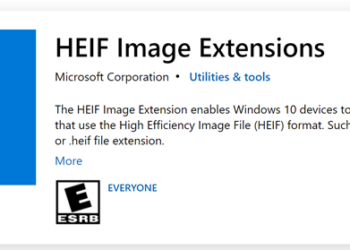When iOS 5 was released we had covered in detail, the Find my iPhone feature which allows you to track your iPhone, iPad or iPod and also allows you to remote erase all the content. Now with the release of iOS 6, Apple has made some changes to the way Find my iPhone works. For Find my iPhone service to work, you need to enable it in settings-> iCloud.
If Find my iPhone service is enabled on your iOS device and your device is lost or stolen, you can log into iCloud.com control panel from the browser and locate it. If the iOS device is connected to Internet, then iCloud will instantly locate it.
Once the device is located, you can see three options- Play sound, Lost Mode and Erase iPad. The lost mode allows you to remotely lock the iOS device with a pin and also display a message to the person who finds it.
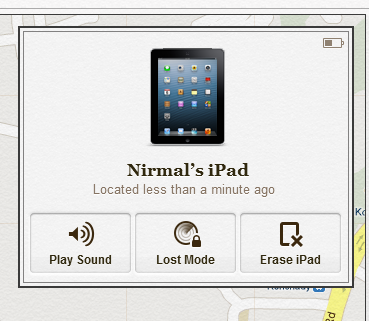
When you select Lost Mode, you can lock the iOS device with a pin. You need to enter the pin for the device and repeat it for confirmation.
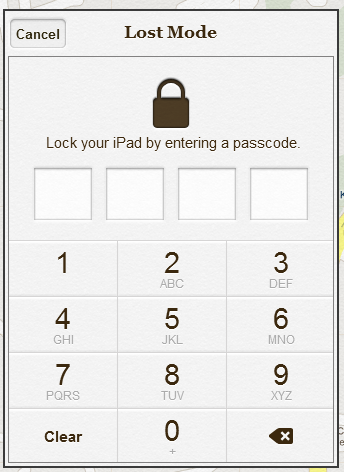
You can enter a optional phone number where you can be reached in case someone finds your device.
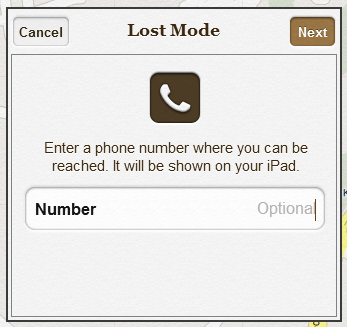
Another option is to type in a message which will be instantly shown on the device after the device has been locked.
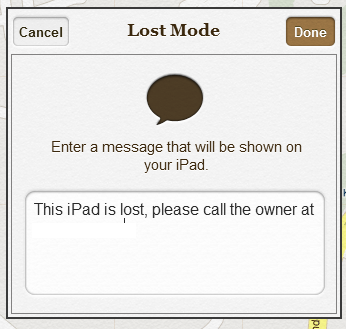
As you can see from the screenshot below, the iPad has been set to lost mode and a message is displayed. When you set the device as lost, you get a email on the same and as soon as the device is located, you get a confirmation email on the same.
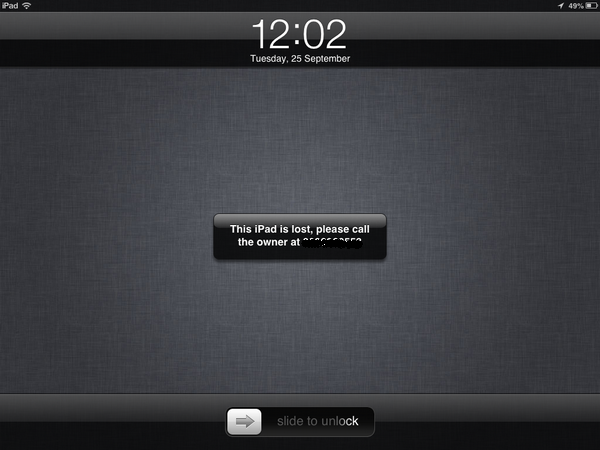
If your device is not connected to internet when you make the device into lost mode, it will be sent to queue and as soon as it is connected, the device will be locked.