With the release of iOS 5, Apple has pushed in lots of new feature and updates to iPad and also launched a new service iCloud, which can take a backup of your files in devices and then sync it over the cloud. Another service which is added to iCloud is Find My iPad/iPhone. Find my iPad as the name suggests lets you to locate your iPad or iPhone in case your forgot it or misplaced it. Another feature of Find my iPad is that you can remotely lock the iPad/iPhone and also wipe data. In case you are worried about privacy of data in case you lost the device, you can use remote wipe feature and delete all the files.
To remotely lock your iPad/iPhone, you need to enable the Find my iPhone feature in iCloud settings. You can check out our tutorial on how to set up iCloud on iPad. Once you have configured iCloud on your device, log in to your iCloud web interface here- https://www.icloud.com/. Use your Apple ID to login.
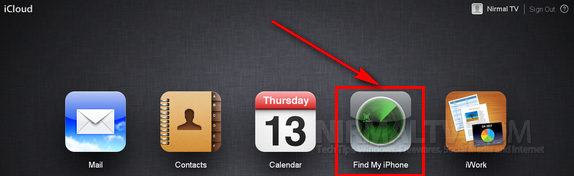
From the iCloud dashboard, click on the Find My iPhone button. This is applicable to iPad, iPhone and also iPods. This service will try to locate your device on the map. You get the exact location on the map.
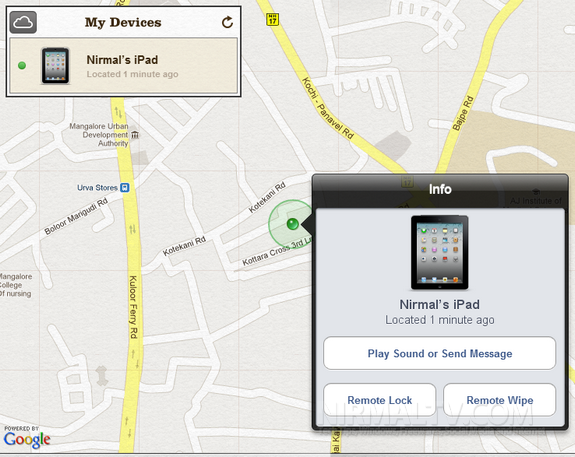
On the map you get the location of your device, click on the info icon and you can see the options. You can either play sound or send a message if you misplaced it at your home. You can use remote lock and remote wipe if you lost the device.
Remote Lock:
Click on the remote lock button and you will be prompted to enter the passcode in case you have not set a passcode for your device.
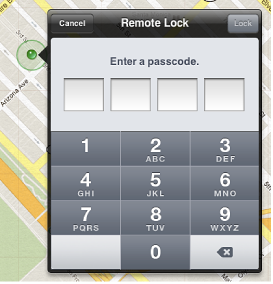
You need to confirm the passcode again and click on the lock button. If your device is online, it locks immediately and a confirmation email is sent to your Apple ID email address. If the device is offline, the passcode lock takes effect the next time it’s online.
Next time you lock the device, you need not set the passcode, you can lock it with the original passcode.
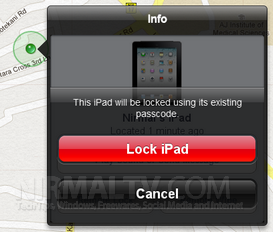
Remote Wipe:
To remotely wipe data, you need to click on the Remote Wipe button from the map device info. If the device is online, the remote wipe begins within seconds and a confirmation email is sent to your Apple ID email address. If the device is offline, the information is erased the next time it’s online.
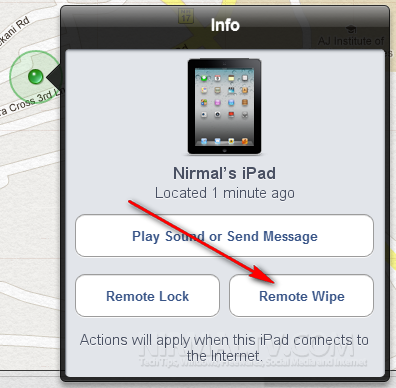
Both these features are pretty useful if have lost your iPhone, iPad and iPod and contains files which concerns your privacy.
Related Reading: Track your Friends with Find My Friends App for iPhone and iPad








Do you know any way to recover the password after performing a remote lock ? thx
@Jorge,
Couldnt find any option to change the password from the web interface of iCloud. If you forgot the password, I couldnt find a way to retrieve it! May be we need to check with Apple support
Can you remotely change the screen lock passcode in case you forget it or make the same typo twice when setting it?
I think you can change the passcode only from the device. As far as I remember, iCloud did not have that option. May be with iOS6, expect some changes.
can you remotely lock your phone if it is offline/dead and can’t locate it with icloud?