When working on important and priority tasks, emails are often a distraction. You are always tempted to check the new emails on your browser. Every time you get an email notification, you are prompted to check it resulting in productivity. So if you are a person who is overloaded with email and causing distractions at work, then probably you can try Inbox Pause for Gmail.
Inbox Pause is a new extension Google Chrome and Firefox which allows you to pause inbox and restore it later when you need them back.

Once installed, you can see a Pause button in your Inbox. Click on it and you get an option to Pause the Inbox. You can also set a auto responder during the time your Inbox is paused. This is a vacation response set for your account.
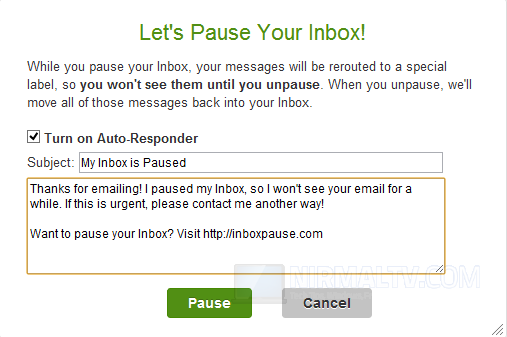
How does this App Work?
When you click that button, new messages will stop arriving in your Inbox. These new messages will be held in a special label until you are ready for them. If you choose, INBOX PAUSE can notify the people who email you to let them know that their message will not be delivered to your Inbox. And durin the time your Inbox is paused, you will a banner at the top of your Gmail window.
When you unpause your Inbox, all of the messages that you received during the break will be moved to your Inbox, and new messages will arrive as before.








Nice