There might be many instances where you wanted the full page screenshot of webpages which have huge scrolling. Generally with browsers you cannot take screenshots of full web page. Although there are third party tools and browser add-ons or extensions, web services are much better in taking screenshots. With web services, you do not have to download and install any tools. Web services allows you to capture full page screenshot and save it in different image formats.
Here is a list of best web services to capture screenshots of full webpages.
1. Web Screenshots:
Web Screenshots is a service from the popular blog Digital Inspiration and it allows you to take full web page screenshots and save it to desktop as PNG file. There is also support for mobiles. The tool is also useful if you want to read the content of any site which is blocked at your end.
2. Capture Full Page:
Capture Full Page is one of the oldest services available to capture full page. You can set the size of the image from small to large and also save the images in JPEG or PNG format. Alternatively you can also capture the screenshot for top screen alone.
3. Aviary Talon:
Aviary web services are well known and it allows you to edit images with its tools. Talon provides a web interface to capture screenshots. Just enter the URL and the screenshot is ready in few seconds. You can set the screen resolution, quality of the image and also the region for capture using this tool.
4. Snapito:
Snapito is yet another web service where you can capture full page screenshots. Though the web interface does not have much options on how to capture the screenshots, the results are pretty good.
5. Site2Pic :
Site2Pic is a free web app which can capture full page screenshots. Like Snapito, there aren’t any options available for capture. The service provides you with a URL of the screenshot in case you want to share it online.
If you use any other web service to screen capture the entire web page, please do share it in comments.

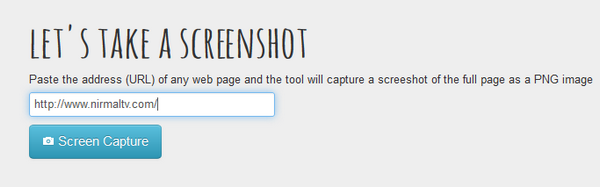
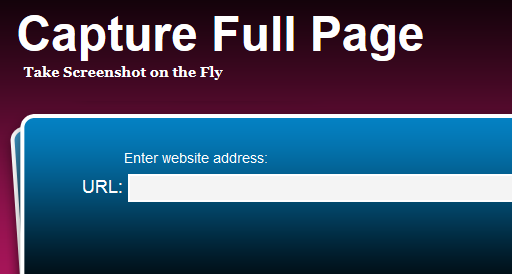
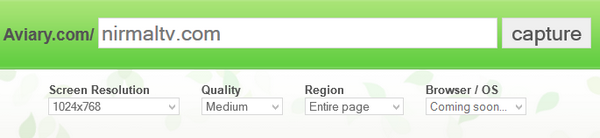

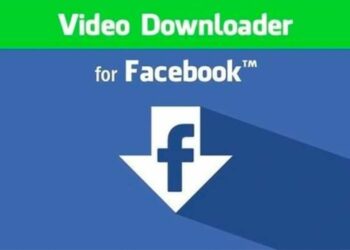
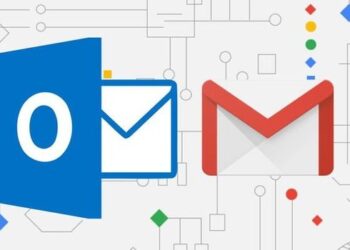
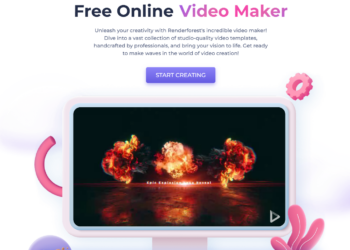

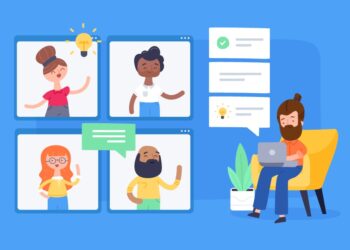


The only one i could get to work was screenshots-but one is enough-have a great day on purpose!