Windows 8 features a completely new start screen and unlike the classic start menu of Windows 7, this one features a metro UI. So people shifting to Windows 8 might take time getting used to the system controls as many features like system shutdown, restart, log off etc are not available like the previous start menu. System Power Tools is a freeware app for Windows 8 which adds tiles to Shutdown, Sign-off, or Restart your Windows 8 from the start screen.
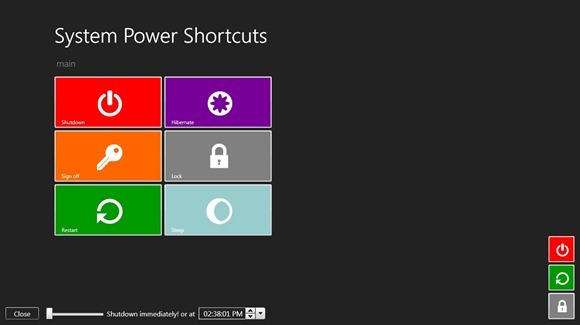
You can quickly shutdown, restart, log off, hibernate, lock, sleep etc directly from the start screen. There is also a quick access version which provides access to these tools from the quick access menu.
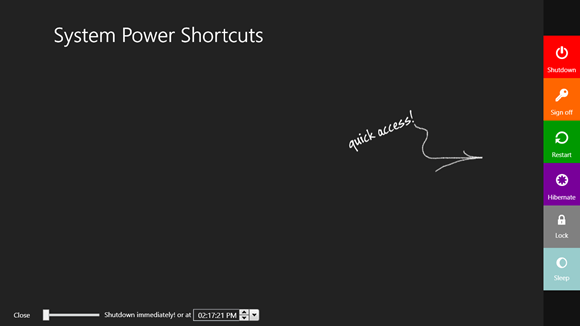
This feature should have been available by default on Windows 8 start screen, although you can add them manually.
The app requires .NET 4.0 and works with Windows 7 and Windows 8.
Download System Power Tools [Via gHacks]







