With the release of Windows 8 Consumer preview, most of the feature which will be available in the next version of Windows is clear. Going forward, Windows will have the new start screen along with host of new features. If you are yet to try out the new start screen, you can check out our guide on getting started. The new start screen also make many features hidden or location changed. Shutdown, restart, log off commands are one such feature directly missing from new start screen.
If you still figuring is hard to find out these options here are some screenshots to help you. To shutdown, restart or hibernate, press Win + I to bring the Charms (you can also bring it by hovering the mouse on the bottom right corner and clicking the settings from the sidebar or charms). Inside the charms, click on the power button and you can see the options to Shutdown, Restart and Hibernate.
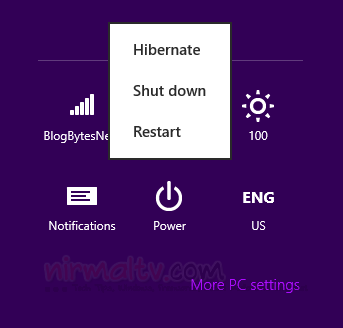
Please note that Hibernate will be available only if you have enabled it in the Power settings. Related Reading: How to Enable Hibernate in Windows 8.
If you just want to sign out or lock your PC, you can click on the profile picture in the start screen and proceed from there.
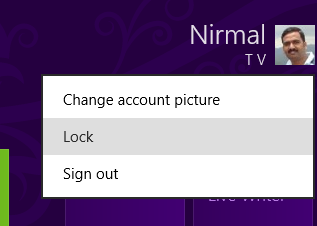
Another option is to press ALT + F4 from the desktop and this will not work on start screen. You need to make sure that all other apps are closed.
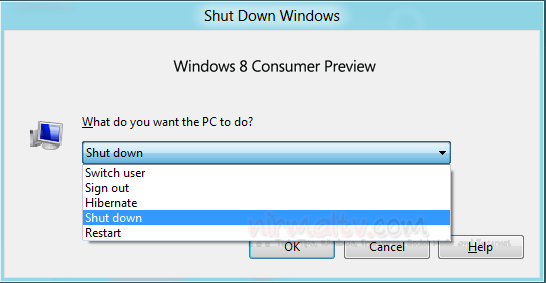
You can shutdown, restart, sign out, switch user and also hibernate from this option.







