You might want to chaneg the default user agent of Google Chrome as many popular websites like Gmail (and other sites) have dedicated version for iPhone and iPad. Other than these some sites are optimized for mobile devices and they render better on such devices. There are also many magazines and journals which are viewable only with certain user agents. If you are using Google Chrome, you might already know that it does not provide any option to change the user agent from the settings menu.
So in case you want to change the user agent in Chrome, there are many free extensions available for it. Below is a list of best extensions for changing the user agent in Google Chrome.
1. User-Agent Switcher for Chrome:
With this extension, you can quickly and easily switch between user-agent strings. Also, you can set up specific URLs that you want to spoof every time. It supports all the popular ones including iPhone, iPad, Android and desktop versions.
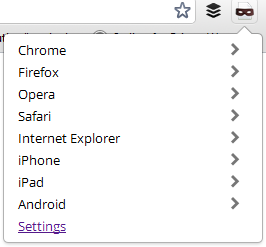
2. User Agent Selector:
This extension allows you to modify the User-Agent HTTP header sent by Chrome, so that you can mimic different browsers. Different tabs can send different User-Agent headers, you can also add, edit, export and import your own User-Agents. This is a very valuable tool for mobile developers, but also for people at work who want to spoof their browser agent.
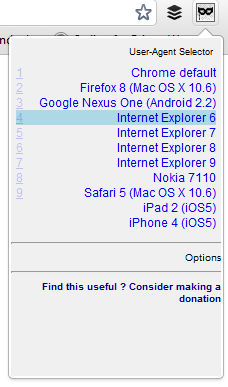
3. Ultimate User Agent Switcher:
This extension can switch the user agent of a browser. and it allows you to find all HTTP URLs. It includes all the popular user agents including multiple versions of IE, Firefox, iPad, iPhone and Windows Phone.
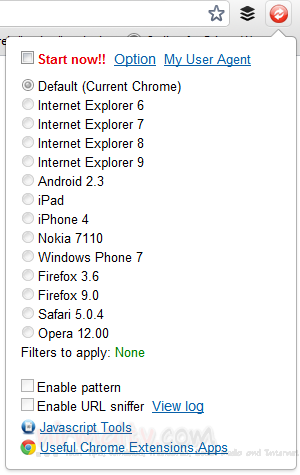
4. User-Agent Switcher:
User-Agent Switcher is simple, yet powerful extension to switch user agents. It adds a toolbar button that you can use to toggle between different commonly used user agent strings, or you can enter your own. It supports vast number of user agents including Android tablets, Kindle, Googlebot or you can even add your own user agent.
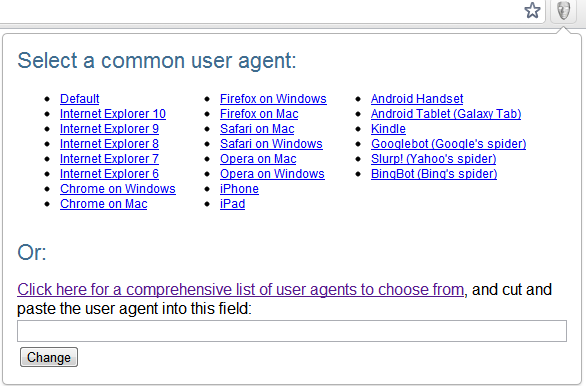








each has some problems..last one has more problems
If you could tell us the problems of each, would be helpful for readers to select.
The last one user agent switcher…if you change to android…and if you want to return to default..it wont go back to default..i cleared the cache …but finally i needed to re install chrome