Most of the apps installed on Windows support hotkeys or shortcut keys for easy access. But the real problem is that each of these programs have different hotkeys and remembering each of them is not an easy task. HotKeyMan is a freeware tool for Windows which allows you to setup personal shortcuts for often used tasks to be globally available in all open programs. This means you set up a global hotkey and it is available to all programs.
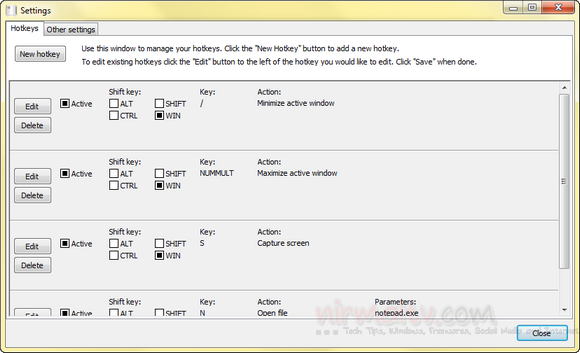
The main interface allows you to add or edit any hotkey. You can specify a combination of ALT, CTRL, SHIFT and WIN keys along with alphabets and numbers as your hotkey. The app also suggests a few of the new hotkeys for easy access.
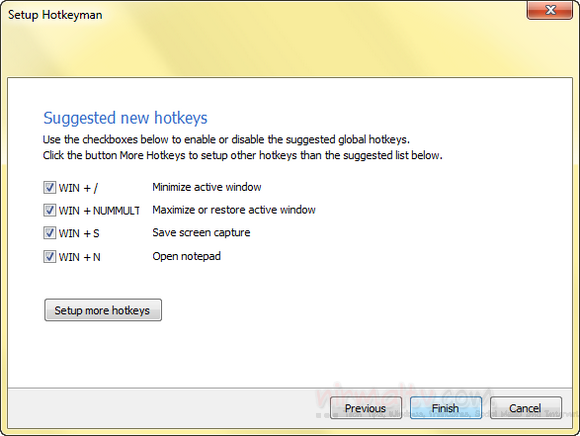
You can setup hotkeys to manipulate window state, close a running application, open a document, save screen capture to file, exit Windows or send keystrokes to the active window.
Features
- Maximize / Minimize active window
- Close active window
- Open a file or run an application
- Launch websites in your favorite browser
- Grab screen capture of active window or the whole screen
- Turn off computer or log off Windows
- Send keystrokes to the active program
The app runs from the system tray and also available to start with Windows.







