Most of us might have used the drag and drop feature in Windows Explorer where in you can easily move files from one location to another by simply dragging the files and dropping them in the desired location. The default behavior of this feature is that Windows Explorer moves the item when you use drag and drop. Although you can change this by holding the CTRL or ALT keys, but there is no option to change this default behavior.
Drag’n’Drop Editor is the small portable and freeware application for Windows which allows you to change default behavior of drag-n-drop feature in the Windows Explorer.
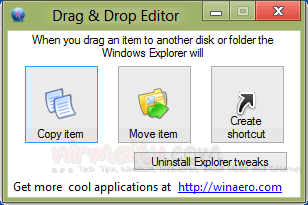
Using this tool, you can specify if you want Windows Explorer to Copy the item, Move the item or create shortcut.
This app will make changes to the registry and set the default action for drag and drop. To restore your registry to clean state, use “Uninstall Explorer tweaks” button.







