Safari is the default web browser in all the Apple products and the same holds good for iPad as well. With the release of iOS 5, Apple has upgraded the Safari web browser with more features and better tab management. Although Safari is decently equipped with features, you might want to try out other web browsers as well which might have features not available in Safari. Apart from this, some of the browser alternatives might be able to give you better speed as well when browsing. So here is a list of top Free web browsers available for iPad. Please note that this list features only the best ones and there are numerous other browsers to try (both paid and free).
1. Terra Browser:
Terra is an extremely useful and feature packed browser. Terra has everything you missed in Safari: unlimited tabs, full screen browsing, text search and ability to save web pages for offline reading. We have been using Terra browser for long time now and also reviewed the free browser on this blog. In fact the new Safari has the same look as that of Terra Browser.
Read: Review of terra web browser
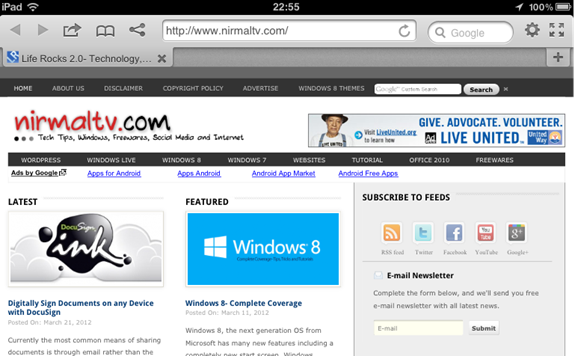
2. Opera Mini:
Opera Mini need no introduction as it is one of the popular browsers across multiple mobile platforms. Keep Opera Mini handy on your iOS device, especially for those unavoidable times you are on a slow crowded network, away from Wi-Fi or when data roaming. Opera’s powerful servers compress data by up to 90% before downloading, so page loads are lightning fast.
Read: Opera Mini for iPad
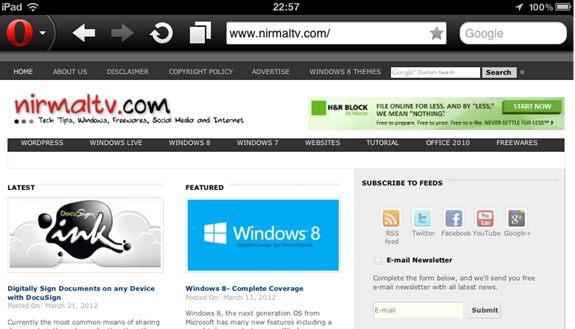
Diigo browser, formerly iChromy as it has looks very much similar to Chrome. It brings the best of Chrome’s interface,speed and Diigo’s web annotation service to the iPad. The unique feature of the browser is tabs on tab similar to the desktop version of Google Chrome. The address bar will be hidden automatically when you scroll down the page, so you get the the extra space for web content. To show the address bar, just tap the tab again.
Read: iChromy Browser for iPad
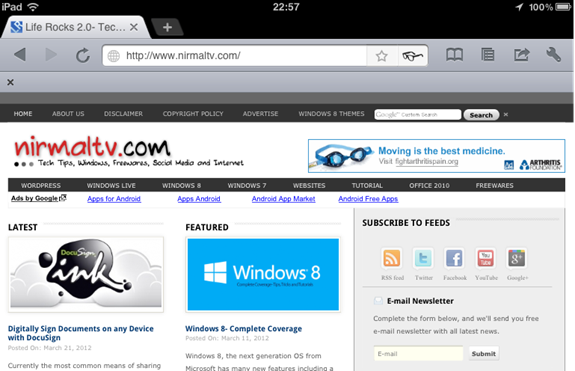
4. VanillaSurf:
VanillaSurf is yet another useful web browser with good features. It enables you to surf the web full screen along with offline tabs feature. VanillaSurf stores the currently opened Tabs and reopens them on launch (even if no internet connection is available – you can disable offline browsing in the settings). Although the interface is clean with settings and other icons at the bottom, the browser had ads featuring on the top of the screen which can be annoying at times.
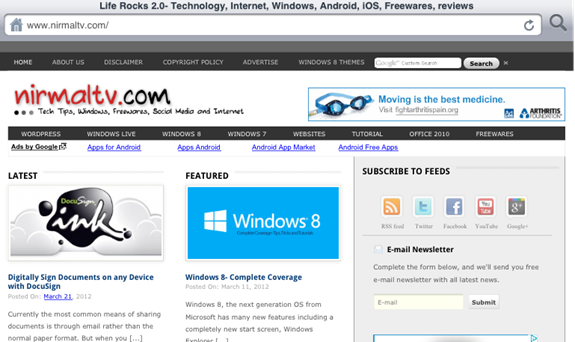
5. AllinOneBrowser:
This browser claims to provide 45% more screen for browsing. It can show and hide the menu and open page management with a single click, or maximise to browse using literally 100% of your screen. Again, this browser has ads for the free version.
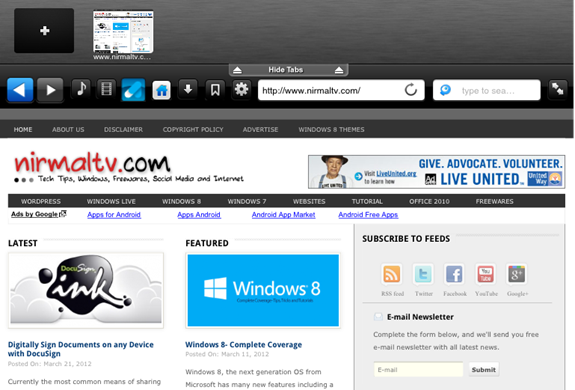
6. Mercury:
Mercury is the the most advanced and elegant web browser for iPad, iPhone and iPod touch. The rich feature set includes themes, Download, Fullscreen Browsing, File Sharing, Adblock, Tabs, Multi Touch Geature, User Agent Switcher, Private browsing, Passcode Lock, Save Page, Facebook/Twitter integration and a lot more.
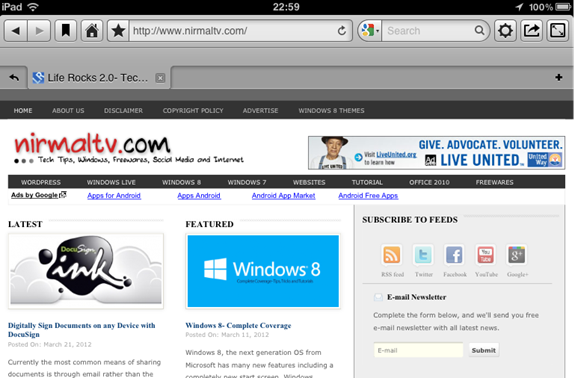
7. iLunascape:
It is an useful alternative to Safari which is fast, clean, and intuitive, providing easy-to-use interface with powerful tab browsing. Enjoy cross-device online bookmark sync, Dropbox and Read It Later support, download & file management, and much more.
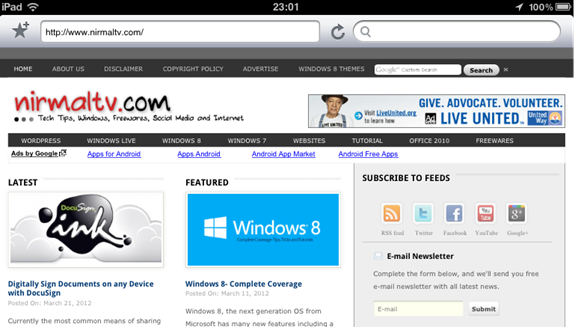
8. Atomic Lite:
Atomic Web Browser Lite is an advanced iPhone Browser which includes Desktop Tabs, Private Mode, Themes, Search Engine Plugins, Rotation Lock , Facebook/Twitter integration and much more. Users can choose between desktop style tabs or a list view. Simply hold down a link to open it in a new tab or a new background tab.
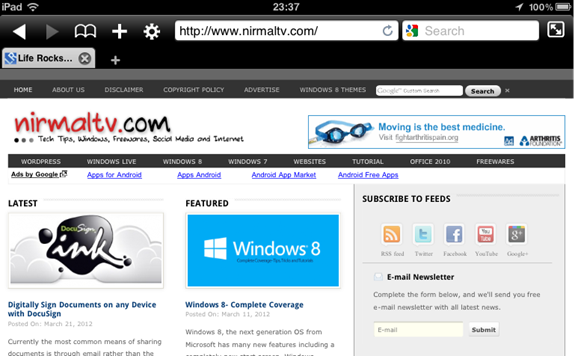
[Update]: We are adding Dolphin browser to the list as pointed out by one of the readers on Facebook.
9. Dolphin browser:
Dolphin Browser is one of the fastest and easiest to use browser. It comes with support for speed dials as well. It also has support for sidebars.
If you browse the app store, you might see many more web browser available for free as well as paid. Under paid, you can also get Skyfire browser along with paid versions of few browsers featured here.
Related Reading: 10 Best Web Browsers for Windows Phone 7

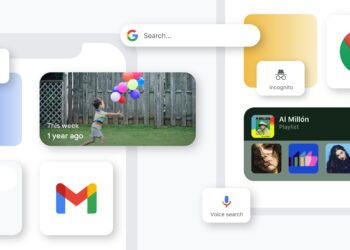



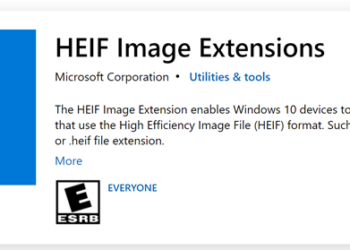


I don’y know why people stick to safari, where there are numerous better browsers available for iPad and iPhones.
I have tried iChromy and its worth having it.