When you are using a wired Internet connection or an USB modem, then best way to share connection is to make your computer or laptop (with Wi-Fi) an access point by sharing the connection. This way, other devices which have WiFi can connect to Internet through your PC using the ad-hoc network connection. MyPublicWiFi is a freeware app for Windows which can turn your computer into a WiFi Access Point so that other devices like tablets and mobile phones can be connected.
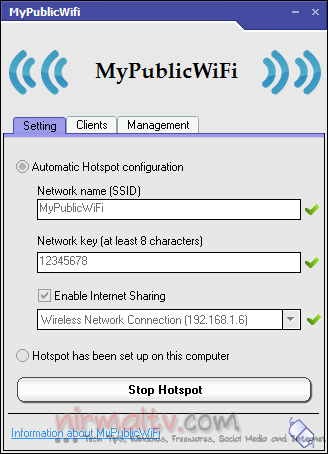
The app will automatically create a WiFi hotspot for your PC by sharing the connection. You can set the network key for the connection from the configuration. The clients tab shows you the devices which are connected to the network.
The MyPublicWiFi-Firewall can be used to restrict user access to specific servers. You can also prevent the use of certain Internet services (e.g. file sharing programs). MyPublicWiFi can be used to record all sessions actions on you virtual WIFI-Hotspot. This allows you to track all visited URL pages when devices are connected to the network. This is a very useful feature to track the network usage by others.
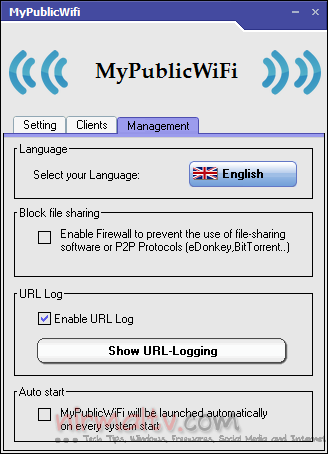
Other related tools for the same purpose are Connectify, Wi-Fi Hotspot and Virtual Router.







