There are many freeware app to access your PC remotely from another location and this might be needed if you wanted to access your home PC from office or vice versa. Google has released a Chrome Remote Desktop extension for Google Chrome which allows you to remotely access any PC from Chrome browser or a Chromebook. The extension works like an app and requires your Gmail ID for granting permission for sharing your PC. Both the PCs should have Chrome browser installed.
Once you have installed the extension, you can launch it and it will ask for access and you need to sign in with your Gmail ID and grant permission.
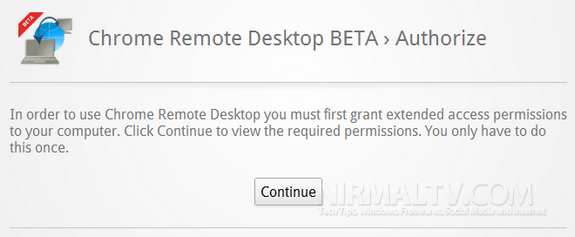
Once the permissions are set, you can start sharing your desktop. Click on the Share this computer to start the sharing process.
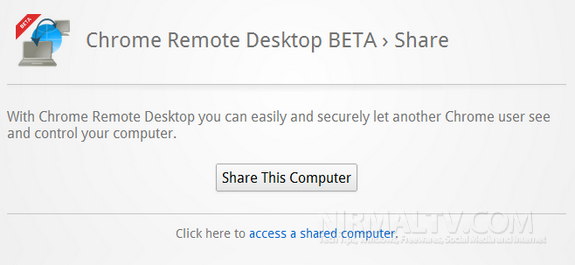
When you start sharing process, it will provide you with an access code which is a 12 digit number and this sharing code will be valid on for few minutes. You need to provide this sharing code to the other PC installed with Chrome and the extension.
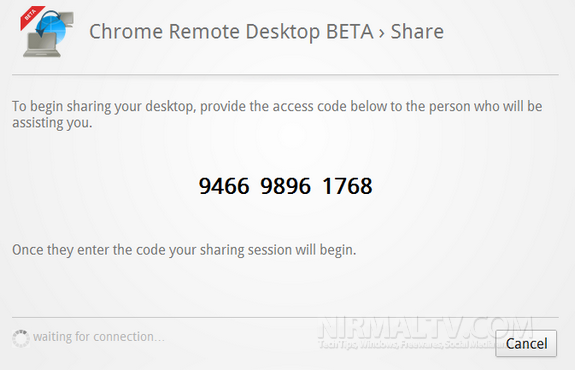
On the other PC which is accessing your PC, go to the option “access a shared computer” and enter the code which you got in the previous step.
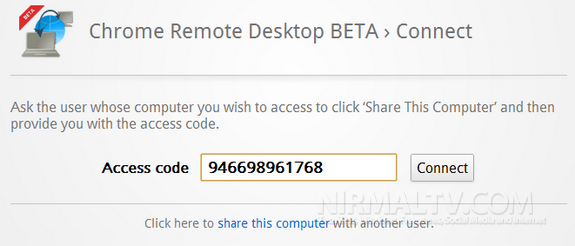
This will connect the remote PC to your system and it might take some time to validate. Once connected you can see the remote desktop inside your Chrome browser tab.
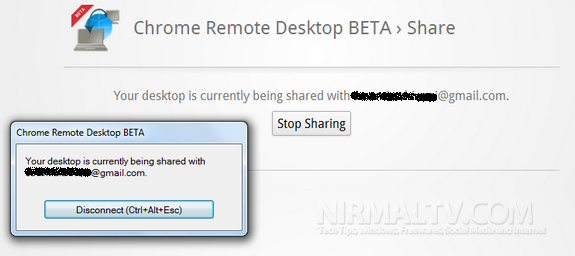
You can view the remote PC inside your Chrome browser and perform tasks on it using the tool. There isn’t any other permissions required once you connect, you can use a separate browser tab for remote desktop as it will be easier to use.
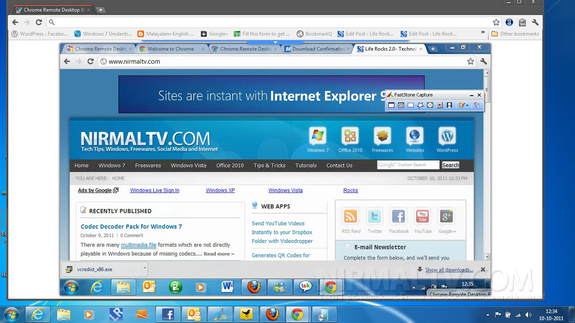
At any point you can easily terminate the connection using the Disconnect button or stop sharing the remote PC.
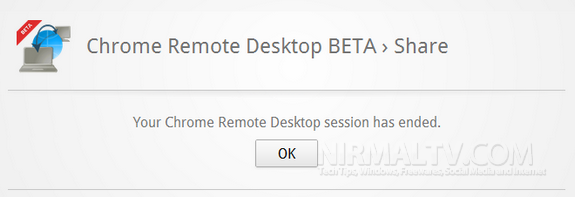
Chrome Remote Desktop is a nice extension which provides you with access to any PC remotely from the browser. Since this is an browser extension, it is compatible with all OSes where Chrome is available.








Yeah, chrome remote desktop is good. However, recently I discovered another very good alternative: R-HUB remote support servers. It is easy to use and works on all platforms viz Windows, MAC, Android, iOS etc.