The Windows Explorer is one of the most important task running on your PC. The explorer.exe file controls most of the user experience like taskbar, file explorer and other UI. Some apps might cause the explorer to stop working or your might want to restart the explorer for some reason. For this, generally you need to open the task manager, close the task and then open it again. Right Click Restart Explorer is a freeware tool for Windows which can easily restart the Windows Explorer from the context menu (right click).
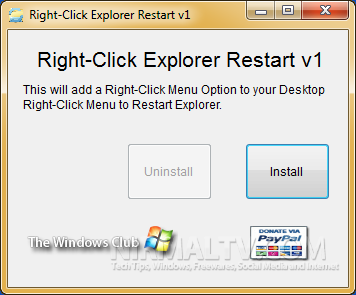
Once installed, you can see the option right inside the context menu. So next time if you want to restart the explorer, just right click and select “Restart Explorer” option in the context menu.
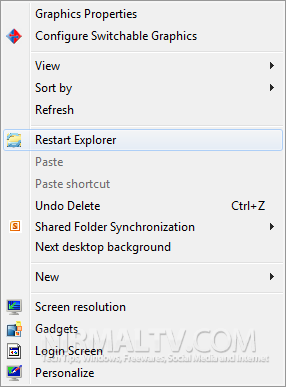
You can remove the tool anytime by running it again and selecting the option Uninstall. The tool is portable and does not require any installation. The app is fully compatible with Windows 7.
Download Right Click Restart Explorer







