Although Windows explorer has good functions and features, it is good to have a tabbed explorer for easy file copy and also managing files. Multi Commander is a freeware tool which multi-tabbed file manager that is an alternative to the standard Windows Explorer.It uses the very popular and efficient dual-panel layout and hence it is easy to manage files. The app allows you to do advanced task with ease, like auto-unpacking , auto-sorting , browse inside archives, workspace support, scripting, searching and a lot more.
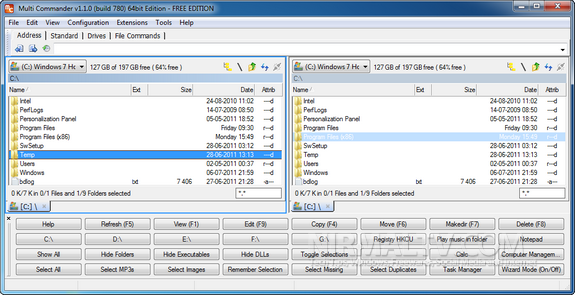
When you run it the first time, you can select which type of control you want on the app, you can select Commander style or standard explorer type or even customize it. Multi commander is a highly powerful and featured explorer.
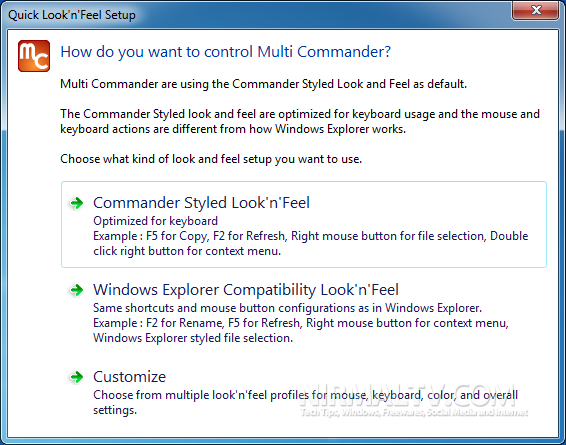
Features
- Tabs allowing you to have multiple folders open.
- Caching that enable fast file browsing.
- Background work for all tasks that takes time to finish, allowing you to continue working without interruptions.
- Customize the layout and colors to fit your styling needs.
- Extensions and plugins that will increase the functionality of Multi Commander.
- FTP, Registry , Zip, 7-Zip, Rar , Tar , GZ , Bz2 , Jar Support
- View and Change file permissions, Take ownership of files.
- Picture tools like Convert / Rotate Pictures, View/Remove EXIF tags, Adjust EXIF Date of pictures.
- Audio tools like View Audio file properties, View/Edit MP3 Tags.
- Open API for developers to create extensions and plugins.
- Remember selections when you get back from another location when browsing the file system.
- Use mouse and drag and drop or use quick keyboard command for all the task.
- FileOperations plugins that can automatically sort / unpack files when they are moved or copied.
- File viewer that lets you view files of any size, as ASCII/Unicode/UTF8/Binary and Hex.
- Both 32bit and 64bit versions available.
- Can be installed onto a USB memory device.
- Handle folders with many thousands of files with easy, And use power full filters to limit what you want to view.
- Compare folders and select the files and folders that are different, that are the same and many other options.
- Power full script engine allowing you to create script that automate tasks.
It is supported on Windows Vista / Windows 7 / Windows 2008 and can be installed without any Administrator rights.








Finally one that looks like one I want to use 🙂