Often we might want to share screenshots with our friends for various reasons and in such cases having a simple and easy to use screenshot tool helps. Screenshoter is a simple freeware tool for Windows which allows you to capture screenshots easily. We have covered many free tools like PrtScr, 7Capture and ScreenCatch, but Screenshoter is simple with feature as well as interface.
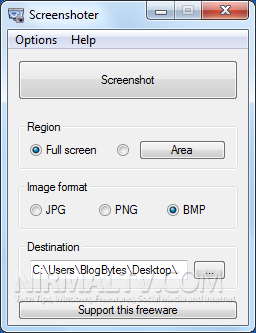
You can either take the screen capture of full screen or select an area for capture. You can also set the image type, which can be JPG, PNG or BMP. There is also option to set the quality of JPG image when you save the file.
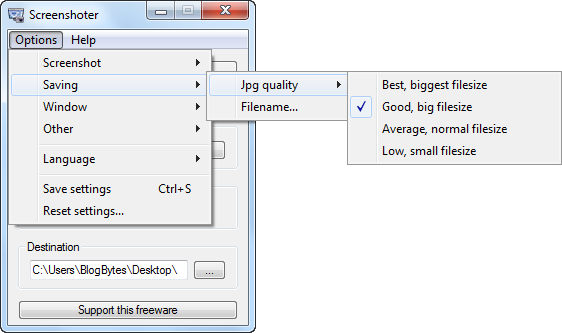
The app is portable and can be used from an USB drive as well. The app performs well when taking screenshots on full screen apps like games.








Simply Hit Prt Sc button on keyboard and take screenshot easily…
Bro ..that Prnt Screen option take 10-20 Sec for one image
with this Software u can take image of any selected area on your desktop ( Selected by U )
just with one click in just 1 second …
u don’t need to past that image in Paint to save it ..
it will automatically creats .jpg image & will save in path folder