Every browser comes with a default password manager, but these password managers does not always provide the best security for stored passwords. Passter Password Manager is a new extension for Google Chrome which provides various options for managing your password in a nicely designed interface and also allows you to sync the passwords with Google Docs. Once the extension is installed, you can either manually add domains to remember the passwords or the extension will ask you when you log into any website.
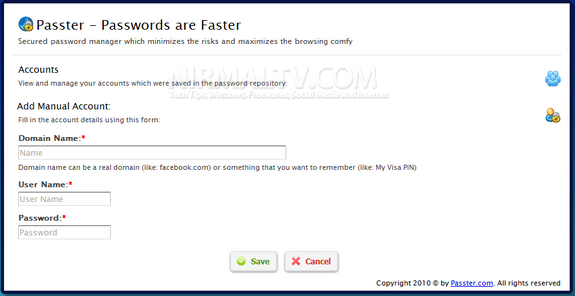
Using the Passter interface, you can manually add the domain, user name and the password. Whenever you log into any website, Passter will show a notification on whether to remember the password.
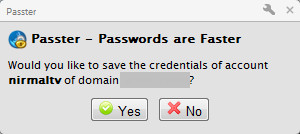
The password managing interface is pretty neat and lists out all the passwords actually stored in extension. You can edit or delete any domain from the interface.
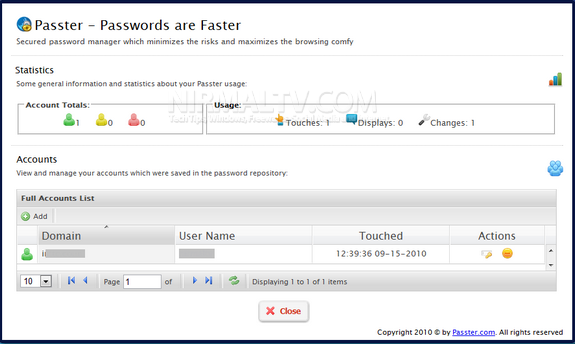
Coming to the most important aspect of any password manager is where exactly are the passwords stored. Passter provides two options on saving the password, the first one is offline which means the passwords are stored in Chrome itself and there is no sync online. Second method is probably more interesting, you can sync your passwords with your Google docs account. Passter provides OAuth connection to your Google account using your own encryption key.
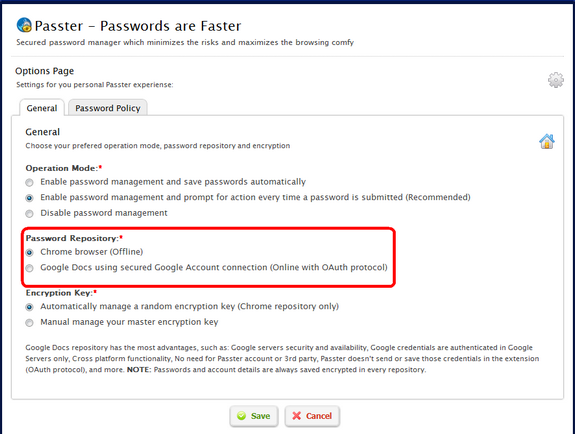
This option can be set using the options menu in the extension. Once you log into your Google account and then provide access to Passter Password Manager, you can sync your passwords with Google docs. The advantage of using this method is that passwords are portable across PCs, you just need to have Google Chrome and the extension installed on all PCs.
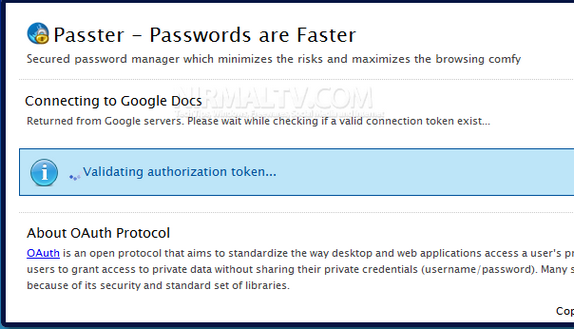
Passwords are stored in Google Documents Server (using SSL protocol), one of the largest and most protected servers in the world if you opt for Google Docs as your password repository.
Passster is a new extension and provides a nice way to manage and sync passwords.
Download Passter Password Manager (Chrome)








Real nice, thanks Nirmal.
I’ve been waiting for a good and secured password manager, this one looks promising.
I installed it and it really works as described. Didn’t open any account or filled forms.
The use of my Gmail account to save my passwords = gold 🙂
Always had a fear of saving online passwords at unknown servers.
Dan, i’m using Paranotic Password Manager – really very useful. Portable version, click-to-copy passwords, logins and ect. Daily backup data – you allways can restore your data file if you lost it. Recommend!