When you have large number of emails in Outlook 2010, it might be difficult to find out a particular email sent long time back. If you know the sender’s name you can always use the advanced search in Outlook. But in case you are not sure of the sender, you can use the sort functionality to find message using parameters specified in the view. This way you might be able to find emails quickly.
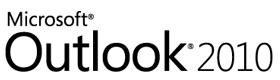
To sort emails in Outlook, select the folder where you want to do the sorting. Now select the view tab.
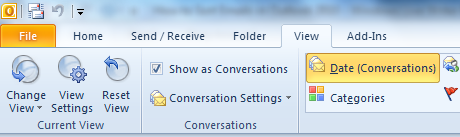
Under the view tab, you will be able to see different options to sort emails under the arrangement sub group.

You can select any option to view the email and then click reverse sort button on the left hand side to sort the emails based on the type selected. Outlook 2010 provides you with lots of option to sort emails.








Hi!
These steps work good, tried them.Thanks! But if you need more speed it does not meet my requirements I have on a search tool
At Work we use an Outlook add-in called Lookeen. When I need to find a particular mail I simply type one thing I remeber from it (e.g. Name, company, date, etc.) and it gives me the results fast. About 8 out of 10 times the mail is among the top 5 search results displayed…
Have a look here if you want (www.lookeen.net)