You can set up Outlook 2010 to automatically respond to people who send you e-mail messages when you are out of office or on a vacation. We had covered Out of Office settings for Outlook 2007, but in the new version, the settings are different. Automatic replies helps to inform people that you are not in the office or that your response might be delayed. The Automatic Replies command is available only when you are using a Microsoft Exchange Server account.
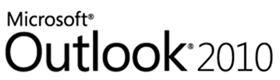
To set up Automatic replies, click on the file tab and then select Info, here you can see Automatic Replies button. In case you are not able to see it, this means you are not running a Microsoft Exchange account.

This opens the Automatic replies options window (previously Out of Office). Here select the radio button, Send Automatic Replies. You can select the replies to be sent only during particular time date.
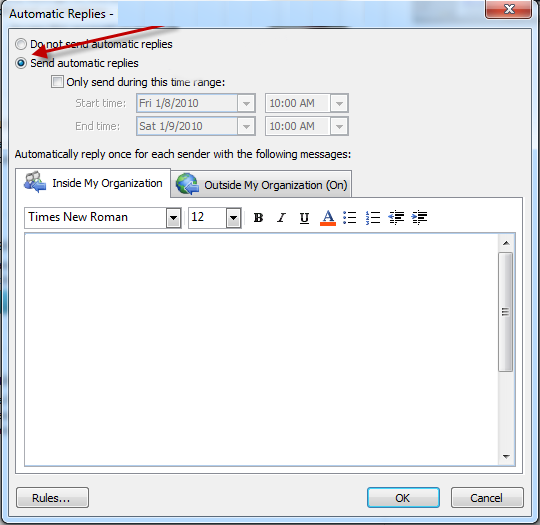
There is also option to sent seperate emails to people outside your organization as well as inside the organization. You can type in your reply in the message box with all the formatting including font. Once you have configured this, you can enjoy your vacation, any email sent to your account will be automatically replied with your message.








Is this new functionality only available if you are running exchange server later than 2003. I still get the old radio button form that gives you the options of “I am currently in the Office” or I am currently Out of the Office”. I am running Windows 7 with Office 2010 and exchange 2003
Is there a way to send an automatic reply for each email that is received rather than once for each sender?
Is there any way to add an image to my out of office reply, in outlook 2010?
Is there a way to configure an auto-reply in a non-Exchange environment with Outlook 2010?
CORRECTION: The statement “any email sent to your account will be automatically replied with your message.” is not correct. Exchange 2007, 2010, & 2013 will only send 1 auto-reply per sender for each time period that you have Auto-Replies enabled. The count is reset when Auto-Reply is turned off & back on. (In Exchange 2003 and prior, it would send 1 auto-reply per sender per day.)
Wonderful items from you, man. I have have in mind your stuff prior to and you’re simply extremely fantastic.
I really like what you’ve got here, really like what
you are stating and the way in which in which
you assert it. You’re making it entertaining and you still take care of to keep it
smart. I can’t wait to learn much more from you.
This is actually a tremendous website.
Hey nice post! I hope it’s alright that I shared it on my Twitter, if not,
no worries just let me know and I’ll remove it. Regardless keep up the
great work.