Outlook 2010 has lots of new features and improvements along with the ribbon feature introduced. Outlook 2010 has the ability to add screenshots to your email directly from inside the new email compose window. You can easily capture a screenshot of your Windows and attach it into the email using Outlook 2010. This could come handy especially if you are seeking help on solving some issue and want to sent the screenshot. You can do this without having to install any third party tools.
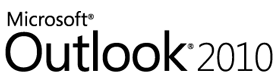
To add a screen capture, open outlook and click new email. Select the Insert tab and you can see Screenshot under the Illustrations group.
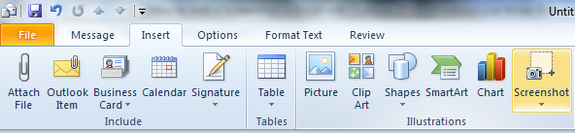
Under the screenshot, click on Screen Clipping link and this will provide you options to take a screenshot.
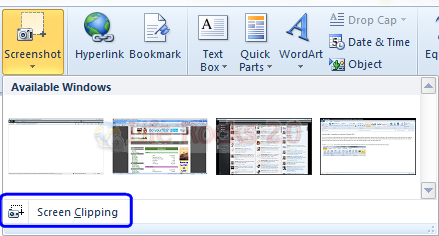
Just drag the mouse and select the area where you want to capture and the tool will automatically insert the selected area into your email.
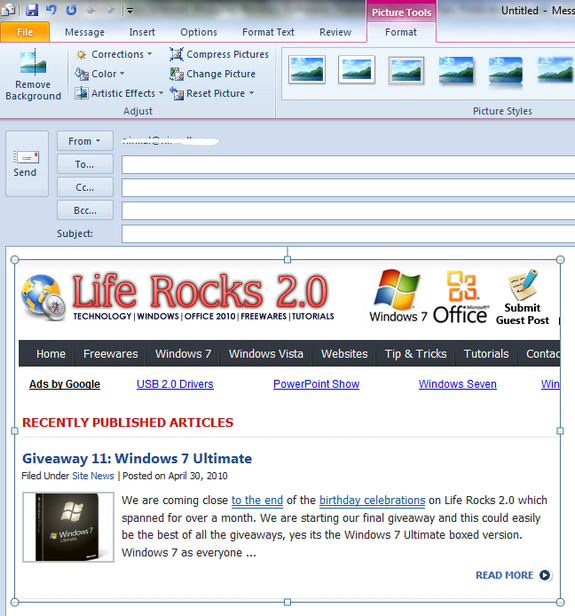
This is one of the very useful features added to Outlook 2010.








Is there a way to attach the screenshot as a file instead of inline with the text. One of the contractors we work with has Lotus notes which apparently displays everything in Plain Text, removing all the screenshots we send. This means we have to first create files out of the screenshots and then attach them. Big pain, saving the file somewhere and browsing there to attach, especially with multiple screenshots. Then I have to go back and delete them so they don’t clutter my desktop/temp folder.
I think this is ridiculous for any help desk to require of me, but in interest of sanity and since they can’t seem to work around it on their side I am trying to accomodate them, while still keeping the process streamlined and simple for me. Just haven’t found an easy way to do this yet.