The Windows Azure Storage Service is a cloud storage provided by Microsoft. The Windows Azure Cloud Computing Service will transit from preview to full production capacity on January 1, 2010. The Storage Service itself is very similar to Amazon S3. If you are looking to access your Azure Blob Storage or Amazon S3 account from your desktop, Gladinet is the application for you.

1. Download Gladinet Starter Edition (FREE Version). If you have a 64-bit OS, you will need to use the 64-bit installer, otherwise, the 32-bit installer is fine. The installation process is really simple and should only take a few minutes to run through so we will skip to the initial setup.
When installation finishes you will be prompted for license information, Click the I just want to use the free starter edition option and then click Next. Keep in mind the limit is not enforcing a total of 1000 file transfers, but rather you will not be allowed to simultaneously transfer 1000 files all at once such as a single drag and drop.

2. Register with Gladinet, this step is optional but it doesn’t hurt and could earn valuable offers in the future. Enter your email address and then click Next
![clip_image002[4] clip_image002[4]](https://www.nirmaltv.com/images/clip_image00241.jpg)
3. Next select which online storage services you would like to add to your mapped network drive. There are many options, you can select Azure Blob Storage for now. It is easy to add others later.
![clip_image002[6] clip_image002[6]](https://www.nirmaltv.com/images/clip_image00261.jpg)
4. For the General Settings page, if you are sitting behind a proxy server at work, you will need to change the proxy. Otherwise you can leave it as default or change it later. Once you are done with this final settings change, click Finish.
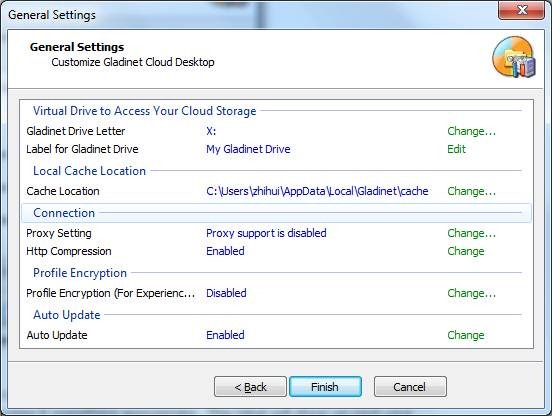
5. Your Gladinet Drive will pop up shortly after you click Finish. Double Click on the Azure Blob Storage folder icon to connect it to your Azure Blob Storage
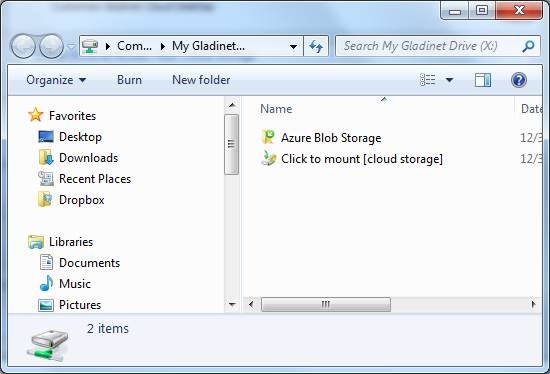
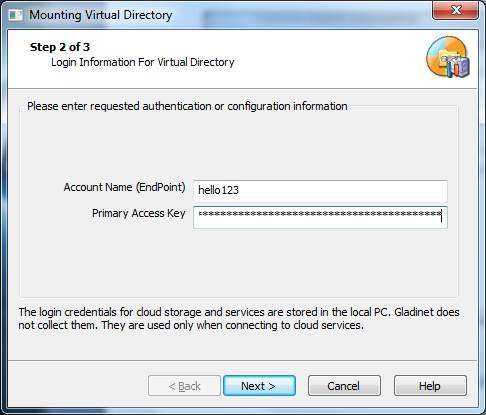
You can get the Account Name and the Primary Access Key from your Azure Portal.
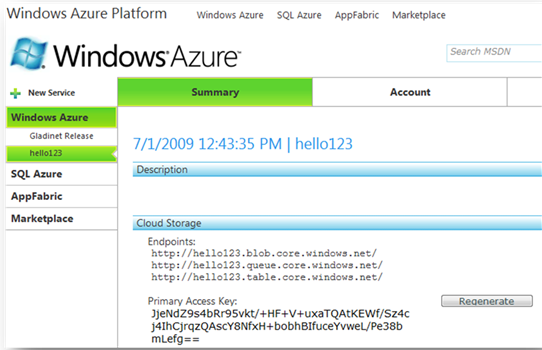
6. After the drive is mapped you will be prompted with the option to Backup your files now. You can select to do it now or Click Cancel to do it later.
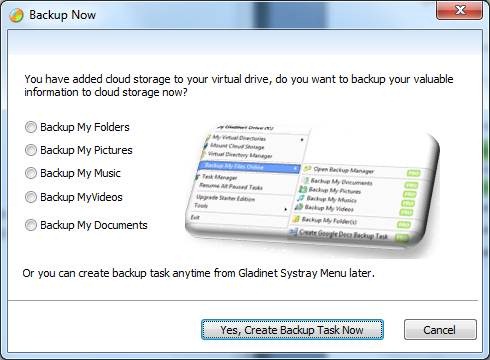
That is it, your drive is mapped. From this point on you can easily drag and drop files to Windows Azure Blob Storage.
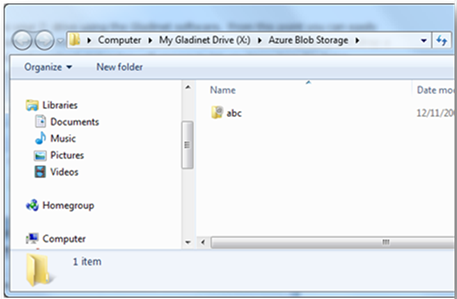
To see a brief overview of all the functionalities with the Gladinet/Azure combination, visit this article – Manage Azure Blob Storage With Ease.








Hi,
Happy New Year to you and your family !