Firefox 3.5 comes with lots of new features and improvements and one such feature is private browsing. Many times if your friend or family member shares your computer, you would prefer for them not to be able to see what websites you’ve visited or what files you’ve downloaded. Firefox 3.5 “Private Browsing,” which allows you to browse the Internet without Firefox retaining any of data about which sites and pages you have visited.
In a Private Browsing session, Firefox won’t keep any browser history, search history, download history, web form history, cookies, or temporary internet files. However, files you download and bookmarks you make will be kept.
1. To enable Private Browsing in Firefox 3.5, click on the tools menu and select “Start Private Browsing” or use the keyboard shortcut CTRL +SHIFT+ P. You will be prompted with a warning message on whether you want to start private mode.
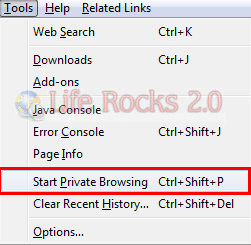
2. Once you have started Private browsing mode, it opens a new session of Firefox and your existing session will be automatically saved. You can see the private browsing mode enabled when you open any tab.
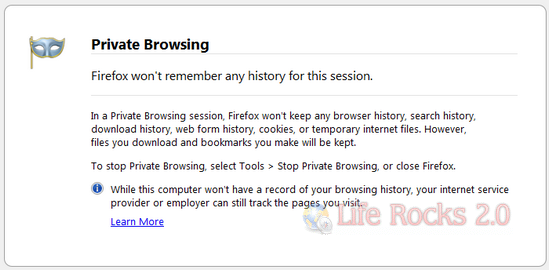
3. When you want to stop private browsing, click tools and select “Stop Private Browsing” or use the same keyboard shortcut CTRL +SHIFT+ P.
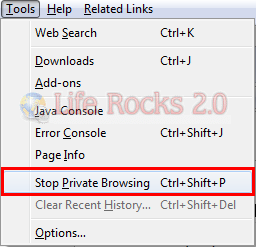
Once you have stopped private browsing, Firefox will restore your previous session of browsing.


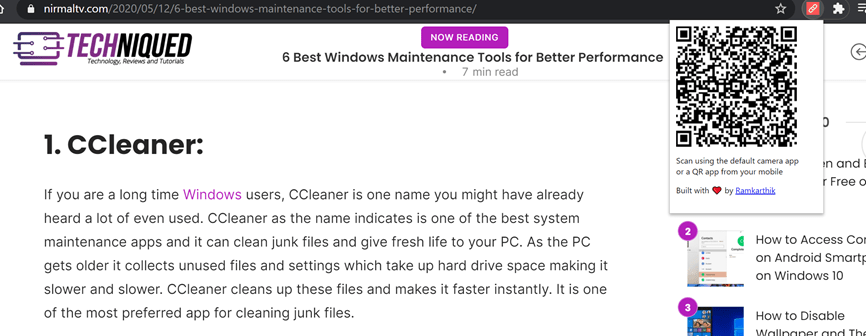

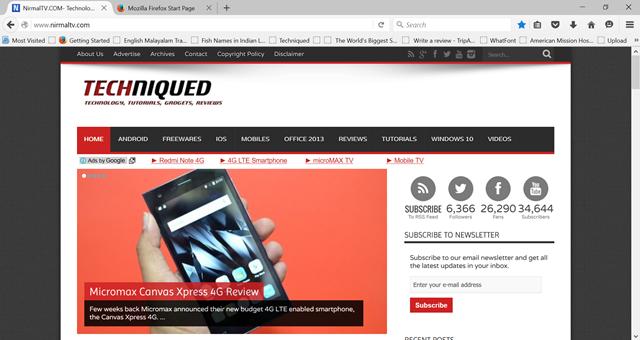
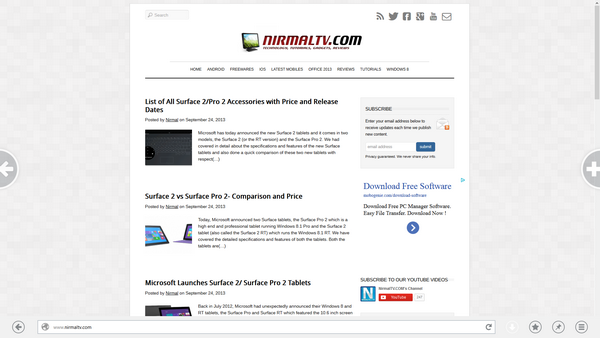
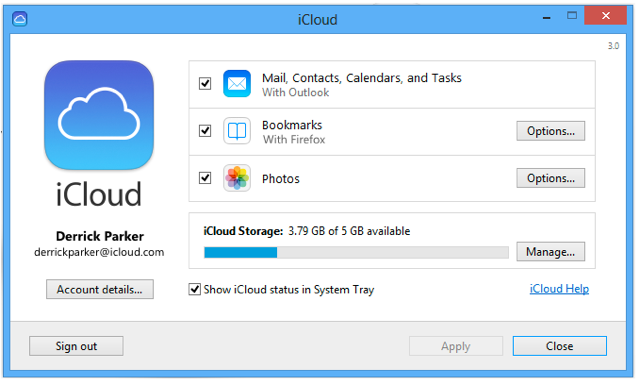

I am quite annoyed with FF 3.5. ‘Private Browsing’ mode has an issue: if FF is configured in ‘Options’ to always open in ‘Private Browsing’ mode one gets NO indication FF is in that mode – ya know – like Google Chrome does when one has it set-up to open in ‘Incognito’ mode using a command in its Windows short-cut.
I mean WTF – how in the heck am I supposed to know if somebody has diddled with FF’s Options settings and re-configured FF to remember everything without going into the Options every time I use FF? In Chrome I know that it’s in Incognito every time I use it – immediately – no matter how I set it up.
I posted this issue at FF’s forum – only got a response that I have to select “Private Browsing” mode each time I open FF to see it flagged for it. Again – WTF – why should I have to that when it’s obvious the Mozilla groupies could have supplied Private Browsing mode with a flag no matter whether manually selected or configured that way in the Options?
I don’t see this as a ‘get it over dude’ issue either. It’s crucial and I think it must be addressed for Private Browsing mode to be effective. Other than – it’s nice a ‘bell’ to have, but not a reliable way to protect myself from those who would intrude on my privacy.
So, I guess I’ll be staying with Google Chrome until the FF groupies decide this is an issue worth addressing or some FF fan creates an add-on to show the same.
Dont use this mode if you running Vista SP2 or Windows 7 cos it will cause various crashing in Explorer.exe (ntdll.dll) so keep switch it off or go back to 3.0.15 at the moment until next update is fix problems or wait for new 3.6 — I has numbers of crashing and found it was Fx 3.5 with private browsing so go back to 3.0.15 that work prefect..