Folder Menu is a freeware tool which can quickly open your favorite files and folders right inside the Windows explorer easily. Folder Menu does not require any installation and works when you center click on the mouse. You can also show the menu anywhere with Win+W (show menu 2 hotkey), and launch files or folders quickly. Besides folders, you can also use files, URLs or registry keys as a favorite item. Folder Menu also supports variety of applications.
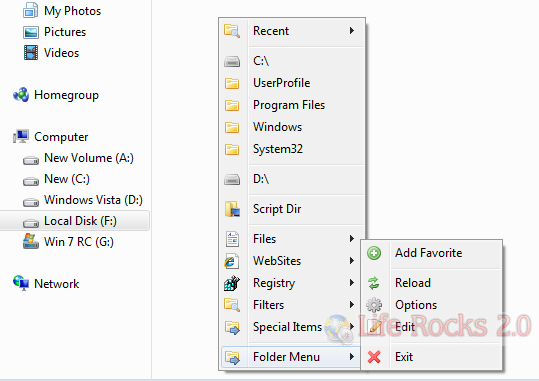
You can add any folder or file into the list using the Add Favorite option. The utility supports Explorer, Open/Save Dialog, MS Office Open/Save Dialog, Command Prompt, 7-Zip File Manager, WinRAR, FileZilla, Total Commander, Unreal Commander, Free Commander, xplorer², XnView, ACDSee Classic and many other applications.
In the options menu, you can rearrange, remove or add options to the folder menu. You can also configure the applications, hot keys, icons using the options menu.
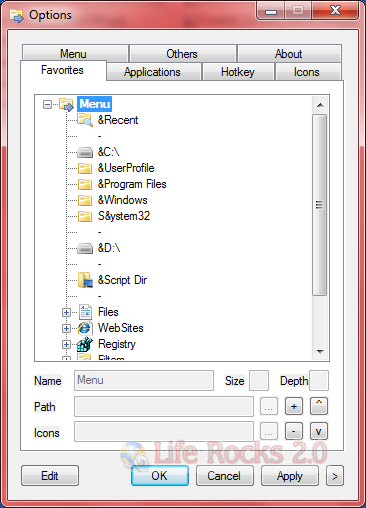
There is also a browse mode for Folder Menu, which can be turned on by CapsLock. In browse mode, the behavior of Click and Ctrl-Click will be exchanged. That is, click on an item will open its subfolder menu, and Ctrl-Click will open the item.
Folder menu is completely portable and does not require any installation. First time when you use it, a configuration file is created and you can keep the configuration file in the same folder as Folder Menu exe file.







