iCloud, the new cloud service from Apple for iOS and Mac users can also be accessed from a Windows PC. To use iCloud on Windows PC, users need to download the iCloud Control Panel for Windows which delivers support for Photo Stream, Contacts and Calendars. The basic requirement for iCloud on Windows is Outlook (either Outlook 2007 or 2010), though which emails, contacts, calendar etc are synced and stored on Windows.
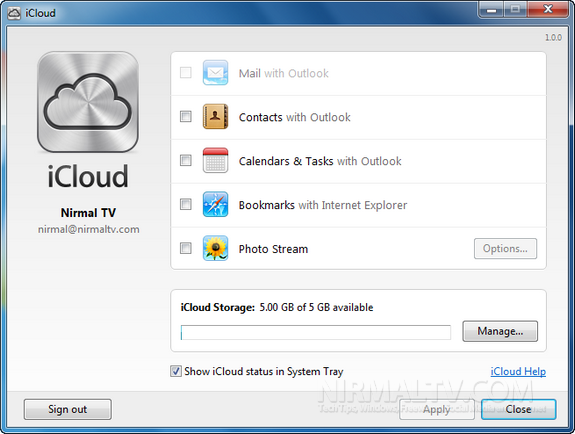
Once you install the iCloud for Windows, you need to login with your Apple ID and you can see the options available. You can see from the image above, for mails, contacts and calendar items Outlook is required for sync. Although bookmarks requires Safari browser, you can still work with IE9 as well. When you select bookmarks option, your bookmarks will be merged with cloud and available on other devices as well.
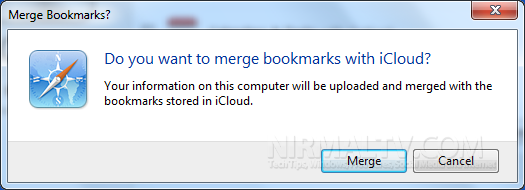
You can also set the image folder for uploading and downloading photos.
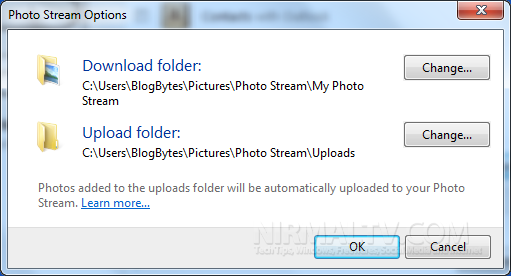
Please note that even though you can download and install the control panel, to have an iCloud account in the first place, Windows users still need an iPhone, iPad or iPod touch with iOS 5.
Download iCloud Control Panel for Windows








Thanks for the walk through! I’m thinking about canceling my Dropbox account and switching to iCloud and now that I see how simple it is, I think I’ve made up my mind! I just wish the migration of files wasn’t a ridiculously inconvenient process!