If you are using macOS, you might be knowing that just like any other OS, it will also have temporary and cache files which will take up storage in your laptop. Over a period of time, these files might take up a considerable amount of space. You might need to clean up your macOS once in a while. There is no default option to clear cache and temporary files in macOS and you will need to do it manually. If you are facing a weird issue of your space being used up by the Application folder, here is a solution for it. Here is how to clear space occupied by File Provider Ingest Folder in macOS inside the applications folder. This space is occupied if you are using a cloud storage service like Google Drive or Dropbox. Here is how to remove this and reclaim space.
Related Reading: How to Uninstall Apps on a macOS Ventura
What is File Provider Folder?
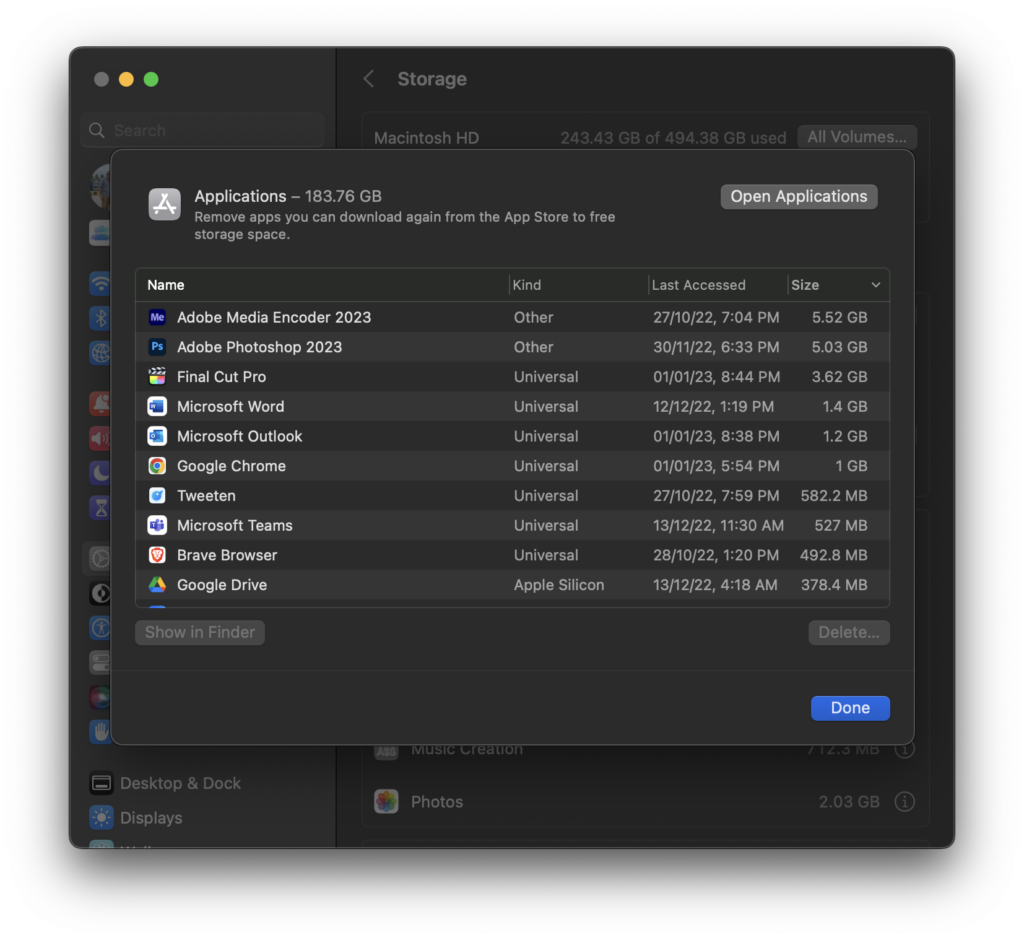
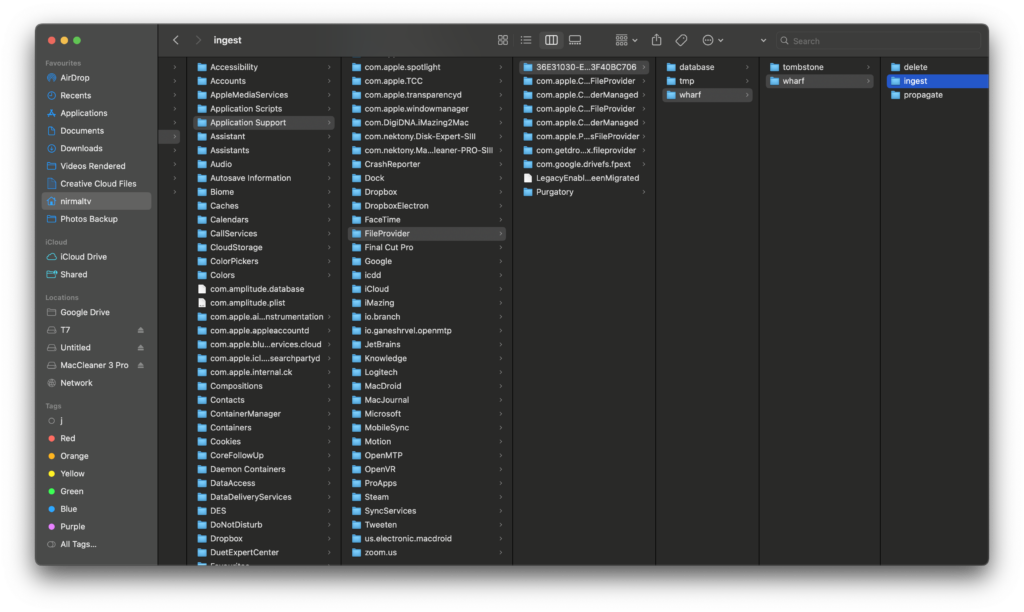
This folder was occupying files due to Google Drive installed on my macOS. You can remove this by just opening Google Drive or any other cloud storage you have installed on your macOS. When you open Google Drive, the entire files are deleted automatically by macOS. In case it is not deleted, you can manually clear them. This is how you can clear the File Provider Ingest Folder in macOS.








You forgot to provide the instructions.
Please read the full article, instruction on how to clear it is included in it.
So do you just delete everything in the ingest folder? This article seems to be incomplete.
Once you open Google drive or any other cloud storage installed, it will automatically clear.
But then after that, you say “In case it is not deleted, you can manually clear them. This is how you can clear the File Provider Ingest Folder in macOS” and then the article finishes. It is this manual solution that people are looking for? I want to just delete the files but if I lose all of the files in my drive (which doesn’t make sense) because I delete the mac local files in Wharf, then I’ll be really unhappy 🙁
You can clear all the files in that folder by just deleting it, it is nothing related to your drive, it is just a cache file.