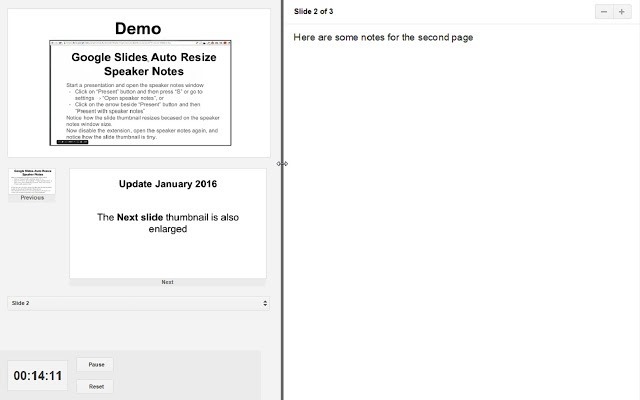Google Slides is now one of the most used tools for presentations and this is one of the best free alternatives to Microsoft PowerPoint app which is basically a paid one and comes bundled with Office suite of apps. With Google Slides, you get all the basic functionalities and comes free of cost. You can improve the features in Google Slides using the Google Chrome extensions available. These extensions add more functionality to Google Slides. So here is the list of best 4 Chrome extension for Google Slides.
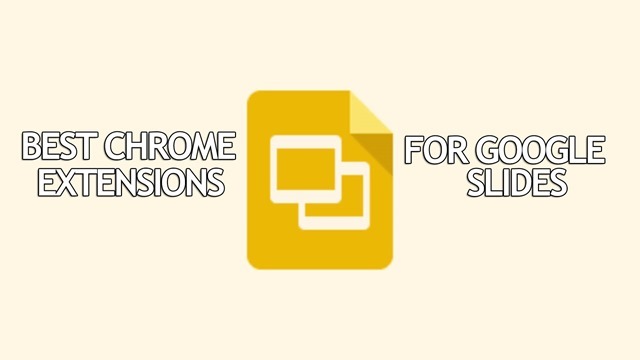
1. DriveSlides:
DriveSlides in an interesting Chrome extension, which helps you to create Google Slides from the images. DriveSlides allows you to create a Google Slides presentation out of images in your Google Drive folder. All you need to do is to simply open a folder in Google Drive that contains JPG, PNG or GIF images and then press the DriveSlides Chrome extension icon. The extension will open the Google Slides presentation with your images automatically added. The Slides are created in your Google Drive, within the same folder.
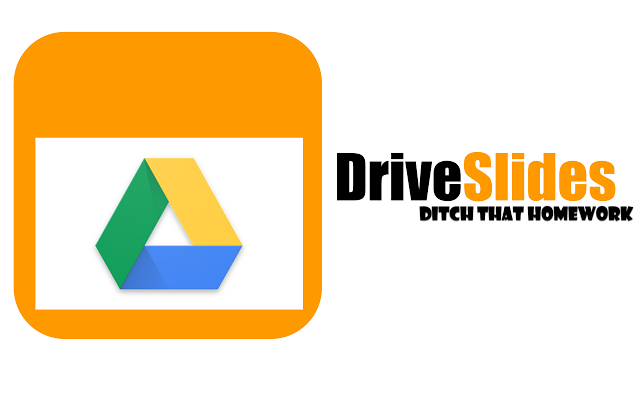
2. Remote for Google Slides:
Remote for Google Slides is a Chrome Extension + Web app and as the name indicates, the extension allows you to control Google Slides on any device, remotely. Using this extension, you can control the slides from another connected device. You just need to change the URL to docs.google.com/presentation/d/your_slide_id/present and then open the shareable link on other devices to manage. Once configured, you can move slides from other devices like smartphones.
[appbox chromewebstore pojijacppbhikhkmegdoechbfiiibppi]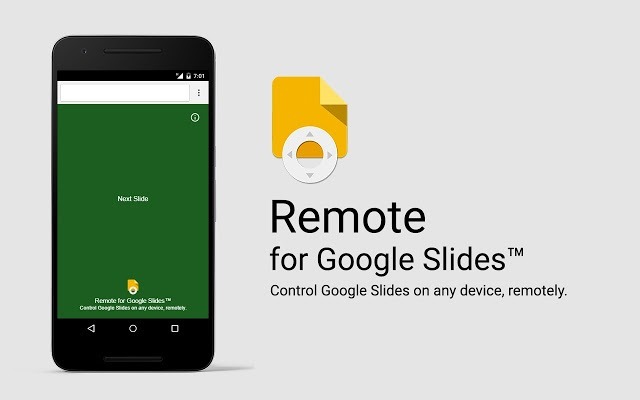
3. SlideSpeech:
SlideSpeech is another interesting extension which allows you to add speaker notes to your slides to make them talk. SlideSpeech converts your words into a voice over using text-to-speech. SlideSpeech then sends you a link to the talking version of your presentation in an e-mail message, ready for you to forward on to your audience. So in case you want a speech version of the slide, this is a useful extension.
[appbox chromewebstore ljlllfmijlbbooplbodbiffkmmcndecc]
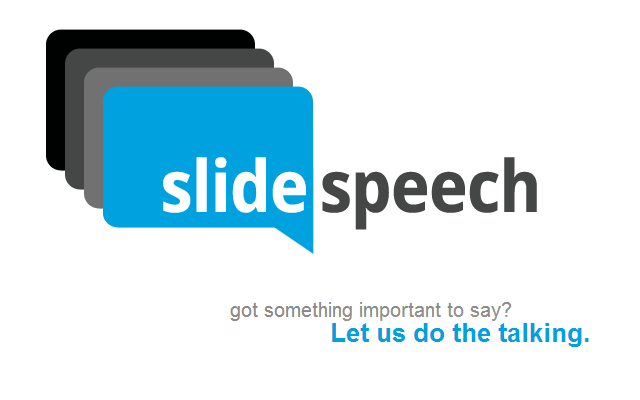
4. Auto Resize Speaker Notes
Google Slides comes with the feature of speaker notes. While this is a very useful feature, the space allotted for them renders the slide previews small and hence it is difficult to read. Using this extension, you can automatically resize the slide previews when the Speaker Notes window is resized, or drag the sidebar to manually select a size. So this extension serves a dual purpose.