Windows 8 has a new option in the form of lock screen which has a wallpaper along with notification from apps. It also displays the current time and this feature is mainly intended for tablets. Windows 8 does provide few options for customizations like changing wallpaper. If you want to customize more than the default options, you can download and try the portable and freeware tool Lock Screen Customizer.
The free app allows you to change options in the lock screen. It allows you to tweak and extend the options of the Lock Screen in Windows 8. It has simple and easy to use UI with live preview of the changes you make.
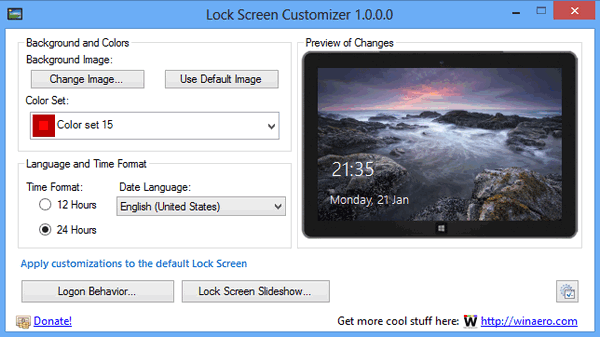
In case you want to rotate the lock screen wallpaper, you can use a slideshow by selecting the folders where the wallpapers are stored.
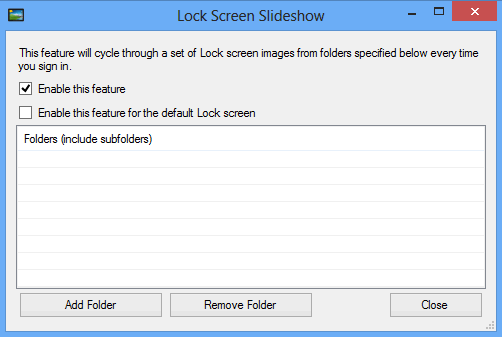
It allows you to change the following options of the Lock Screen:
- Background image
- Date language
- Time format (12/24 hours)
- Color set for sign in screen
- Add Lock Screen Slideshow with auto changing background images every time you sign in
- Enable verbose logon messages
- Disable Lock Screen
While some of those settings like background image or color set are available via the Modern Control panel of Windows 8, others are inaccessible and have no user interface. The app is compatible with both 32 bit and 64 bit versions of Windows 8.
Download Lock Screen Customizer








Hi Nirmal,
Any way to get the AM/PM format label on there? I’ve tried the registry hack with the ‘tt’, but it doesn’t seem to work. I was hoping this application would do it, but it doesn’t look like it does.
Thanks!
Not sure about that, in case I get to know, will share it.
Windows always have better options,