Sometimes for specific reasons, you might have to change the extension of some of the files in Windows. But the main problem is that Windows does not offer an options to change the extension or batch rename it to another one. Although you can manually do it by making the file extension visible from the folder options and then renaming it, it is quite tedious when it comes to multiple files. In such cases, free apps to batch rename or change file extension comes handy.
Below are some of freeware apps which helps you to change the file extension in Windows in batch mode (or one file at a time).
1. Change Multiple Extensions:
This is a portable app for Windows which allows you to select a folder and then set the new extension for files. When you hit the change button, it creates a new folder with all the files with new extension at the same location of the folder. This app is pretty good as it does not make any changes to default files.
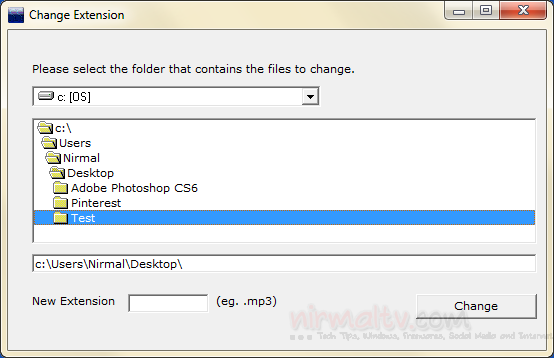
2. File Extension Changer:
The File Extension Changer allows you to batch-rename files. This tool can be used for any file extensions, you need to specify the current extension as well as new extension. You can select a folder and all the contents (including subfolders) will have new extension.
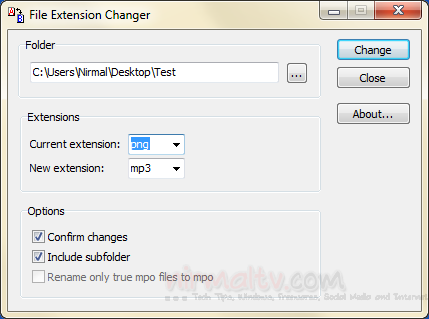
3. File Extension Changer:
File Extension Changer is an advanced tool which makes it very easy to change the extension(s) of single or multiple files. It integrates in context menu of files and folders of Windows which makes it easy to select files. It supports Drag and Drop feature helping you change extensions of multiple files simultaneously. Also features a completely portable version of the program supporting context menu integration as well.
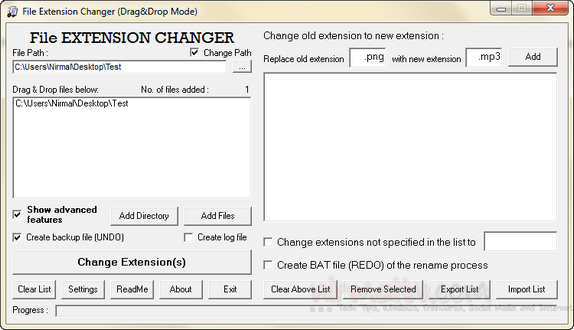
4. Change File Extension Shell Menu:
As the name indicates, it provides an easy and flexible way to change file extensions. It neatly integrates to the context menu and also mentions the current extension of the file. You can set a new extension by specifying the new one in the pop up window.
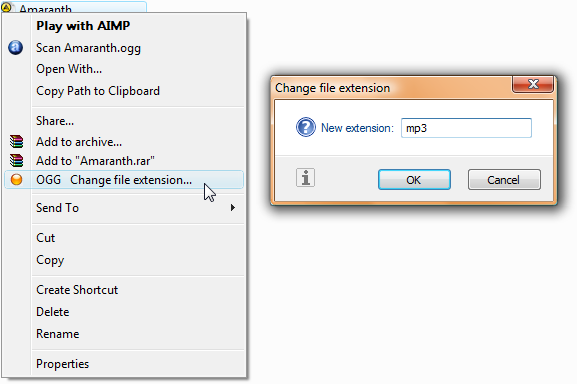
5. Extension Renamer:
Extension Renamer is yet another advanced tool to rename or batch change extensions. You can select a folder and then specify the new extension along with the current extension. You can also include all the subfolders inside the selected folder for changing.
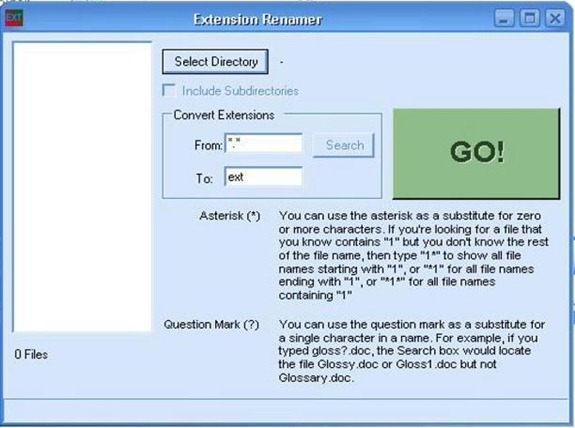
These free apps should be handy to change the extensions for any file. All these apps are supported on Windows 7 and previous versions of Windows.
Related Reading: Quickly Change File Extension from Windows Context








Also,you could use the swiss army knife of renamers http://www.den4b.com/?x=products&product=renamer
@Call,
Thanks for the suggestion, the app looks pretty good.
And there’s a 6th option and I would say the most simplest among all of these. use rename command to change file extensions..If you want to know how, refer the example here http://www.windows-commandline.com/2009/01/rename-file-from-command-line.html