Many times while moving, deleting or renaming files, we encounter the error that the file or folder is in use by Windows and cannot be moved or deleted. MoveOnBoot is a freeware application which can resolve any problems with locked files and folders . Whenever you encounter this state, open the application and drag the file or folder to the application. Then you only need to select move, rename or delete operation to be executed with resource at the next system restart.
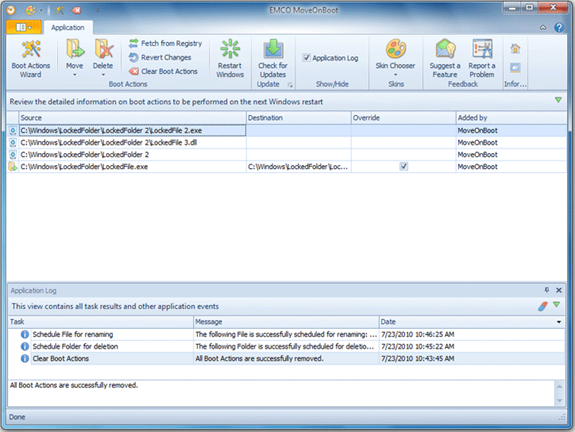
When operations with locked files or folders are defined, you can continue your work and exit from MoveOnBoot or launch computer reboot immediately. After a system restart you will find that all operations with locked resources are completed successfully.
Unlike other tools, MoveOnBoot doesn’t terminate processes that hold locks or make other destructive changes. Instead, it uses Windows mechanism to manage files at restart, when system services or applications can’t set locks, so this approach is safe and natural.
This tool is useful in many instances like
- Update system files- You cannot update system files directly, because in many cases they are locked by a system.
- Uninstall applications- Sometimes you cannot uninstall applications completely, because some files or folders can be locked by other processes.
- Cleanup from viruses- Very often viruses set locks for resources to prevent their deletion from a file system.







