AI or Artificial Intelligence is the new word that has found its way into technology these days. Windows 11 has also included AI in its latest release in the form of CoPilot. Copilot in Windows helps you stay focused while it performs the tasks you need to get done. From adjusting your PC’s settings to organizing your windows with Snap Assist, Copilot saves you time and helps you be more efficient. If you are using the latest version of Windows 11, you can launch Copilot using the Windows logo key + C. CoPilot is also included in the taskbar, but if you want to remove it from there, you can disable it, here is how to disable CoPilot from Windows 11 taskbar.
Related Reading: How to Download Windows 11 Audio Drivers?
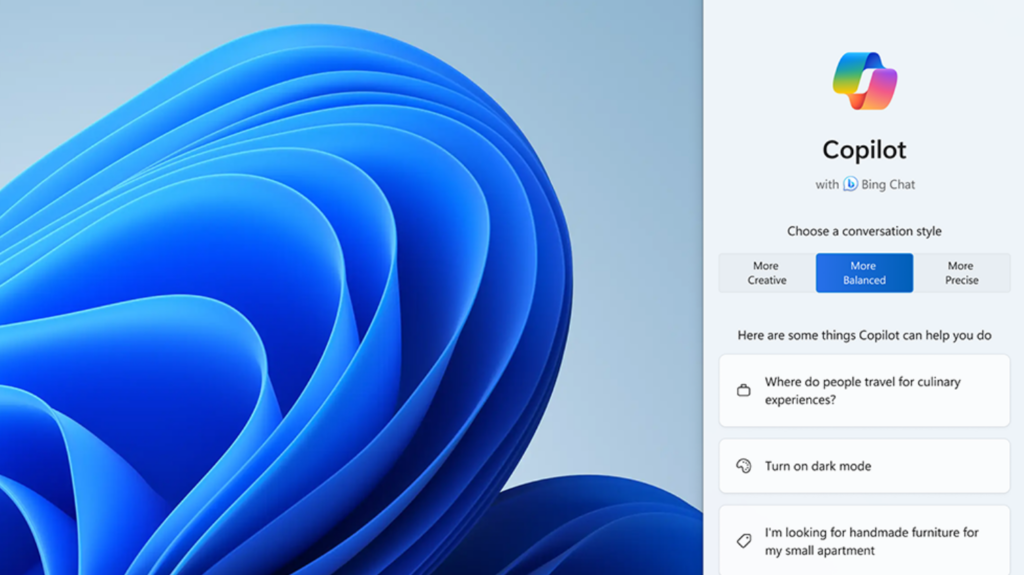
What is CoPilot:
Copilot in Windows is an AI-powered intelligent assistant for Windows 11 that helps you get answers and inspirations from across the web, supports creativity and collaboration, and helps you focus on the task at hand. You can perform a lot of tasks on Windows 11 using the CoPilot without actually doing it yourself, for example, you can ask the CoPilot to turn on dark mode without opening the Settings app.
How to Disable CoPilot from Windows 11 Taskbar:
In order to disable CoPilot from the Windows 11 taskbar, follow the steps below.
Step 1: Open the Settings app on Windows 11.
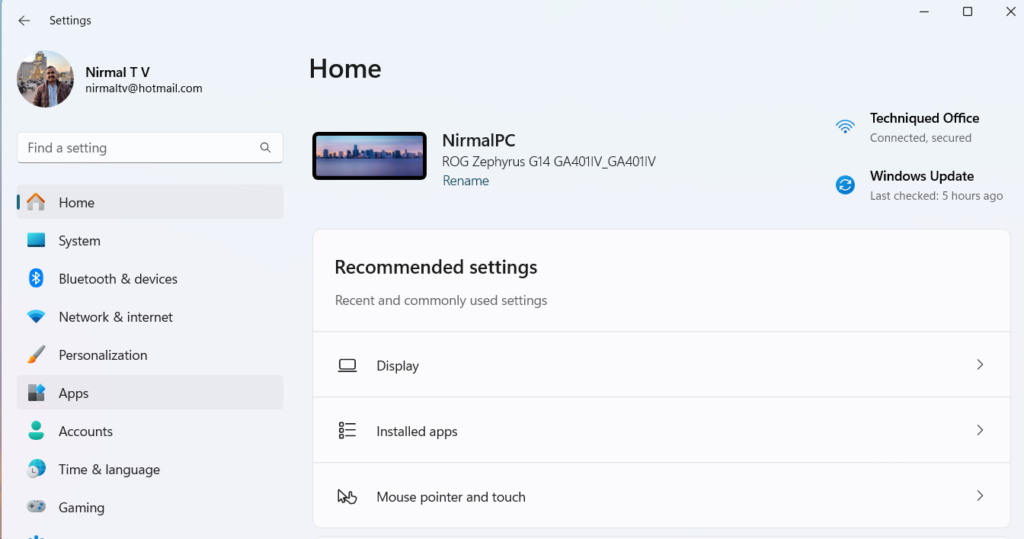
Step 2: Under the settings app, select the personalization menu on the left panel
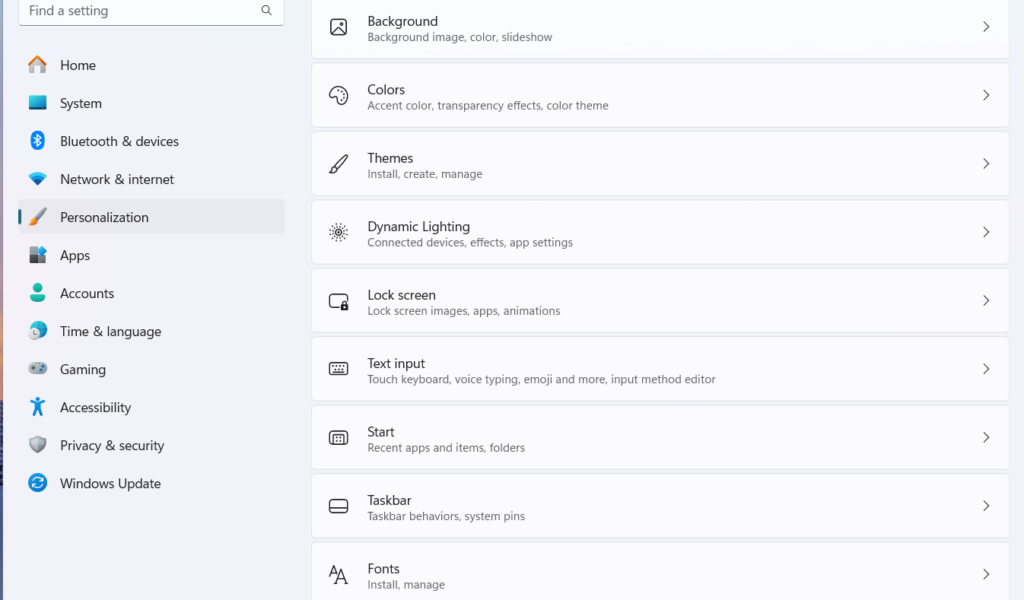
Step 3: Under the personalization menu, select the Taskbar option on the right side.
Step 4: Now you will be able to see that the CoPilot option is enabled on the taskbar. You can use the slider to disable the CoPilot from the taskbar.
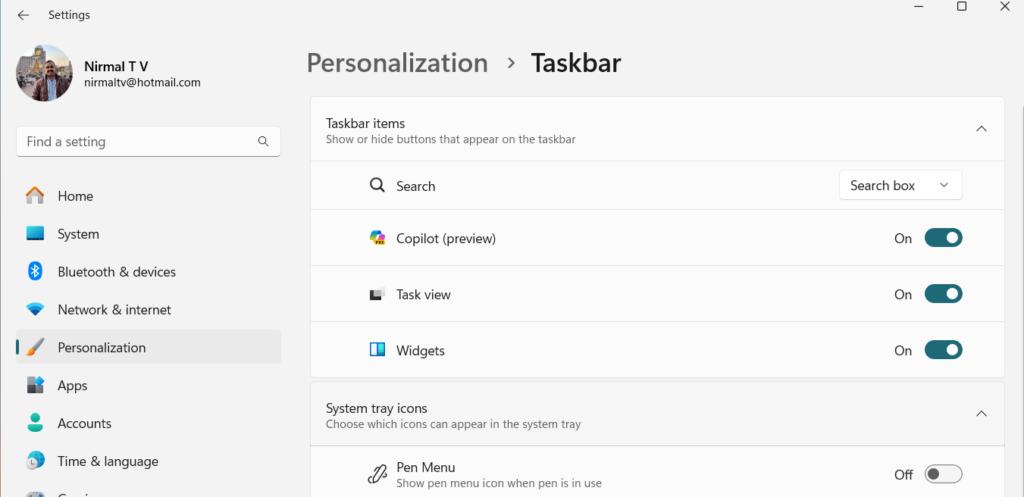
Once you have disabled it, you will no longer see the CoPilot in the taskbar in Windows 11, but you can always open the CoPilot using the Windows 11 keyboard shortcut (Windows + C).






