For any hardware to work on the PC, we need the corresponding drivers. A driver is a set of files that tells a piece of hardware how to function by communicating with a computer’s OS. So if you want to play audio files or songs on a Windows 11 PC, you need to have the drivers for the hardware installed on your PC. Drivers will depend on the make of the hardware and also the PC brand. So how to download Windows 11 audio drivers?
Related Reading: How to Reset Graphics Driver on Windows 11

Audio Drivers:
Audio drivers are needed for the OS to communicate with the hardware installed on your PC. Sometimes, these audio drivers might get corrupted or go missing with updates on your PC. As a result, you might have to download and install them again for audio files to work on your PC. At times, there are updates to the driver released by the manufacturer and these updates will provide enhanced features for your audio experience. You can either download an audio driver for Windows 11 from the manufacturer’s website or use a Windows update.
Using Windows Update:
Step 1: Open the “Run” dialog box by pressing and holding the Windows key, then press the R key (“Run”).
Step 2: Type devmgmt.msc and press enter. This will open the Device Management section of your Windows 11.
Step 3: Now navigate to audio inputs and outputs. Here you will need to select the speaker and then right right-click it and select update driver.
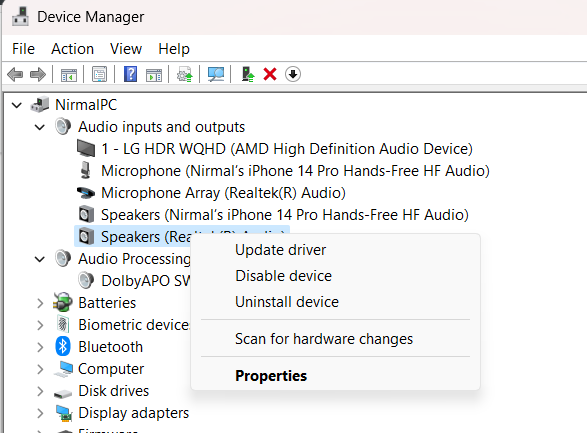
Step 4: In the update driver mode, you have two options, one is to search automatically (preferred one) and the second is to browse my computer. The second one is suggested if you know the drivers or if you have downloaded it.
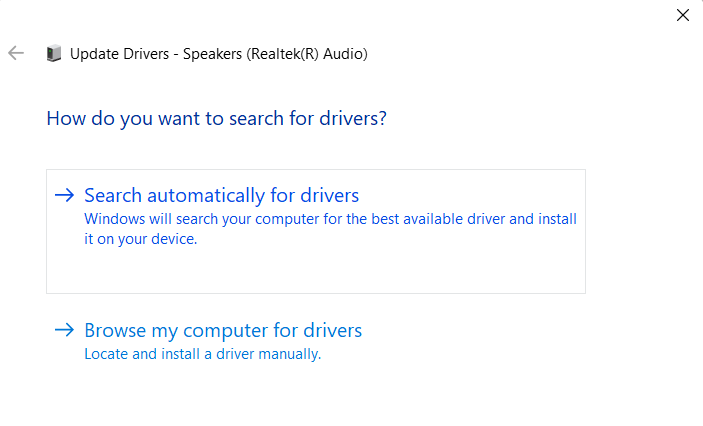
Step 5: Now Windows 11 will search for the best driver and report the results. If your driver needs an update or a new version, you can download it from here.
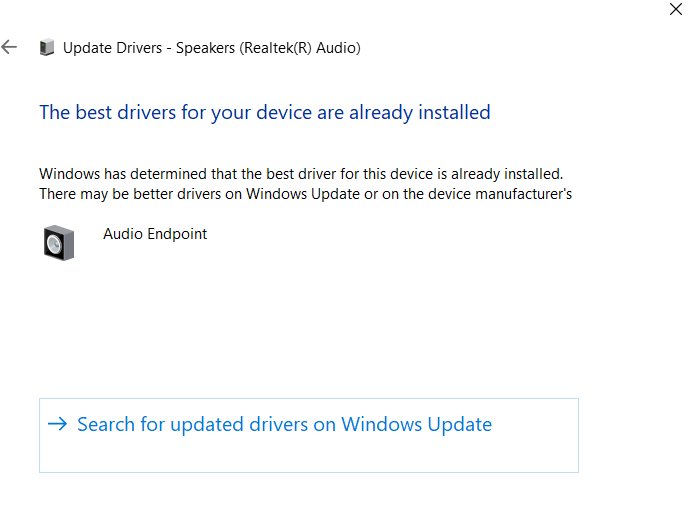
This is how you can download the Windows 11 audio drivers using Windows update.
Download Windows 11 Audio Drivers:
If you are trying to download directly from the website, here is the link to all the major service providers to download the audio driver.
Both these options work fine and you can choose based on which works well for you. There are also third-party tools which helps you download drivers for Windows 11.







Good information!
Your way is so cool
I wish I had known this sooner