Each and every operating system has its own option of creating users. Almost all of the OSes support multiple users and you can create as many users as you wish. you can also assign an account type to each of these users. An administrator account is an acccount which has the highest level of access and as the name indicates, it is the most important account and can make any changes to the system, while a standard account has limitations. While you need to have one administrator account in each OS, it is always good to have a spare admin account. In case you are using a macOS Ventura, you can create multiple admin account, here is how to create an administrator account in macOS Ventura.
Related Reading: How to Show Hidden Files in macOS
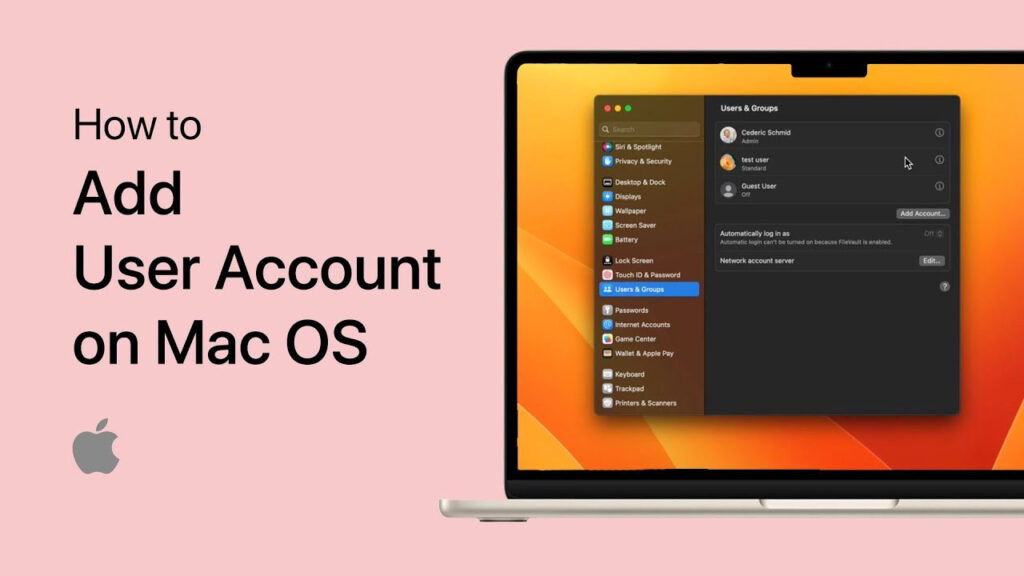
How to Create an Administrator Account in macOS Ventura:
Step 1: The first step is to open the Settings panel in macOS Ventura as it is the app where you can make changes to the system.
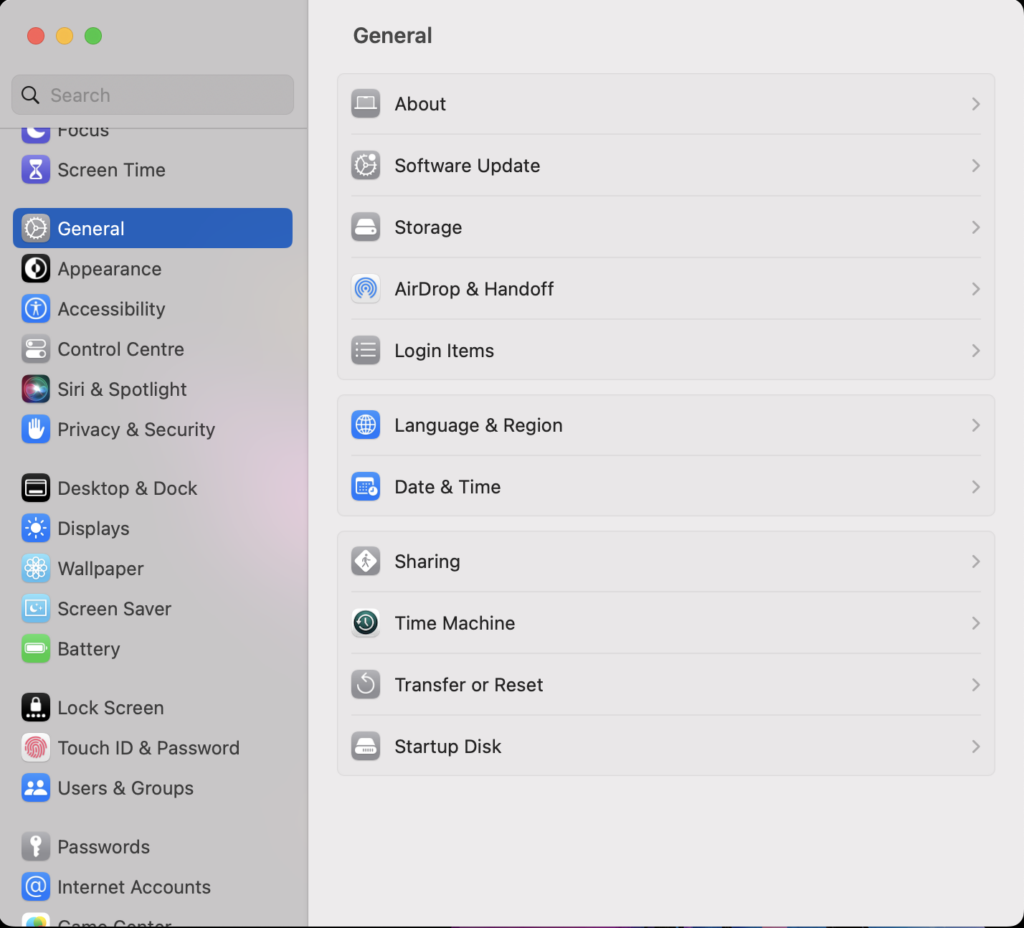
Step 2: Under the General, select Users and Groups on the left sidebar.
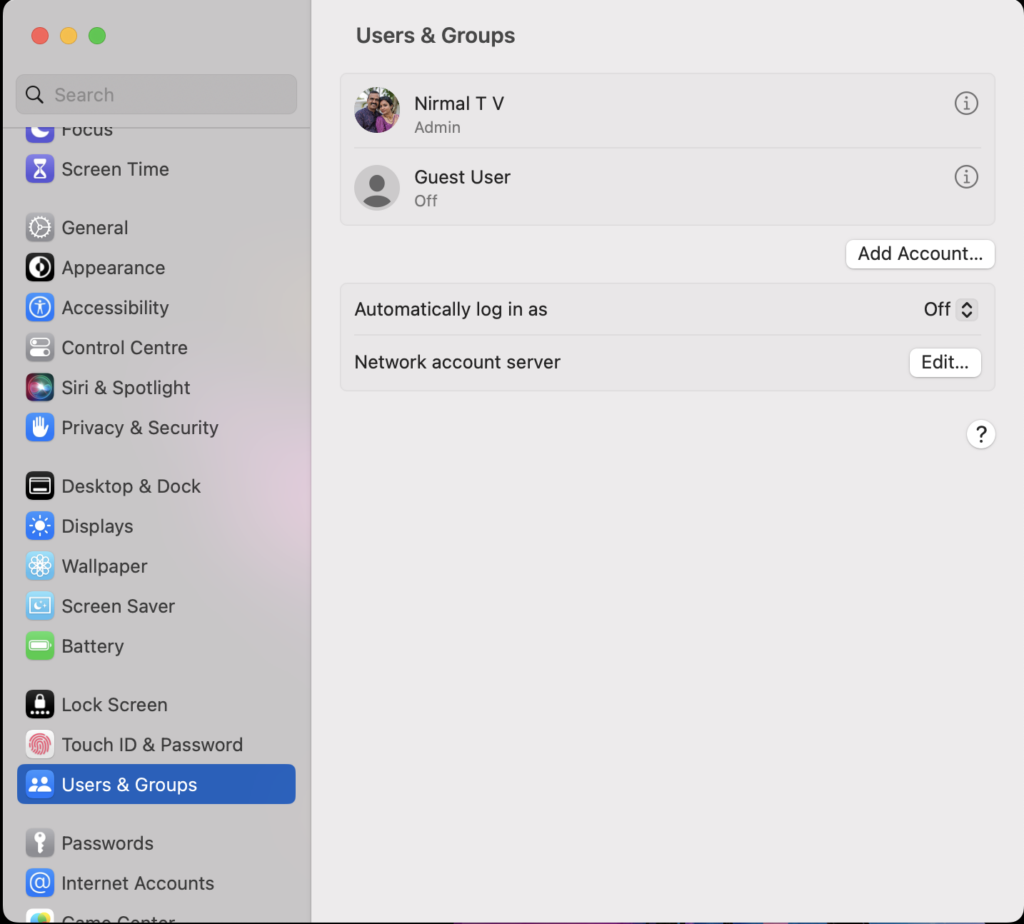
Step 3: Now click on the add account button in this page. This will prompt you to enter the current password of your admin account. You need to make sure you are logged in with the admin account.
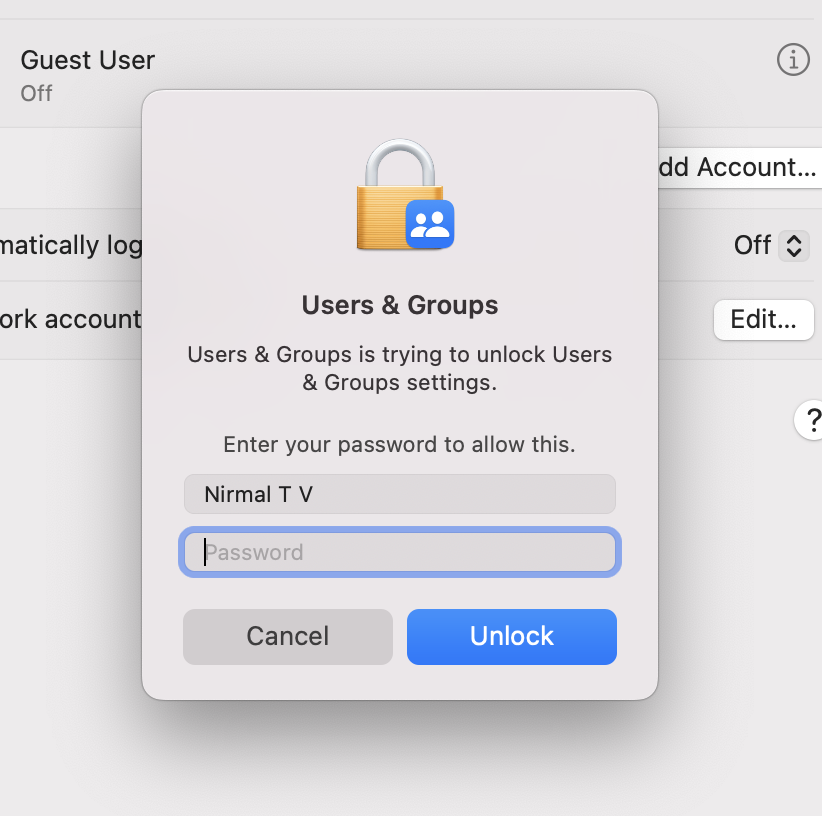
Step 4: Now you get an option to create a new account. You need to enter the details, account name, password, and more. You need to make sure you have a strong password, you can also enter a hint for the new account password.

Step 5: You need to select Administrator option under the New account dropdown. The default option will be standard account.
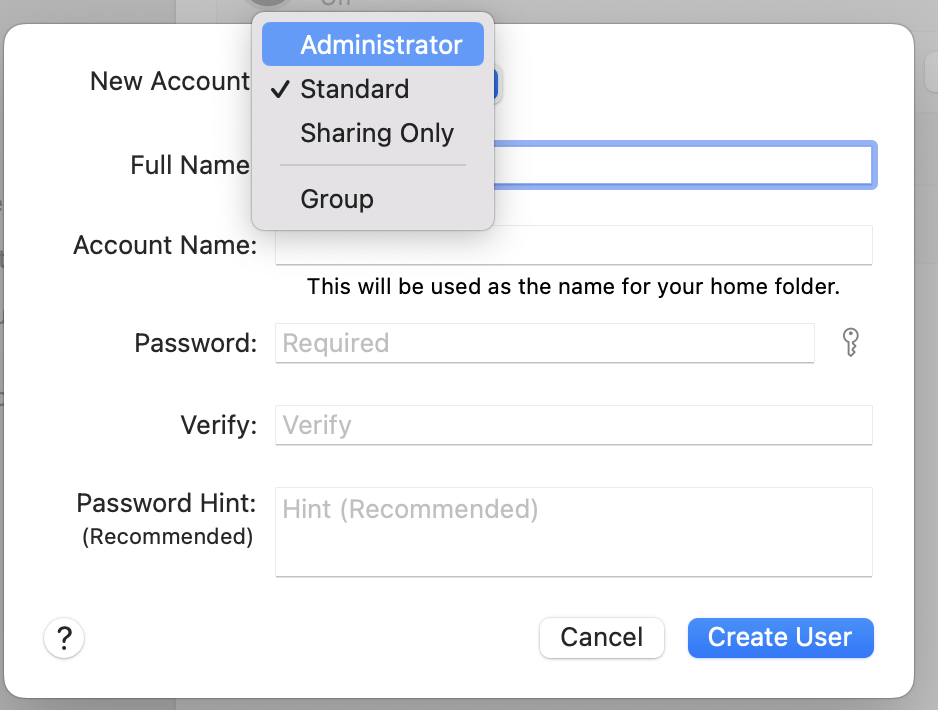
Step 6: Once you have entered all the details, click on the Create User button and your administrator account will be created on macOS Ventura.







