Office 2021 is the latest suite of Microsoft Office tools which includes Word, Excel, PowerPoint, Outlook, and more. Outlook is one of the most popular email clients used across platforms and especially in the business and enterprise sector it is widely used. You can configure any email account with Outlook using an exchange server, IMAP, or POP3. Email signatures are quite important, and they are a powerful way to convey your professionalism to your readers and give them information about your work and ways to contact you. So let us see how to add an email signature in Outlook 2021.
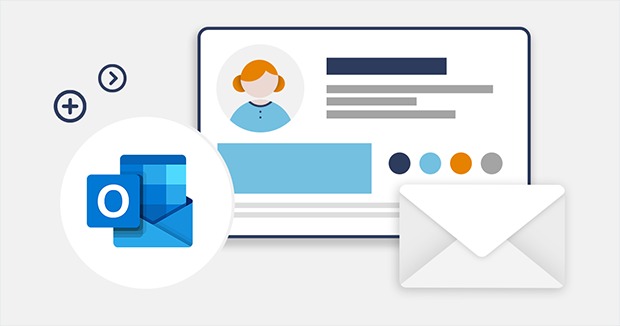
Related Reading: How to Fix Outlook Synchronizing Subscribed Folders Issue
Just like the previous version, Outlook 2021 also allows you to create your own personalized email signature. In this post, we will detail, how to create a personalized signature for your emails.
How to Add an Email Signature in Outlook 2021:
Step 1: Open Outlook on your Windows PC.
Step 2: Now you need to click on the file menu from the top-left corner and here you need to select the options menu.
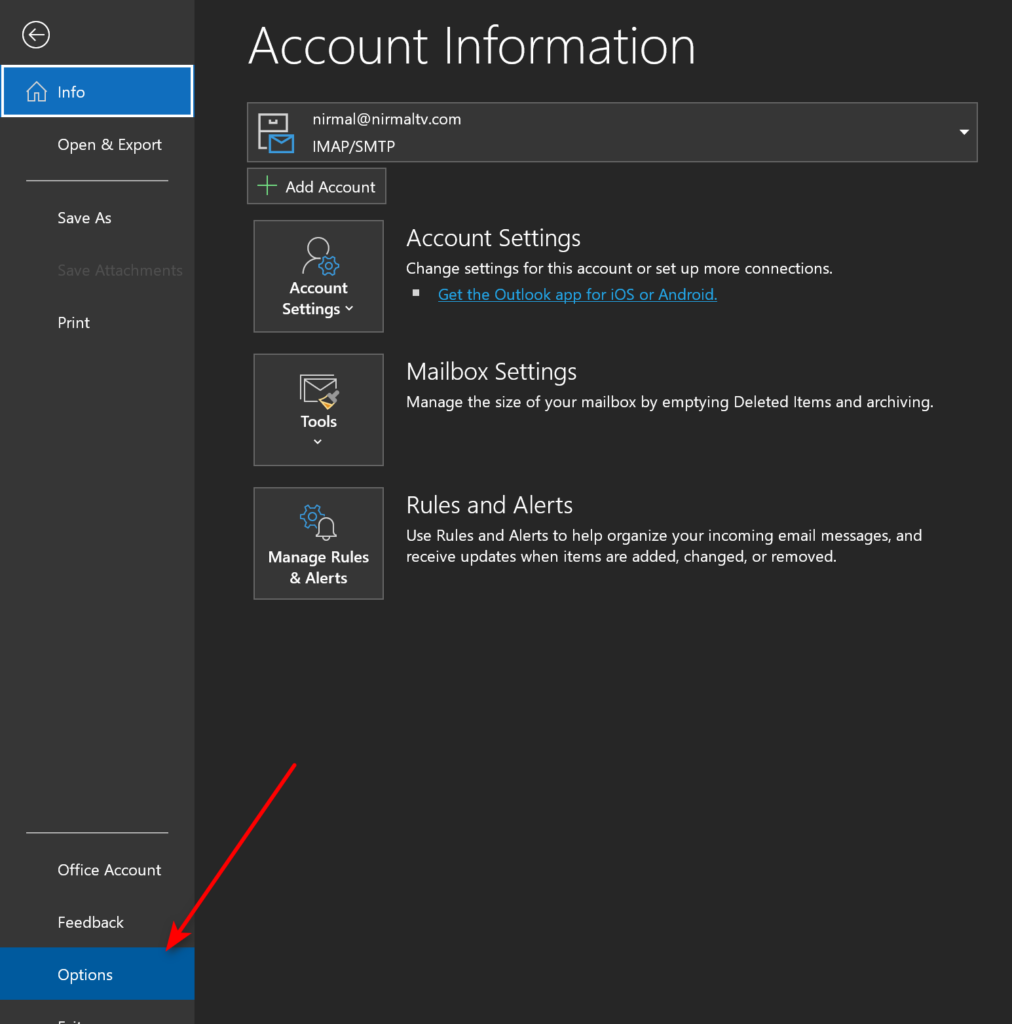
Step 3: In the Outlook Options window, select Mail from the left sidebar. Under the Mail options, now you need to click on the Signatures button.
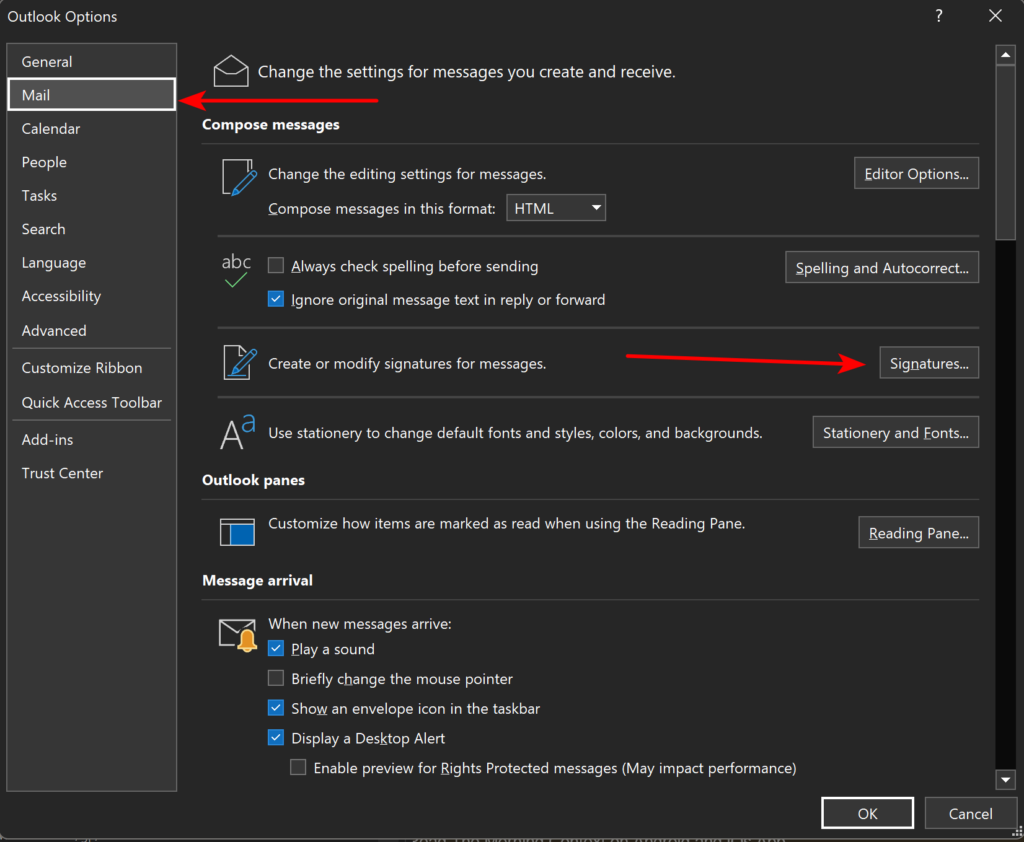
Step 4: This will open the Signature window. Here you need to select the email account for which you want to create a signature and then click the New button below.
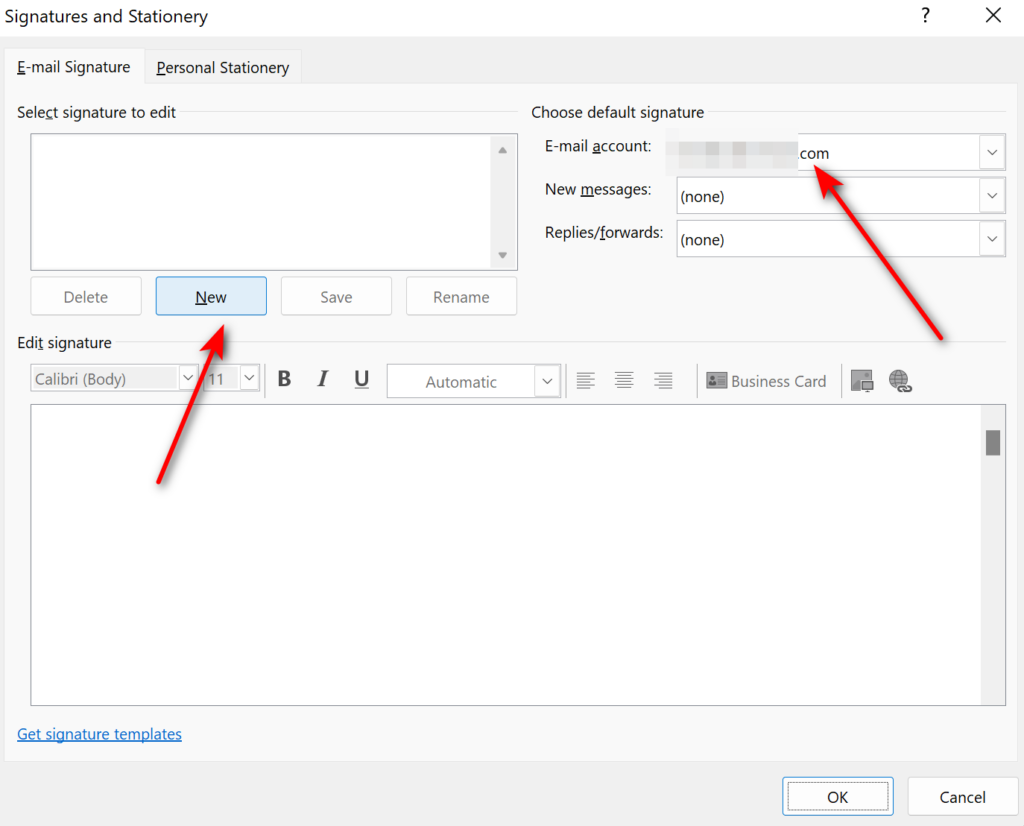
Step 5: Now you need to compose the new signature for your emails. Here you can use the formatting you generally do with Word. You can highlight text, add images, or even links to your signature.
Step 6: Once you have created the signature, you need to specify if you want the same signature or a different signature (in case you have created more than one) for New messages and Replies to emails.
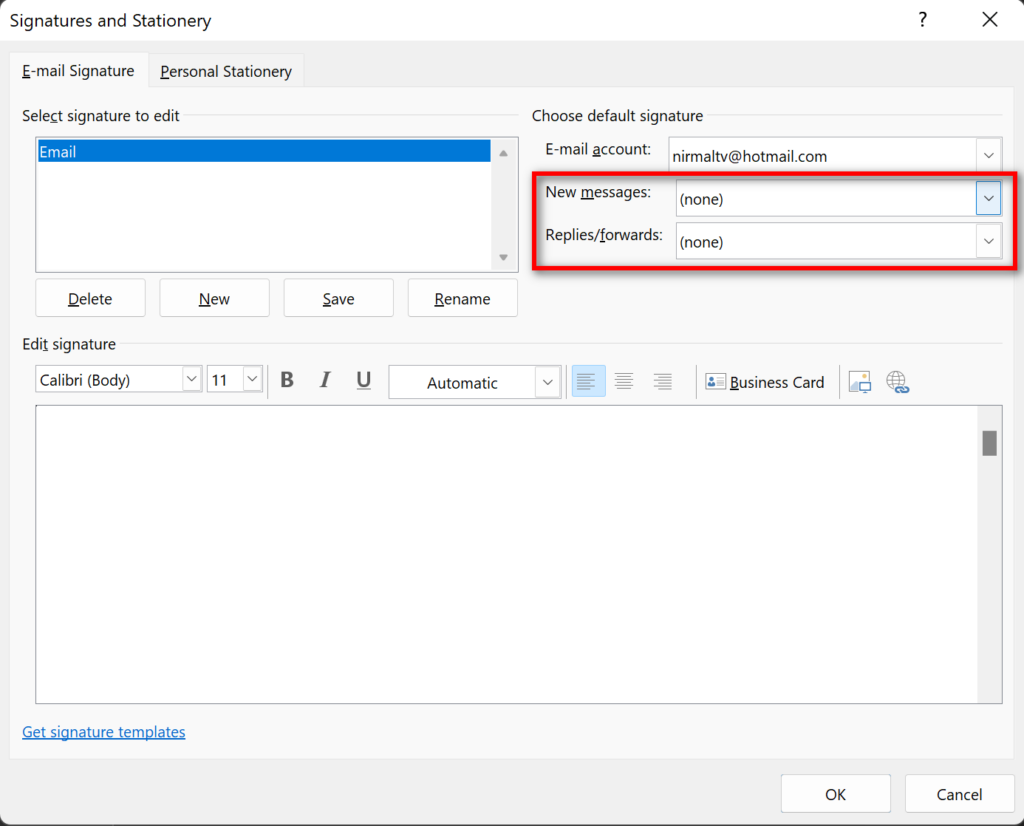
Once you have completed this, you will be able to see the signature whenever you compose a new message or reply to any email using Outlook 2021.







