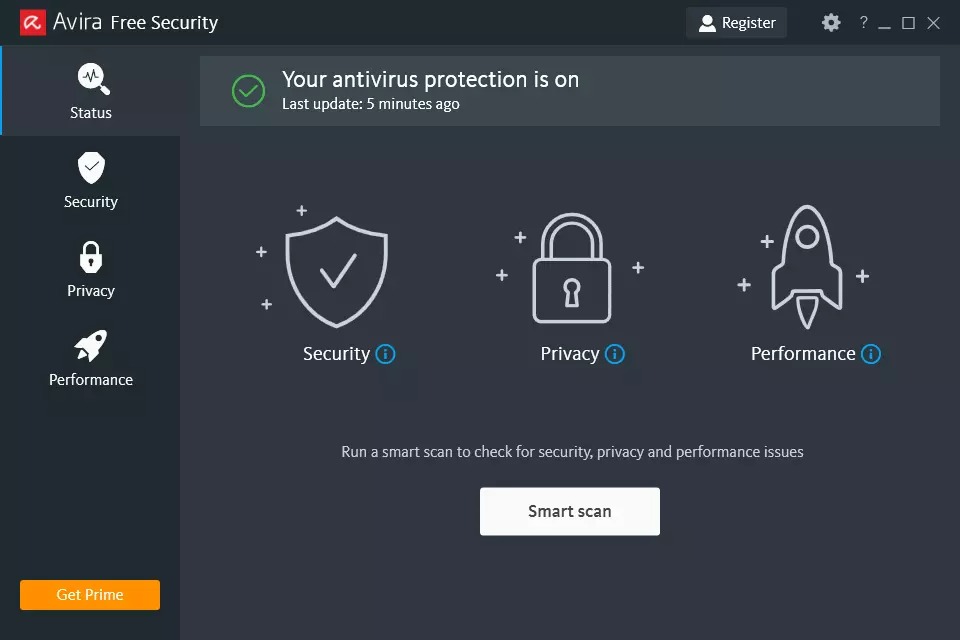If you are using a Windows PC, you might have already heard of malware. Malware, or malicious software, is any program or file that can be harmful to a PC, network, or server. There are many types of malware available, and these include computer viruses, worms, Trojan horses, ransomware, and spyware. This malware can cause big-time damage to your PC including stealing of data and information. In order to prevent an attack of malware, it is best to have an anti-malware app installed on your PC. If you are on Windows, here is the list of the best anti-malware apps for Windows 11.
Related Reading: 7 Best Free Antivirus for Windows 11

Best Anti-Malware Apps for Windows 11:
1. Norton 360:
Norton is one of the popular apps when it comes to PC security. Norton has various solutions for PC security and one of them is Norton 360 which provides you with complete protection against malware. The software uses advanced machine learning, heuristic scanning, and a very strong malware database to detect and remove even the most sophisticated malware. The good thing about Norton 360 is that it doesn’t slow down your PC when running in the background. Norton also provides you with its own high-quality firewall and VPN service to secure your browsing.
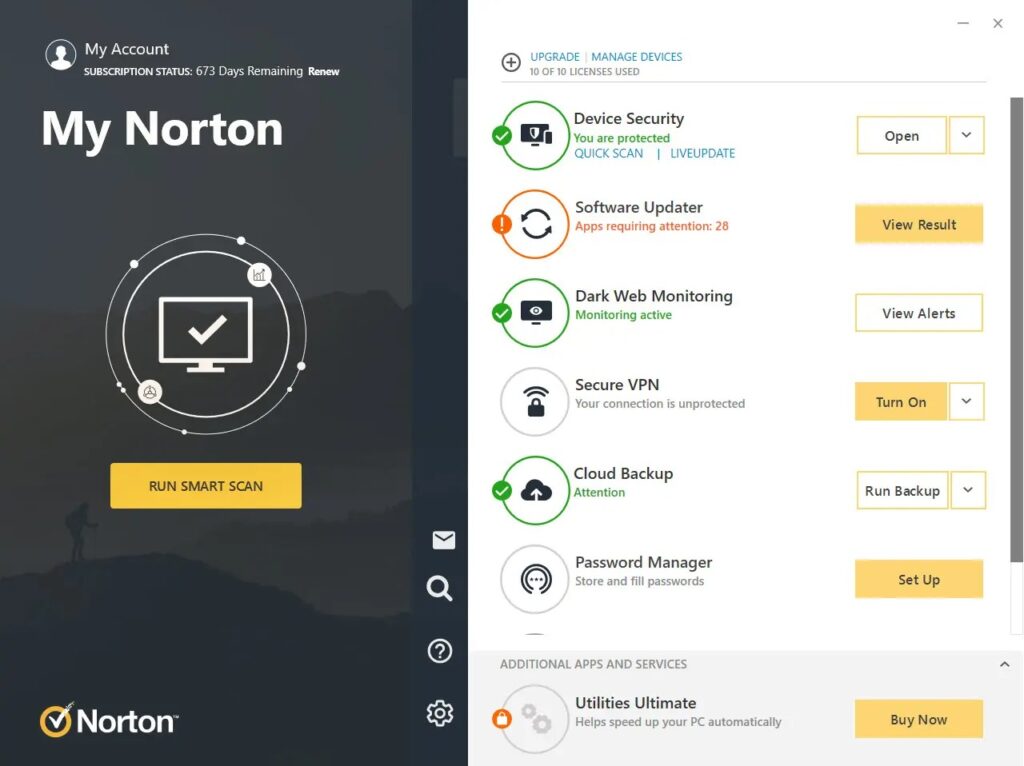
2. MalwareBytes:
Malwarebytes is yet another popular app that provides you with protection against malware. The app gives protection from hackers, malicious sites, infected ads, credit card skimmers, and credential stealers with our web and malware protection. It also features a security advisor which is an all-in-one cyber protection dashboard highlighting your security status in real-time, so you’re better informed and empowered to act.
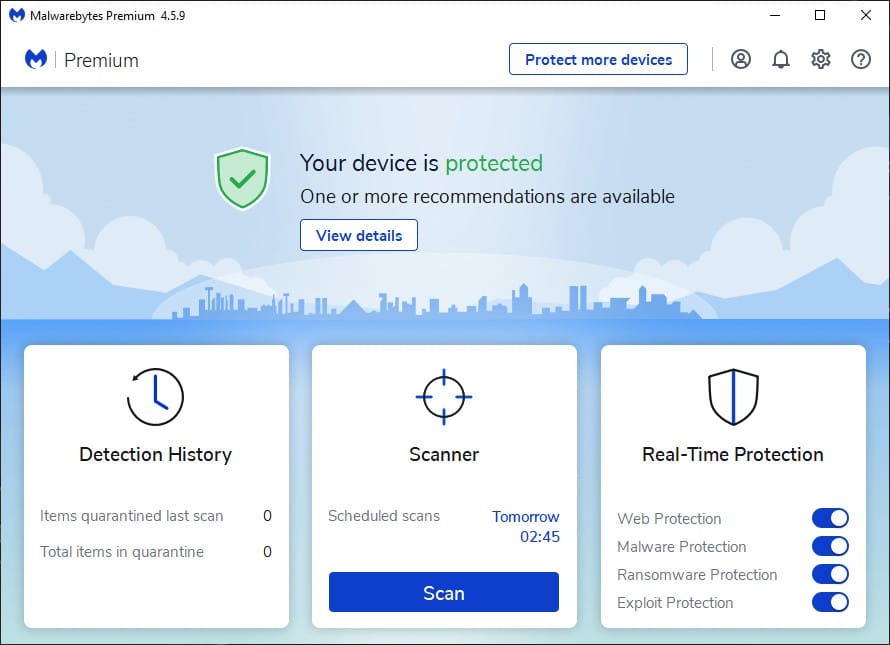
3. McAfee Total Protection:
McAfee Total Protection is another tool that is an all-in-one protection software for your personal info and privacy, so you can enjoy life online. Includes premium antivirus, safe browsing, and identity monitoring. It is an antivirus to defend against viruses, malware, online threats, and ransomware with both cloud-based online and offline protection.

4. Avira Free Security:
Avira Free Security is a powerful malware removal software that includes a wide range of tools for security, privacy, and performance. The anti-malware feature in Avira Antivirus offers real-time protection against viruses, worms, Trojans, spyware, adware, and more. Fast and reliable, our security software provides instant protection against all types of malware.