Finally, we have 5G services launching in India. Three major network operators VI, Airtel, and Jio have bid for 5G services in India. As of now Airtel and Jio have rolled out 5G in a few major cities in India. So if you have a Jio sim and live in an area where 5G services have been rolled out, then you can experience 5G on your smartphone. While there will be a wider rollout in December this year, the pan-India rollout will be complete only by 2023 end. With the 4G network, we could get a speed of up to 100Mbps and now with a 5G rollout, we can get up to 1Gbps speed. So if you already have a 5G-supporting device, here is how to activate Jio 5G on your smartphone.
Related Reading: How to Buy Product from JioMart using WhatsApp

How to Activate Jio 5G on your Smartphone:
In order to use the 5G network from Jio on your smartphone, you need to have a smartphone that has support for the 5G network. So in case you are buying a new smartphone, make sure the device supports 5G.
Here is how to activate Jio 5G.
Step 1: If you are using an Android smartphone, insert the SIM card on your smartphone and make sure you are getting the signal from Jio.
Step 2: Open the settings panel on your Android phone. Now navigate to the SIM card and mobile networks option in the settings.
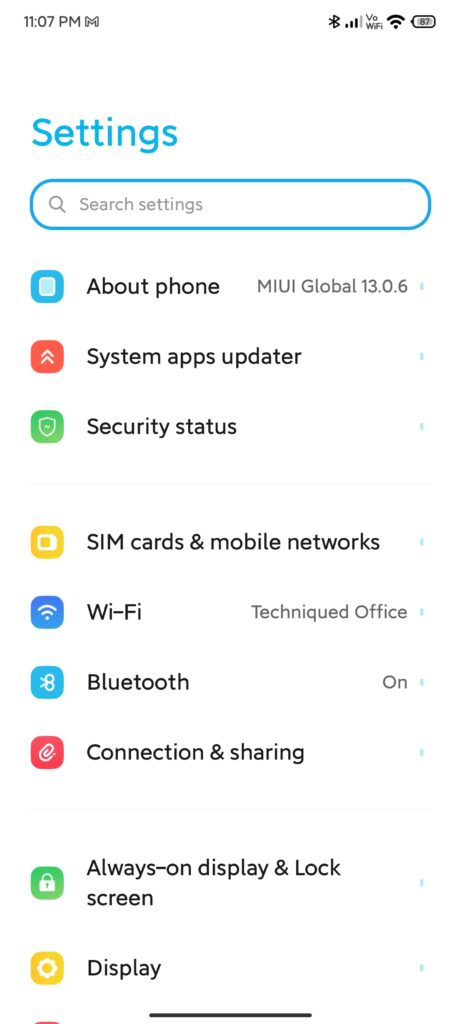
Step 3: In the network settings, you need to select the preferred network type. This setting might vary for different phone brands, but all the brands will have this option.
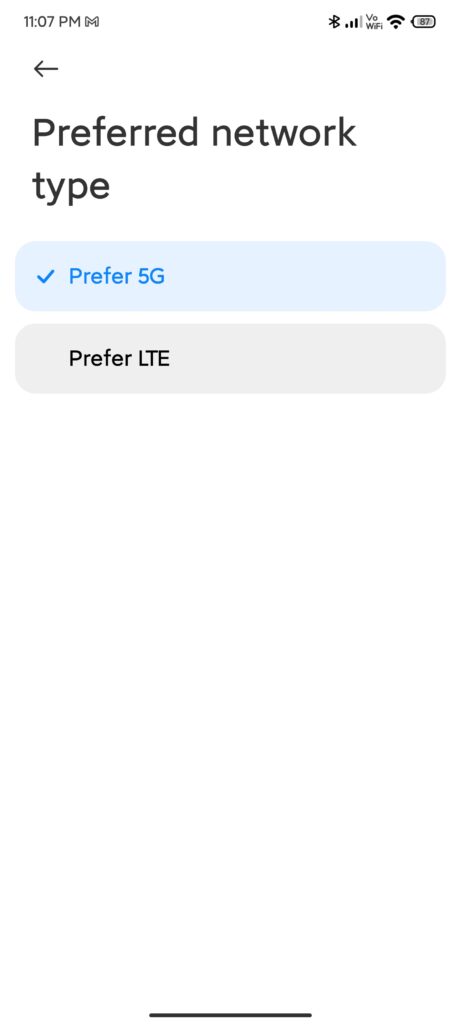
Step 4: Here you need to set 5G as your preferred network. This means that your phone will prefer 5G, but in case 5G is not available, it will automatically select 4G.
Step 5: In case you are using an iPhone, then you need to open the Settings menu. In the settings, you need to select “Mobile Data” settings in the menu.
Step 6: Now you need to select Mobile Data options.
Step 7: Next you need to select Voice & Data. Here you will see the option to turn 5G on or 5G auto in the settings.
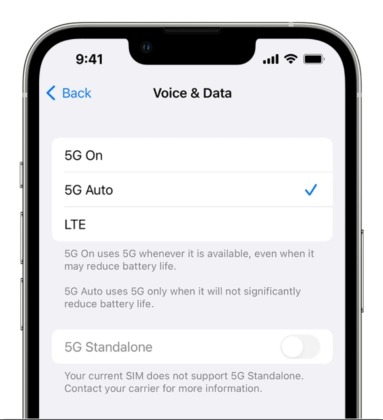
Step 8: Once you select this option, you will start getting a 5G network on your phone.







