A lot of us use smartphones to record videos and share them on social media including Facebook and WhatsApp. iPhones have one of the best camera systems among smartphones and many of you might be using it to record videos. But there might be some instances where you would want to remove the audio from a video before you share it. The audio could have disturbance in some cases or might have unwanted sound. So let’s see how you can remove audio from video on iPhone without any third-party tools.
Related Reading: How to Send an Email at Scheduled Time in macOS Ventura
Remove Audio from Video on iPhone:
Follow these simple steps to remove audio from the video on your iPhone.
Step 1: Open the Photos app on your iPhone and select the video for which you want to remove the audio.
Step 2: Once you select the video and open it, you will be able to see an Edit button at the top right corner screen, click on it.

Step 3: When you click on the Edit button, you can see a few controls at the top and bottom. Here you will also see an icon for speaker (or sound), click on it to disable or mute the audio on that particular video. Now click on the Done button at the bottom to save the video without the audio.
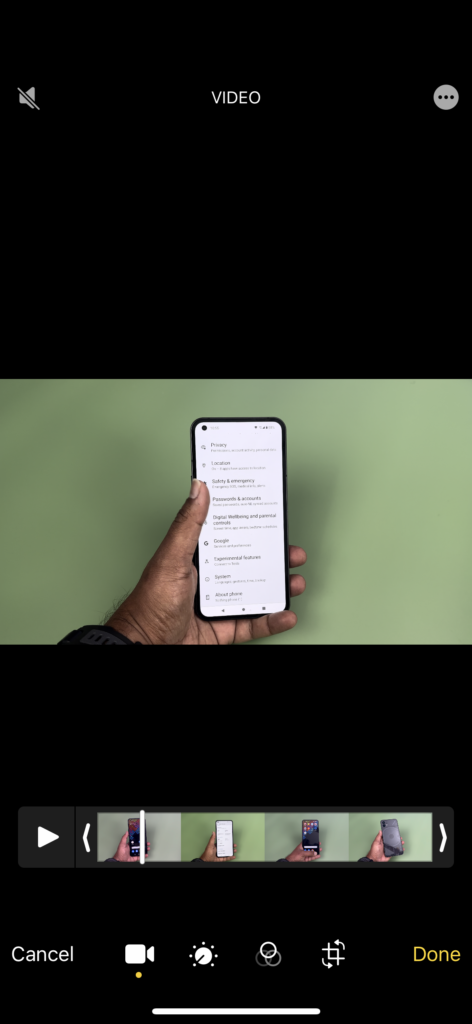
Step 4: If you want to bring back audio to the video at any point, follow the same steps above and go to the edit mode. Now, you will be able to see the Revert option at the bottom. Click on it to revert the audio changes you made.

Step 5: Alternatively, you can also click on the sound icon and enable the audio for the particular video file on your iPhone.
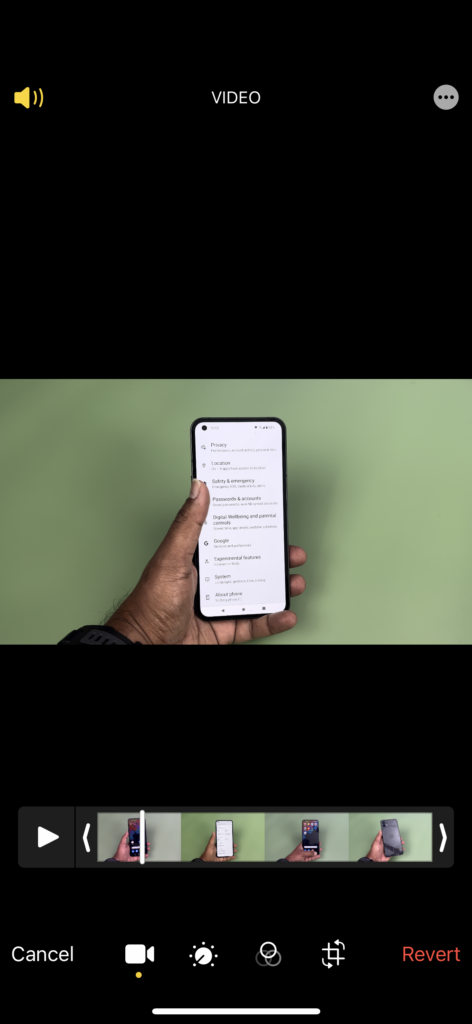
This is how you can quickly mute the audio from your video on your iPhone without any third-party tools or apps installed.





