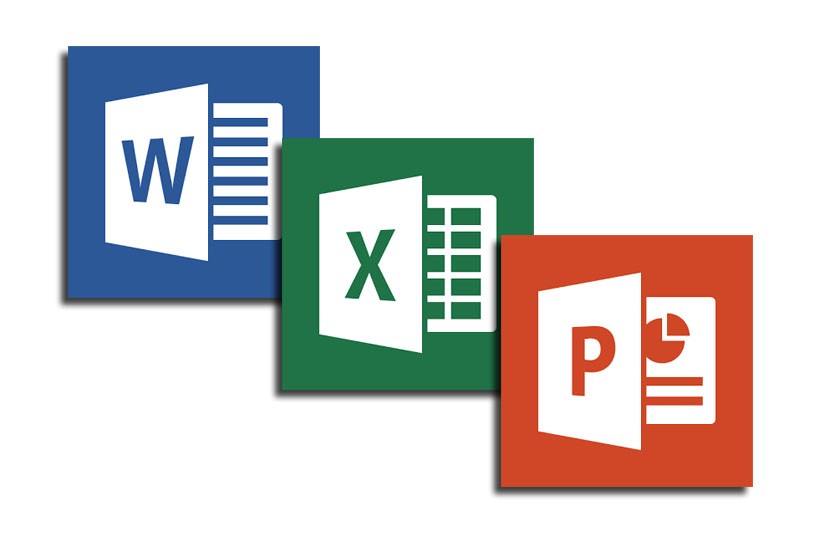Microsoft PowerPoint is one of the most popular applications to create a presentation. It is available both in a web-based app and also as a desktop app. You can get it as a part of an Office 365 subscription. Like other Microsoft Office apps, instead of using the ribbon controls to navigate, there are better options to be productive. There are lots of great keyboard shortcuts available to save you time. You can boost your productivity and easily work on your PowerPoint presentations with a keyboard shortcut. Here are the popular Microsoft PowerPoint keyboard shortcuts.
Related Reading: 10 Best Free Microsoft Office Alternatives
These are the shortcuts are listed under different categories.
1. Frequently used ones:
| To do this | Press |
|---|---|
| Create new presentation. | Ctrl+N |
| Add a new slide. | Ctrl+M |
| Make selected text bold. | Ctrl+B |
| Change the font size for selected text. | Alt+H, F, S |
| Open the Zoom dialog box. | Alt+W, Q |
| Cut selected text, object, or slide. | Ctrl+X |
| Copy selected text, object, or slide. | Ctrl+C |
| Paste cut or copied text, object, or slide. | Ctrl+V |
| Undo the last action. | Ctrl+Z |
| Save the presentation. | Ctrl+S |
| Insert a picture from your device. | Alt+N, P, D |
| Insert a shape. | Alt+N, S, H |
| Select a theme. | Alt+G, H |
| Select a slide layout. | Alt+H, L |
| Go to the next slide. | Page down |
| Go to the previous slide. | Page up |
| Go to the Home tab. | Alt+H |
| Go to the Insert tab. | Alt+N |
| Start the slide show. | F5 |
| End the slide show. | Esc |
| Close PowerPoint. | Ctrl+Q |
2. Ribbon Shortcuts:
| To do this | Press |
|---|---|
| Move to the Tell me or Search field on the ribbon and type a search term for assistance or Help content. | Alt+Q, then type the search term. |
| Open the File menu. | Alt+F |
| Open the Home tab and format slides, fonts, paragraphs, or drawings. | Alt+H |
| Open the Insert tab and insert slides, tables, images, illustrations, forms, links, text, symbols, or media. | Alt+N |
| Open the Draw tab and access the drawing tools. | Alt+J, I |
| Open the Design tab and apply themes and customize slides. | Alt+G |
| Open the Transitions tab and add transitions between slides. | Alt+K |
| Open the Animations tab and add animations to slides. | Alt+A |
| Open the Slide Show tab and set up and play the slide show. | Alt+S |
| Open the Review tab and check spelling and accessibility and add comments. | Alt+R |
| Open the View tab and preview presentation layouts, show and hide gridlines and guides, set zoom magnification, manage windows, and view macros. | Alt+W |
| Open the Recording tab and manage screen recordings, audio, and video in your presentation. | Alt+C |
| Open the Help tab and browse the PowerPoint, contact support, and leave feedback. | Alt+Y, 2 |
3. Ribbon Actions:
| To do this | Press |
|---|---|
| Select the active tab on the ribbon, and activate the access keys. | Alt or F10. To move to a different tab, use access keys or arrow keys. |
| Move the focus to commands on the ribbon. | Tab key or Shift+Tab |
| Move down, up, left, or right, respectively, among the items on the ribbon. | Arrow keys |
| Show the tooltip for the ribbon element currently in focus. | Ctrl+Shift+F10 |
| Activate a selected button or control. | Spacebar or Enter |
| Open the list for a selected command. | Down arrow key |
| Open the menu for a selected button. | Alt+Down arrow key |
| When a menu or submenu is open, move to the next command. | Down arrow key |
| Expand or collapse the ribbon. | Ctrl+F1 |
| Open a context menu. | Shift+F10
Or, on a Windows keyboard, the Context key (between the right Alt and right Ctrl keys) |
| Move to the submenu when a main menu is open or selected. | Left arrow key |
| Get help on the currently selected command or control on the ribbon. | F1 |
4. Move between panes:
| To do this | Press |
|---|---|
| Cycle clockwise through panes in the Normal view. | F6 |
| Cycle counterclockwise through panes in the Normal view. | Shift+F6 |
| Switch between the Thumbnail pane and the Outline View pane. | Ctrl+Shift+Tab |
| To do this | Press |
|---|---|
| Promote a paragraph. | Alt+Shift+Left arrow key |
| Demote a paragraph. | Alt+Shift+Right arrow key |
| Move selected paragraphs up. | Alt+Shift+Up arrow key |
| Move selected paragraphs down. | Alt+Shift+Down arrow key |
| Show level 1 headings. | Alt+Shift+1 |
| Expand text below a heading. | Alt+Shift+Plus sign (+) |
| Collapse text below a heading. | Alt+Shift+Minus sign (-) |
6. Select text and objects:
| To do this | Press |
|---|---|
| Select one character to the right. | Shift+Right arrow key |
| Select one character to the left. | Shift+Left arrow key |
| Select to the end of a word. | Ctrl+Shift+Right arrow key |
| Select to the beginning of a word. | Ctrl+Shift+Left arrow key |
| Select one line up (with the cursor at the beginning of a line). | Shift+Up arrow key |
| Select one line down (with the cursor at the beginning of a line). | Shift+Down arrow key |
| Select an object when the text inside the object is selected. | Esc |
| Select another object when one object is selected. | Tab key or Shift+Tab until the object you want is selected |
| Send object back one position. | Ctrl+Left bracket ([)
Office 2010 and Office 2007: Not available |
| Send object forward one position. | Ctrl+Right bracket (])
Office 2010 and Office 2007: Not available |
| Send object to back. | Ctrl+Shift+Left bracket ([)
Office 2010 and Office 2007: Not available |
| Send object to front. | Ctrl+Shift+Right bracket (])
Office 2010 and Office 2007: Not available |
| Select text within an object (with an object selected). | Enter |
| Select all objects on a slide. | Ctrl+A |
| Play or pause media. | Ctrl+Spacebar |
| Select all slides in the Slide Sorter view or the thumbnail pane. | Ctrl+A |
| Select all text in the Outline View. | Ctrl+A |
| To do this | Press |
|---|---|
| Delete one character to the left. | Backspace |
| Delete one word to the left. | Ctrl+Backspace |
| Delete one character to the right. | Delete |
| Delete one word to the right (with the cursor between the words). | Ctrl+Delete |
| Cut selected object or text. | Ctrl+X |
| Copy selected object or text. | Ctrl+C |
| Paste cut or copied object or text. | Ctrl+V |
| Duplicate an object. | Ctrl+D
Ctrl+Drag the mouse Office 2010 and Office 2007: Not available |
| Undo the last action. | Ctrl+Z |
| Redo the last action. | Ctrl+Y |
| Copy formatting only. | Ctrl+Shift+C |
| Paste formatting only. | Ctrl+Shift+V |
| Copy animation painter. | Alt+Shift+C
Office 2010 and Office 2007: Not available |
| Paste animation painter. | Alt+Shift+V
Office 2010 and Office 2007: Not available |
| Open the Paste Special dialog box. | Ctrl+Alt+V |
| To do this | Press |
|---|---|
| Move one character to the left. | Left arrow key |
| Move one character to the right. | Right arrow key |
| Move one line up. | Up arrow key |
| Move one line down. | Down arrow key |
| Move one word to the left. | Ctrl+Left arrow key |
| Move one word to the right. | Ctrl+Right arrow key |
| Move to the end of a line. | End |
| Move to the beginning of a line. | Home |
| Move up one paragraph. | Ctrl+Up arrow key |
| Move down one paragraph. | Ctrl+Down arrow key |
| Move to the end of a text box. | Ctrl+End |
| Move to the beginning of a text box. | Ctrl+Home |
| Move to the next title or body text placeholder. | Ctrl+Enter |
| To do this | Press |
|---|---|
| Open the Find dialog box. | Ctrl+F |
| Open the Replace dialog box. | Ctrl+H |
| Repeat the last Find action. | Shift+F4 |
| To do this | Press |
|---|---|
| Move to the next cell. | Tab key |
| Move to the preceding cell. | Shift+Tab |
| Move to the next row. | Down arrow key |
| Move to the preceding row. | Up arrow key |
| Insert a tab in a cell. | Ctrl+Tab |
| Start a new paragraph. | Enter |
| Add a new row at the bottom of the table with the cursor in the last cell of the last row. | Tab key |
| To do this | Press |
|---|---|
| Move to the next cell. | Tab key |
| Move to the preceding cell. | Shift+Tab |
| Move to the next row. | Down arrow key |
| Move to the preceding row. | Up arrow key |
| Insert a tab in a cell. | Ctrl+Tab |
| Start a new paragraph. | Enter |
| Add a new row at the bottom of the table with the cursor in the last cell of the last row. | Tab key |