YouTube is undoubtedly the most popular video-sharing platform on the web. We use YouTube on desktops, mobiles, and also tablets. If you open YouTube on the browser or on the mobile app, you will be able to see a preview of the videos which are listed in the app or browser. This feature is called the thumbnail preview on YouTube. But if you do not want YouTube to show these thumbnails, you can turn this off, here is how to turn off thumbnail previews on YouTube. We will show you how to do it in web browsers, Android, and iOS devices.
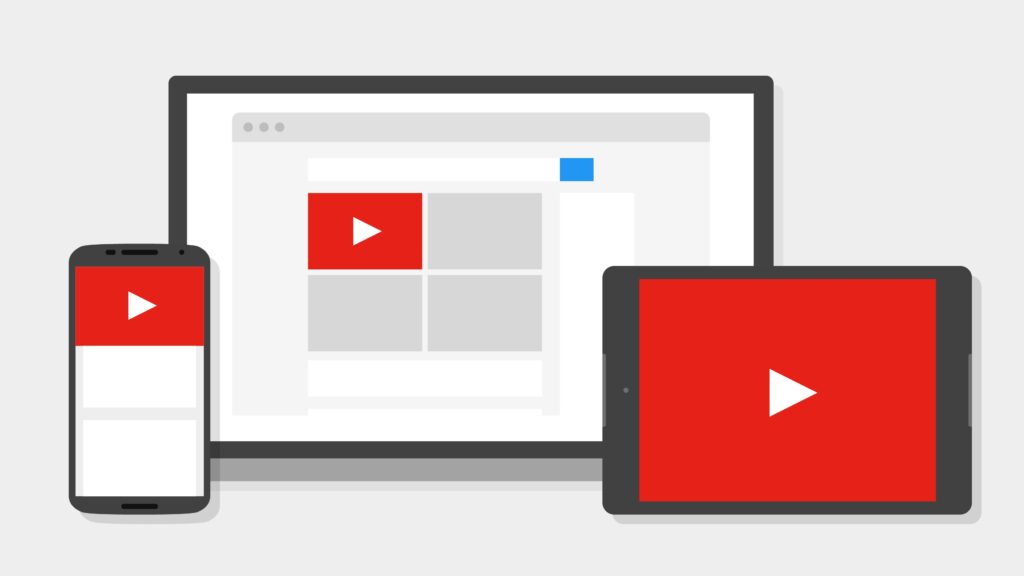
Related Reading: How to Add Themes to YouTube for better Viewing Experience
How to Turn off Thumbnail Previews on YouTube:
YouTube Thumbnail previews give you an idea about the video when you hover around them, this helps you understand if you want to play the video in full or not. But if you do not want this feature, you can turn it off. Here is how to turn off thumbnail previews on YouTube.
Android App:
Step 1: Open the YouTube app on your Android smartphone. In the top right corner, you will be able to see your profile picture, click on the icon.
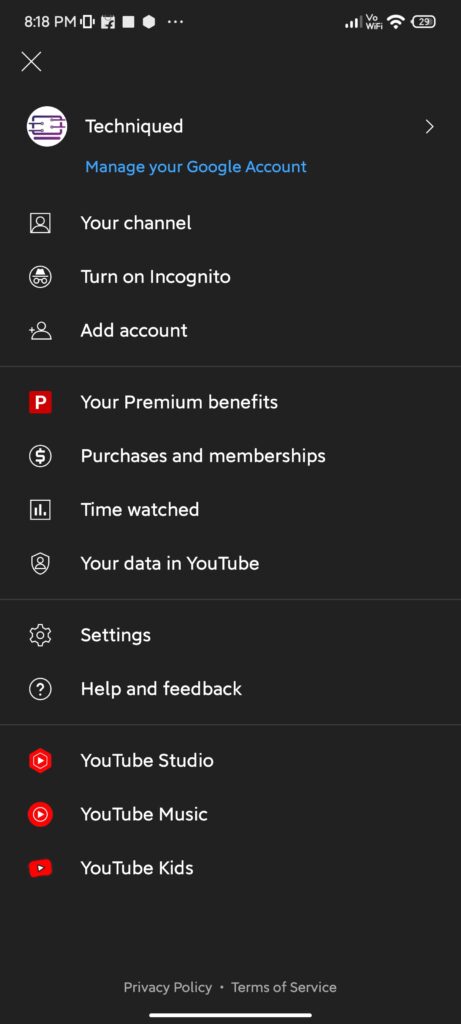
Step 2: In this menu, click on the Settings option below.
Step 3: In the settings menu, you will be able to see an option “Data Saving”, click on it.
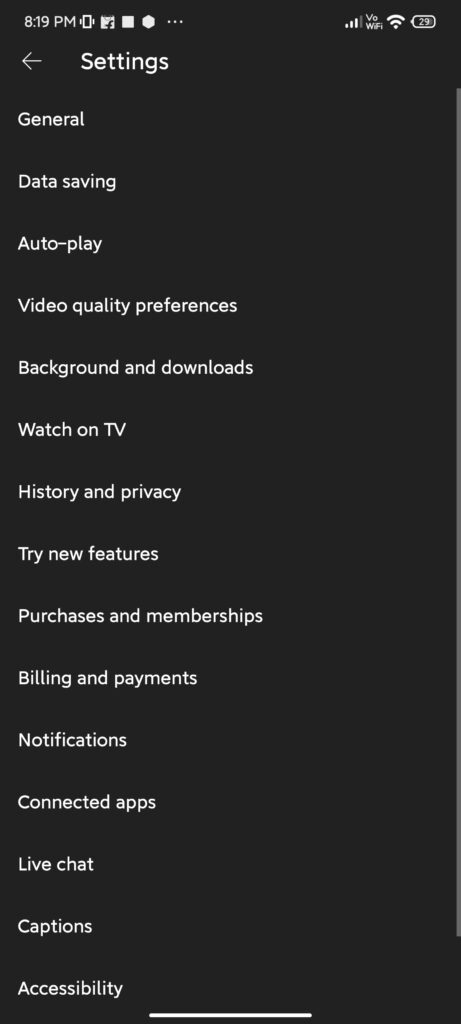
Step 4: In the data saving option, you need to enable the option “Muted Playback in feeds over Wi-Fi only”. While this won’t entirely disable the previews, it will show previews only when connected to Wi-Fi and not when you are on a mobile data plan.
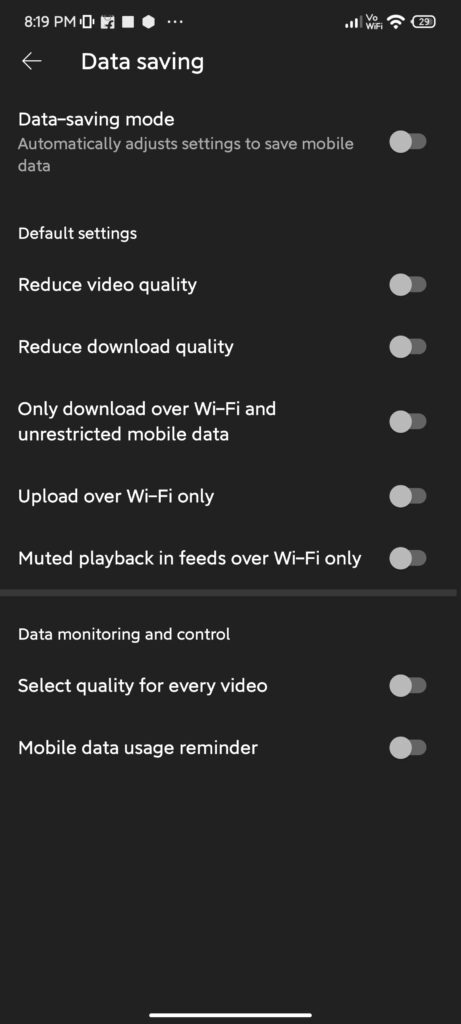
iOS (iPhone/iPad):
Step 1: Open the YouTube app on your iPhone and click on the profile icon.
Step 2: In the next step, select Settings from the options.
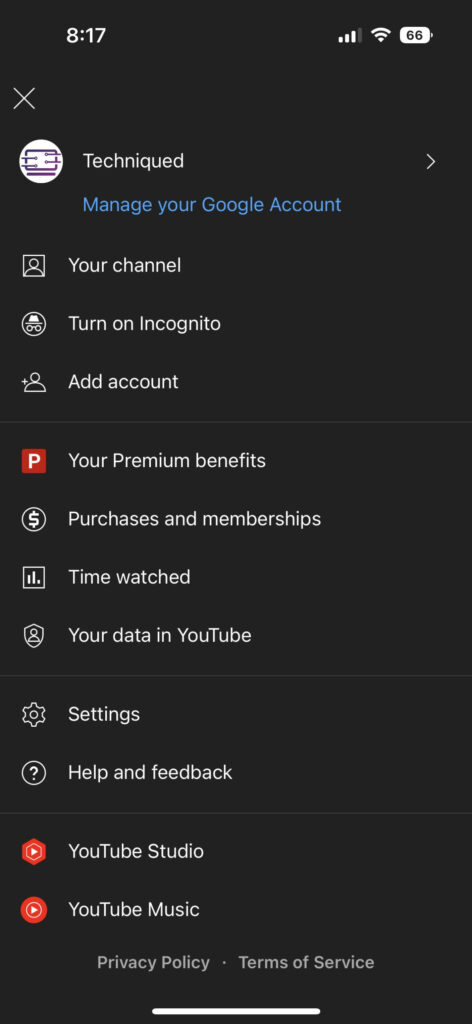
Step 3: In the settings menu, click on General settings.
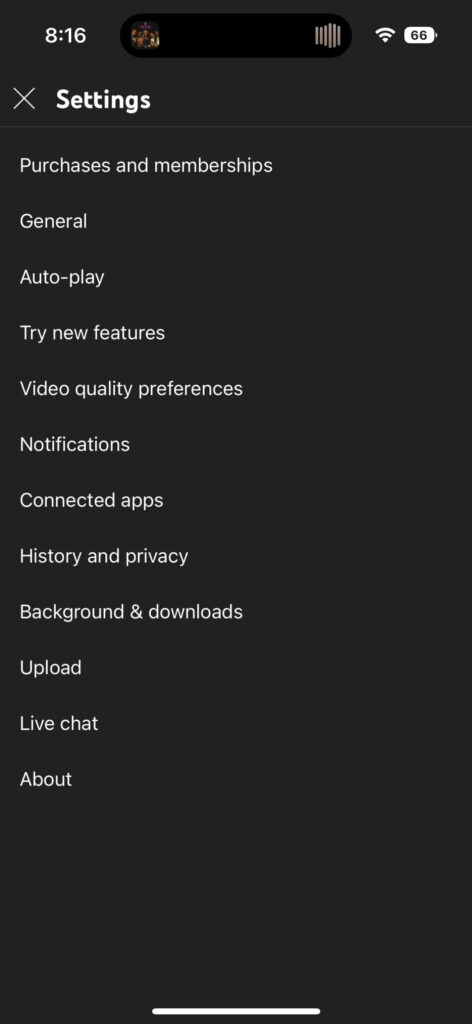
Step 4: Under the general settings, there is an option “Playback in feeds”, select this.
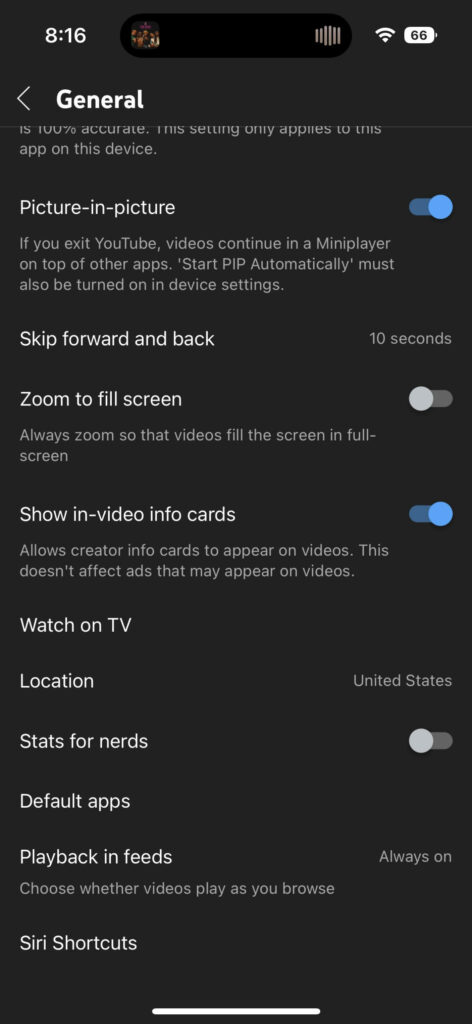
Step 5: Here you need to select off from the options to turn off thumbnail previews on the YouTube app.
Web Browser:
If you are using YouTube in the browser, click on the profile icon and select Settings.
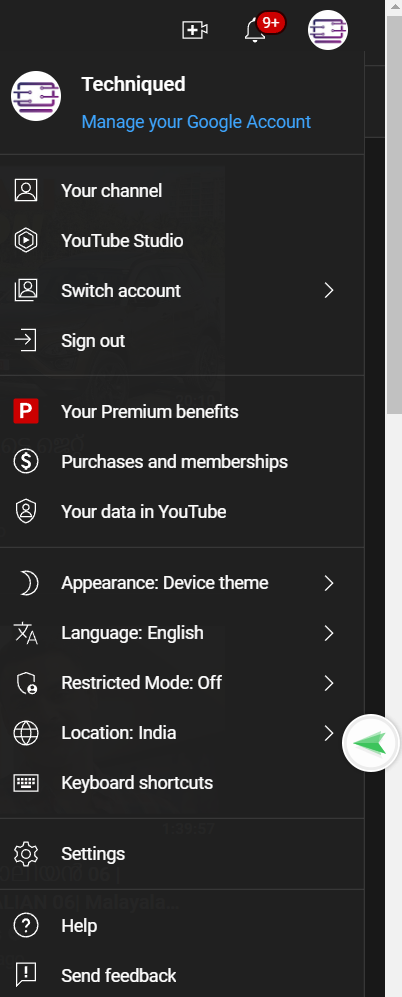
Under the settings menu, select the Playback and performance option. Here you will be able to see the option “Inline Playback”. You need to disable this option to disable thumbnail previews in the browser.
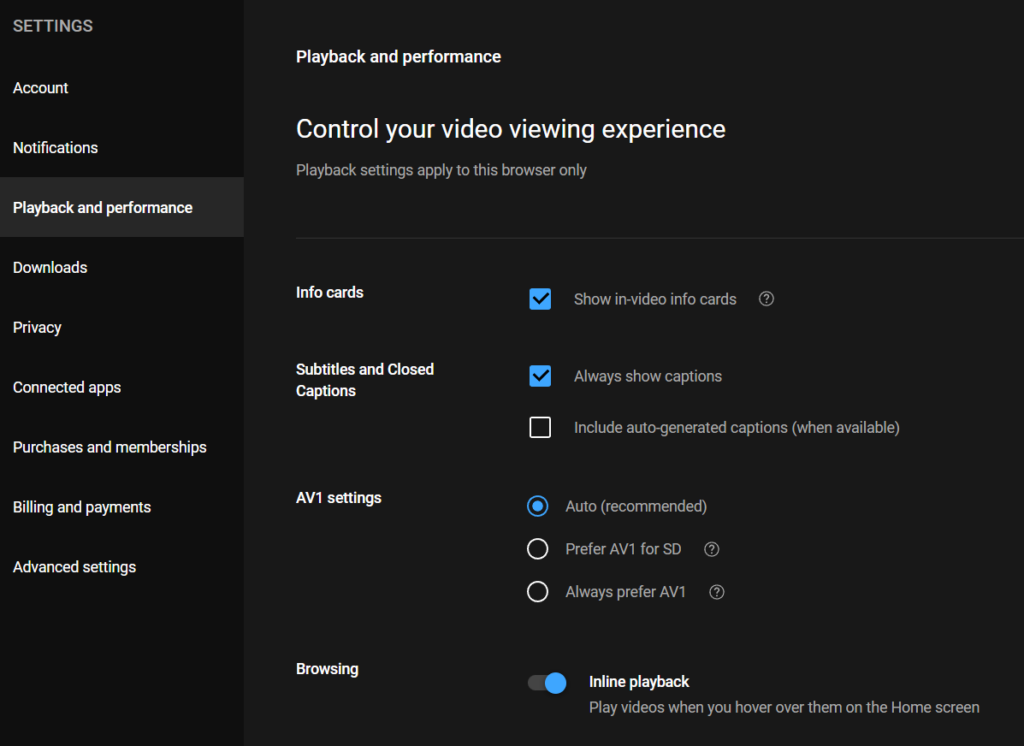








Disabling “Inline Playback” don’t work. Video still auto-play when hover on thumbnail. :/
thats cause they have two different types. one plays back the video in the hover and the other previews it for a few seconds. they call them something that sounds the same. they look identical to anyone that isn’t trying to watch them. you can only disable the one longer type using that setting. and it switches to the other shorter duration gif like version. which makes it appear nothing has happened. These short gifs are on a specific google server that you if you block that server thats the only way I know to stop them completely but I did a powerwash and lost my block settings haha. if this was on a windows pc i’d have blocked it in host file. but I had that server blocked through an adblocker. cant locate it at the moment but last i’d found it was in a search on this topic. 😛 it is annoying though enough to make you want to pull your hair out or hammer ur computer.