Windows 11 comes with a new interface, mainly to the start menu and taskbar and it also offers a lot of personalization options including themes, accent colors, wallpapers, and more. But one aspect of the Windows 11 themes is that while you can select the accent color, you cannot have different accent colors for each element. The accent color you choose will be applied to the overall interface in Windows 11. But here is a free app that allows you to enable different accent colors in Windows 11, here is how it works.

Enable Different Accent Colors in Windows 11 Theme:
The free app is called WinPaletter and it helps you colorize Windows 10/11 accents colors without restrictions. The app does not require any installation, you just need to run it once you have downloaded it.
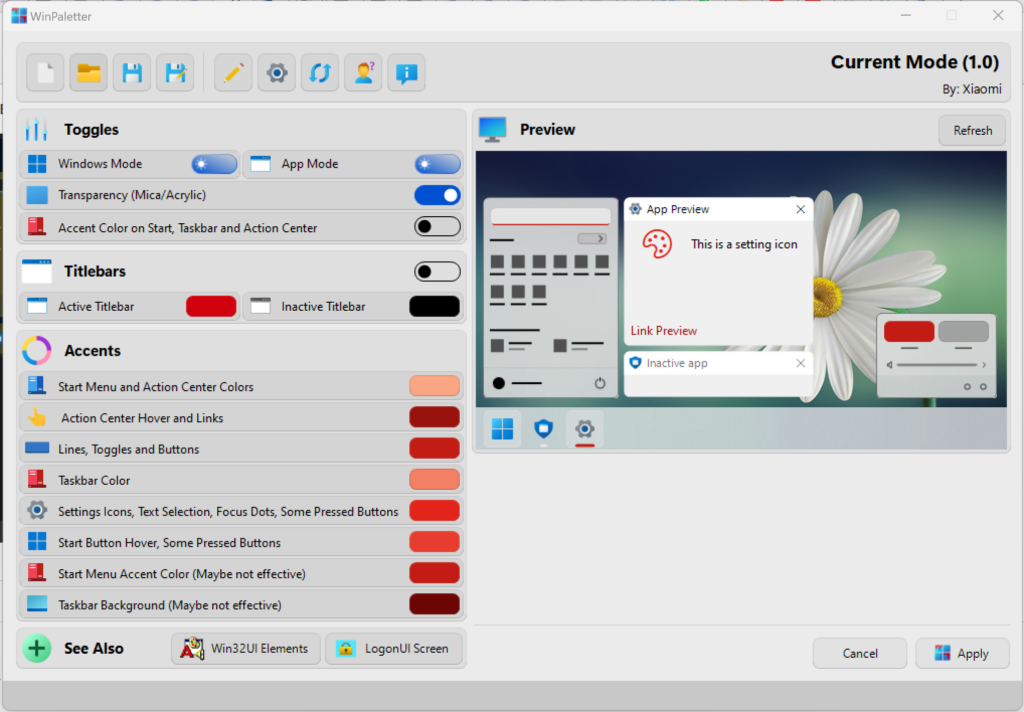
As you can see from the interface, you can colorize the toggles, title bars, accents, start menu, taskbar, and more. You can have different colors for each of these options and you are not stuck with just one option for the entire theme.
You can also switch between light and dark mode in the app, toggle transparency, as well as modify the colors of your interface.
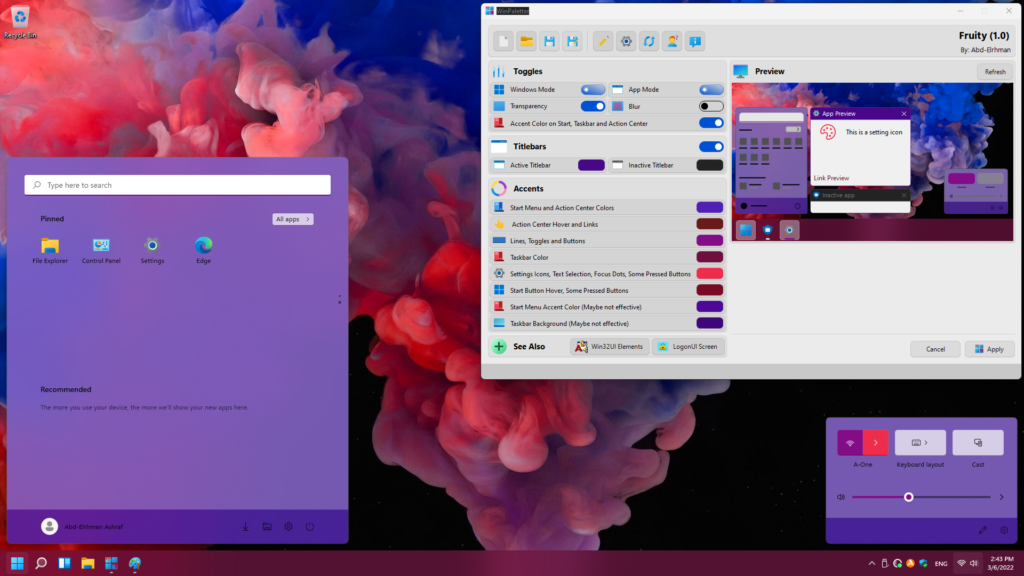
You can pick virtually any color you want through the color grid available in the app, you can also have the program fetch the color palette from an image of your choosing. In addition, you can also tweak the look of the Win32 UI elements, although there are restrictions to it.
WinPaletter is a very good free tool if you care about the look and feel of Windows 10 and Windows 11. You can download it from the link below.







