Windows 11, the latest version of OS from Microsoft came as a free upgrade for all Windows 10 users and if you have a genuine product key, you can upgrade to Windows 11 from 10. Every original activated Windows 11 will have an official product key and this might be needed if you are doing a quick reset or reinstall. Here is how to find Windows 11 product key. While there are many free apps that fetch your product keys from the registry, here is the solution without using an app.
How to Find Windows 11 Product Key:
A product key is actually a 25-letter key that is actually used to verify if your PC is running the original version of Windows. You can check your PC settings to see if your version of Windows 11 is activated. To do this first open settings and navigate to System-> Activation. Here you will be able to see if your Windows 11 is activated or not.
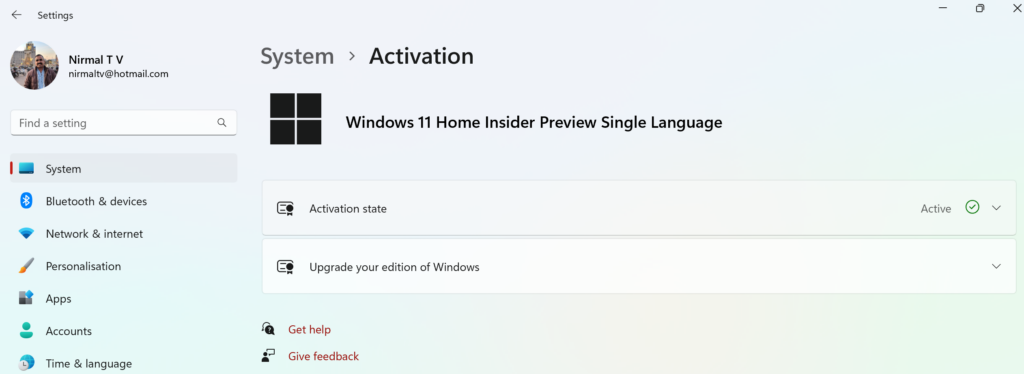
If the PC is activated, then it means you are running an original version of Windows 11. Here is how to find Windows 11 product key.
Step 1: Open the start menu and type cmd. This will bring the search results and from the results, you need to right-click on the command prompt and select the “Run as Administrator” option.
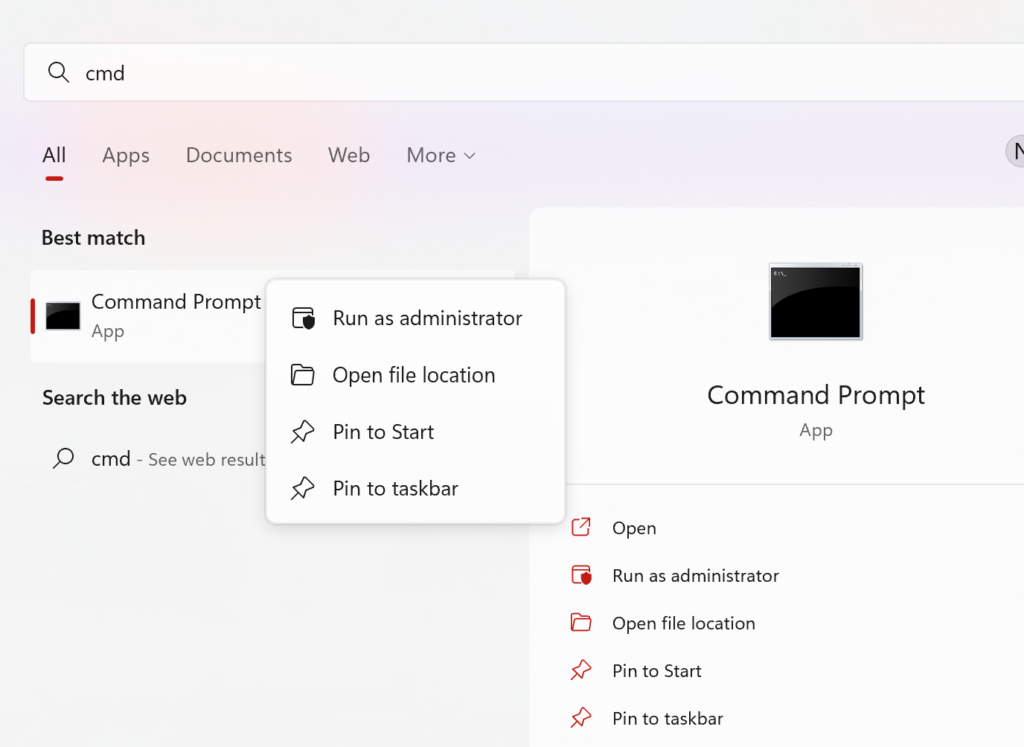
Step 2: In the command prompt which was opened in the first step, copy and paste the below command and press enter.
wmic path SoftwareLicensingService get OA3xOriginalProductKey
Step 3: This will fetch you the product key and you can see it on the screen.
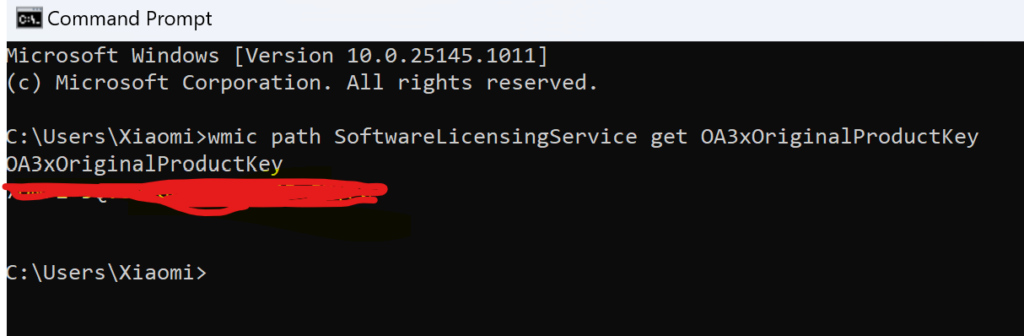
You can copy this key or note it down if you want to save it somewhere. This is the easiest way to find the product key in Windows without installing any app.






