Apple announced the new Macbook Pro 14 inch and 16 inches recently with powerful processors. One of the most important aspects of this new Macbook is that it comes with a notch which is very much similar to the one on iPhones. Apple has included an HD camera on the Macbook Pro and as a result, a notch has come on the display. While many users have accepted the new notch, few are not happy with the way the notch looks. If you are one of them, then here is a quick and easy way to hide the notch on Macbook Pro 14 and 16.
How to Hide the Notch on Macbook Pro:
You can now hide the notch on Macbook Pro using the freeware app called TopNotch. TopNotch is a completely free app and once installed, it stays in the background and watches for wallpaper changes. From the settings, you can enable or disable the notch display on your Macbook Pro.
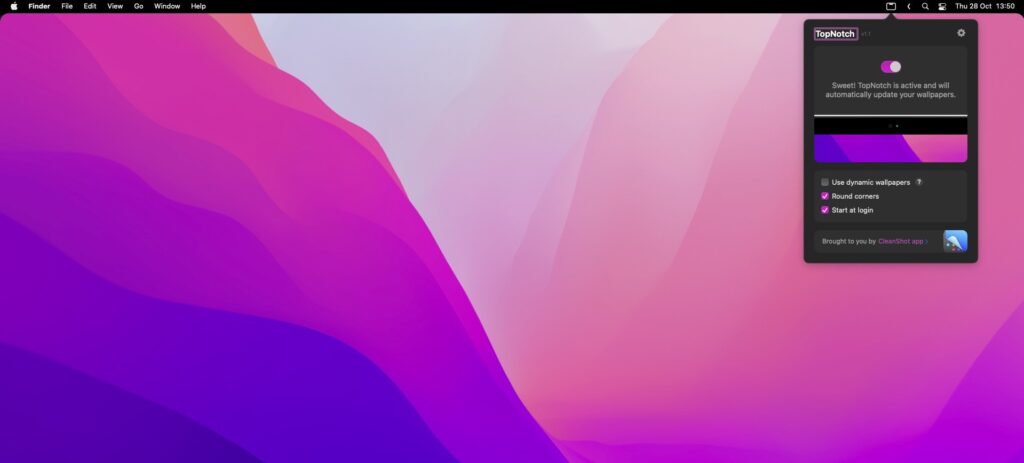
The app makes the menu bar on the top black in color, which will hide the notch for MacBook Pro users and anyone else who prefers a dark menu bar. With the app, you also get the option of rounding wallpaper corners for a cleaner look.
The dark menu bar hides the notch and gives a more pleasing look to the display and making it invisible. So how does the app work? Once enabled, it selects the current wallpaper which you have set and adds a black bar at the top and this modified image is set as your new background, thereby removing the notch or rather making it invisible. The app even works with the dynamic wallpaper feature of macOS. The app will process the dynamic wallpapers as and when the system changes them.
If you are not using the new Macbook Pro with the notch, you can still use the app to get the dark menu bar which is otherwise not available by default on macOS. In such cases, it would be better to enable the rounded corners option in the app to prevent the gap between the corners and the menu bar.
TopNotch works brilliantly and it is one of the really good apps for two reasons- disabling the notch and getting the dark menu bar on macOS. You can download the free app from the link below.







