When there are multiple Wi-Fi connections in your area, which one to connect with depends on the strength and speed of the Wi-Fi. Windows 10 and Windows 11 by default have an option to manage Wi-Fi connections from the system tray and also from the settings panel. Wifinian is a freeware app for Windows to enable the user to control Wi-Fi connections actively. You can set priority for the Wi-Fi connections and manage them more effectively using this app.
The app provides more features than the regular Wi-Fi options from Windows.
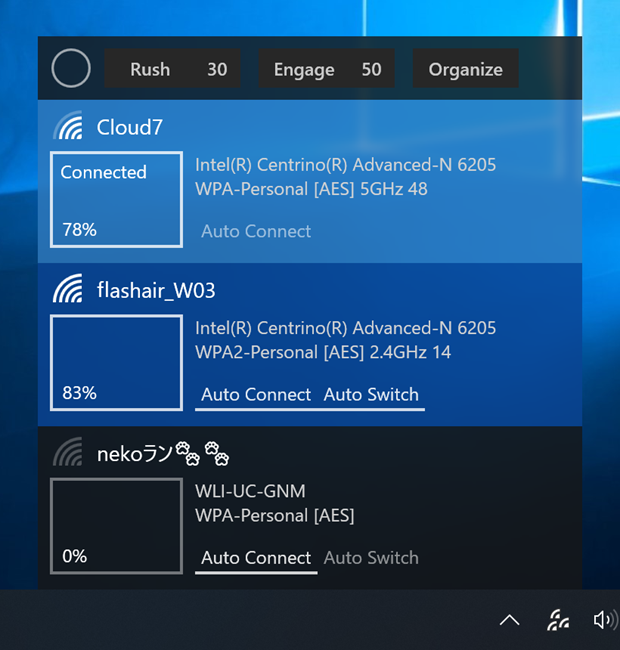
Features of the app:
- Connect to or disconnect from a wireless network
- Rename a wireless profile
- Change automatic connection (Auto-Connect) or automatic switch (Auto Switch) settings of a wireless profile
- Rush – Perform rescan of wireless networks in short intervals (The number indicates interval (sec).)
- Engage – Execute automatic connection depending on signal strength, order, and automatic switch setting of wireless profiles (The number indicates the threshold of signal strength (%).)
- Organize – Change the order (priority) of wireless profiles, delete a wireless profile
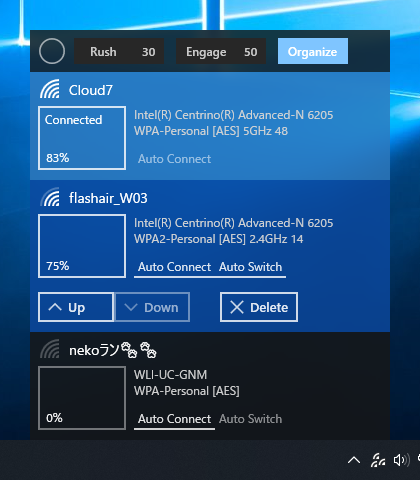
If you want to rename a connection, you can simply press and hold it and you get the ability to change the name. If you start using the Windows controls, then the priority set by the app will be changed automatically.
Wifinian is actually a very interesting app to manage Wi-Fi connections in Windows with more controls compared to the default Windows option. You can download it from the link below.







