iPhones have a very high-security mechanism and the backups you have stored in your iPhone are also password protected or encrypted. This helps in providing you with better security for your personal data. But at times, we might even forget the password and might have to reset it. So in case you have forgotten your backup password, here is how to reset the backup password on your iPhone.
What is an iPhone backup password?
An iPhone backup pasword also called an iTunes backup password is the one you set for your backups to be secure and in an encrypted format. The password is securely stored on your phone or iPad and when you need the backup, it is asked for. It is always advisable to go with the encrypted option for backups on iOS.
How to reset your backup password?
If you ever forget the backup password on iOS, you don’t have to worry as you can reset it, here is how to do it.
Step 1: On your iOS device, go to Settings-> General.
Step 2: Scroll down in the general settings and you will see an option Reset.
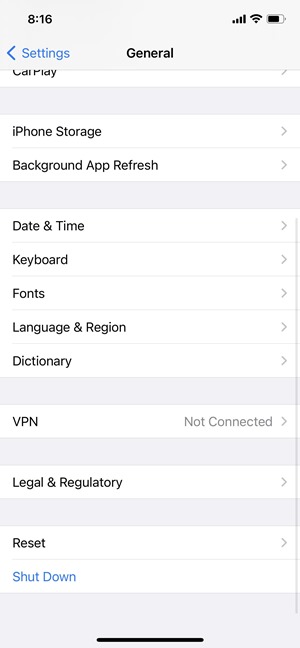
Step 3: Inside the reset option, you can see the Reset all settings option.
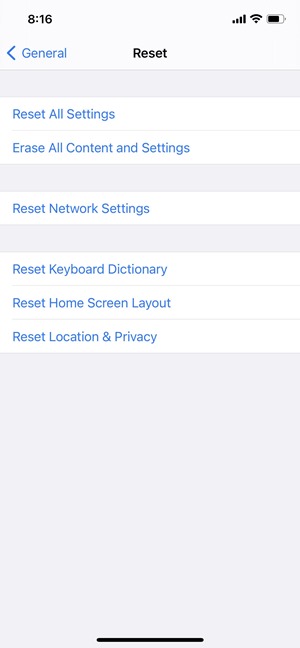
Step 4: In the next step you will need to enter the password of your iPhone. This won’t affect your user data or passwords, but it will reset settings like brightness, wallpaper, Home screen layout, etc. It also removes your encrypted backup password and you will be able to set it up again.
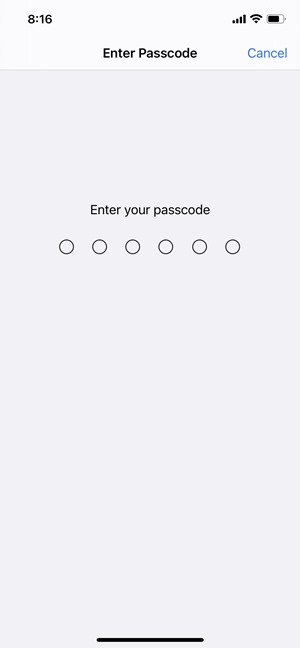
Step 5: Now, connect your device to iTunes again and create a new encrypted backup.







