Creating videos is now getting more and more popular, there are multiple social apps that allow you to share videos including YouTube, Instagram, Facebook, Twitter, etc. The problem with these platforms is that there is always a chance of plagiarism. Many people might just rip off your video and upload it as their own. In such cases, it is better to add watermark to your videos. This allows you to identify your video and take action if any video has been uploaded without your permission. Here is a freeware tool that allows user to watermark your videos.
How to Add Watermark to your Videos:
The watermark video app is not a completely free tool, but ad-supported, but it can watermark your videos even in the trial version.
The app has a dead-simple interface and you can see all the options available. You can set the watermark text, choose the font size or go with the default font as well.
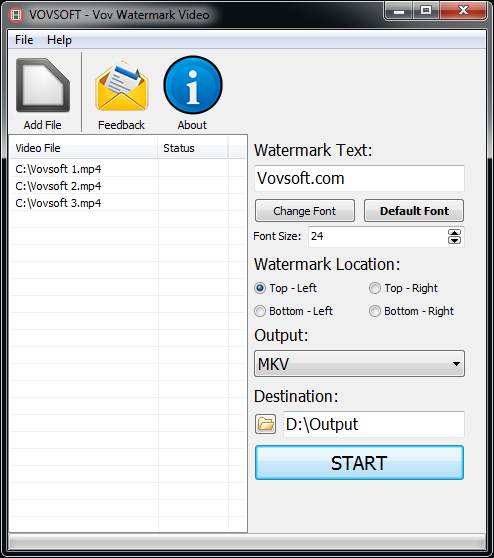
You can add multiple videos to the list, this means you can bulk watermark videos in the app. There are 4 options available to set the watermark position- top-left, top-right, bottom-left, and bottom-right. There is also an option to choose the output file format. The app supports various file formats including MP4, MKV, AVI, MPEG, MOV, WMV, and FLV.
Once you specify the location to which the video has to be saved, you are good to go with the watermarking. The app is supported on Windows 10/8.1/8/7/Vista/XP (32-bit and 64-bit).
You can download the app from this link.







